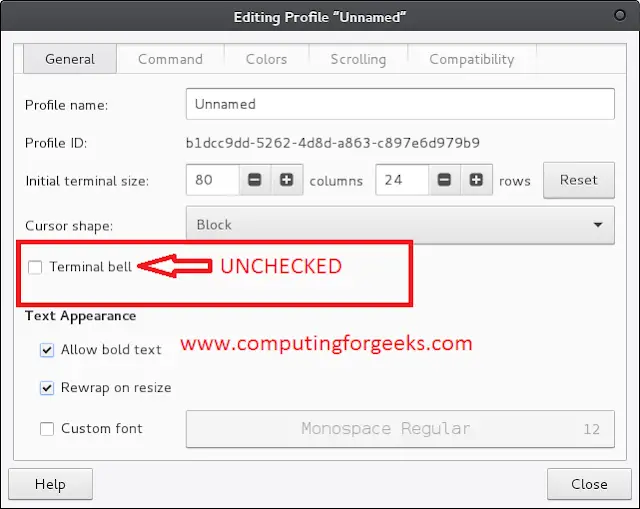This guide will help you to install PostgreSQL 11 on CentOS 7 / RHEL 7. PostgreSQL is the World’s most advanced, powerful, open source relational database system with over 30 years of active development that has earned it a strong reputation for reliability, feature robustness, and performance.
PostgreSQL 11 was released on 2018-10-18 and you can check its new features from the Release page. Installation of PostgreSQL 11 on CentOS 7 / RHEL 7 is done from the PostgreSQL Yum Repository by following below steps:
For Fedora use: How to install PostgreSQL 11 on Fedora
Step 1: Update system
Ensure system packages are up to date:
sudo yum update -ySince you may have Kernel updates, it is recommended to reboot your system after an upgrade
sudo rebootStep 2: Add PostgreSQL Yum Repository
Add PostgreSQL Yum Repository to your CentOS 7 / RHEL 7 system by running the command:
sudo yum install https://download.postgresql.org/pub/repos/yum/reporpms/EL-7-x86_64/pgdg-redhat-repo-latest.noarch.rpmWhen prompted to confirm installation, press the y key
...
Dependencies Resolved
======================================================================================================================================================================================================
Package Arch Version Repository Size
======================================================================================================================================================================================================
Installing:
pgdg-redhat-repo noarch 42.0-24 /pgdg-redhat-repo-latest.noarch 11 k
Transaction Summary
======================================================================================================================================================================================================
Install 1 Package
Total size: 11 k
Installed size: 11 k
Is this ok [y/d/N]: yStep 3: Install PostgreSQL 11 on CentOS 7 / RHEL 7
After adding PostgreSQL Yum Repository, install PostgreSQL Server / Client packages:
sudo yum -y install postgresql11-server postgresql11Confirm the installed package:
$ rpm -qi postgresql11-server
Name : postgresql11-server
Version : 11.16
Release : 1PGDG.rhel7
Architecture: x86_64
Install Date: Wed May 18 20:32:25 2022
Group : Unspecified
Size : 19804199
License : PostgreSQL
Signature : DSA/SHA1, Wed May 11 19:27:21 2022, Key ID 1f16d2e1442df0f8
Source RPM : postgresql11-11.16-1PGDG.rhel7.src.rpm
Build Date : Wed May 11 13:54:55 2022
Build Host : koji-centos7-x86-64-pgbuild
Relocations : (not relocatable)
Vendor : PostgreSQL Global Development Group
URL : https://www.postgresql.org/
....Step 4: Initialize the database and enable automatic start
Now that the database packages have been installed, Initialize the database by running the following command
$ sudo /usr/pgsql-11/bin/postgresql-11-setup initdb
Initializing database ... OKThen start and enable the service to start on boot
sudo systemctl start postgresql-11
sudo systemctl enable postgresql-11PostgreSQL 11 config file is/var/lib/pgsql/11/data/postgresql.conf
If you have a running Firewall service and remote clients should connect to your database server, allow PostgreSQL service.
sudo firewall-cmd --add-service=postgresql --permanent
sudo firewall-cmd --reloadStep 5: Enable remote Access to PostgreSQL (Not recommended)
Edit the file /var/lib/pgsql/11/data/postgresql.conf and set Listen address to your server IP address or “*” for all interfaces.
listen_addresses = '*'Also set PostgreSQL to accept remote connections
$ sudo vim /var/lib/pgsql/11/data/pg_hba.conf
# Accept from anywhere
host all all 0.0.0.0/0 md5
# Accept from trusted subnet
host all all 192.168.18.0/24 md5Restart service
sudo systemctl restart postgresql-11
Step 6: Set PostgreSQL admin user’s password
Set PostgreSQL admin user
$ sudo su - postgres
bash-4.2$ psql -c "alter user postgres with password 'StrongPassword'"
ALTER ROLE
-bash-4.2$Create a test user and database
createuser test_user
createdb test_db -O test_user
grant all privileges on database test_db to test_user;Login as a test_user user try to create a table on the Database.
$ psql -U test_user -h localhost -d test_dbStep 7: Install pgAdmin 4 on CentOS 7 / RHEL 7
Install pgAdmin 4 on CentOS 7 / Fedora to administer your PostgreSQL from a web interface.
Best Video courses to Learn PostgreSQL Database:
- SQL and PostgreSQL: The Complete Developer’s Guide
- The Complete Python/PostgreSQL Course 2.0
- SQL & PostgreSQL for Beginners: Become an SQL Expert
- Learn SQL Using PostgreSQL: From Zero to Hero
- PostgreSQL Bootcamp : Go From Beginner to Advanced, 60+hours
Also read: Using SQLPad – Web-based SQL editor for MySQL / PostgreSQL / SQL Server