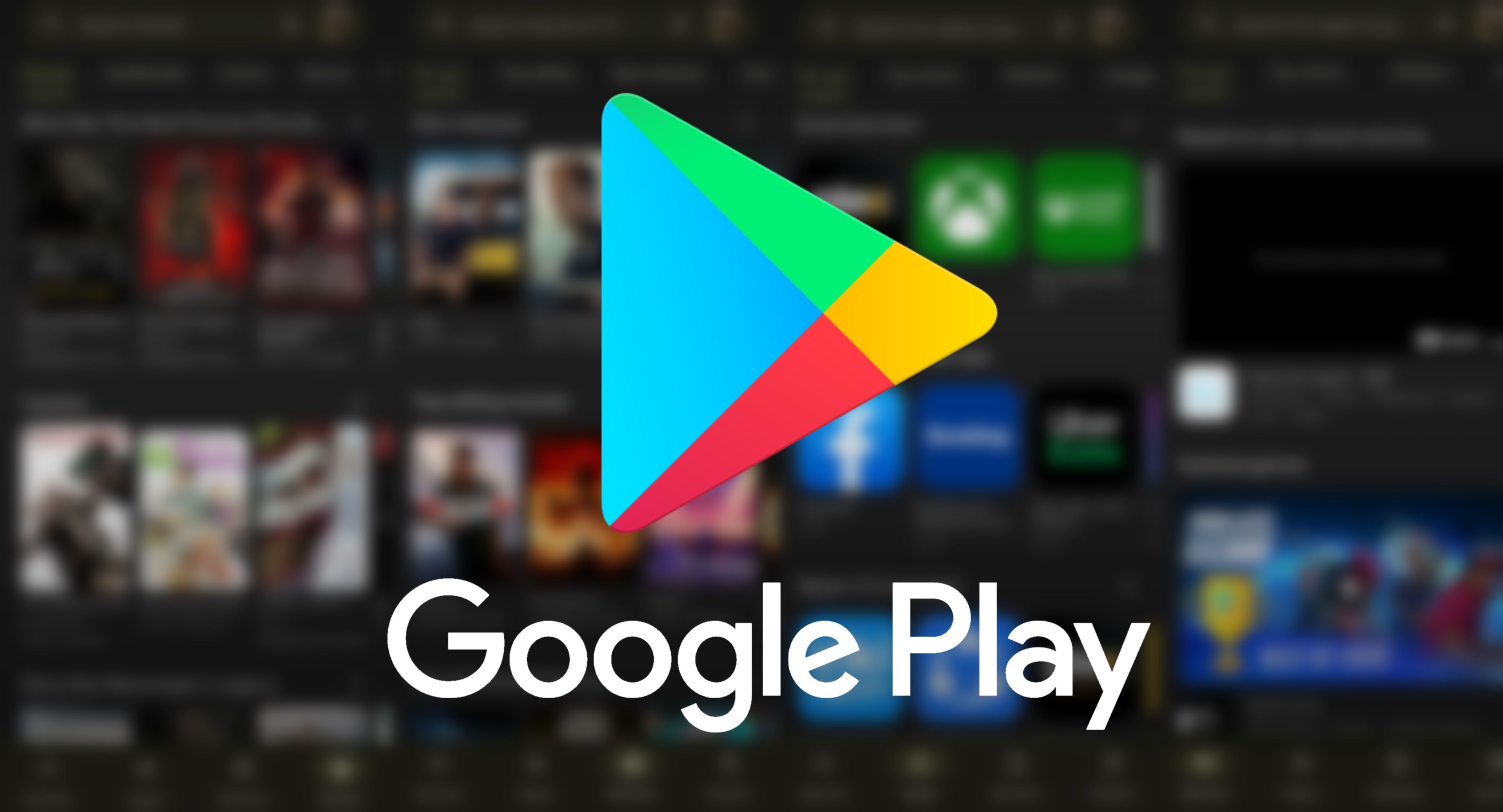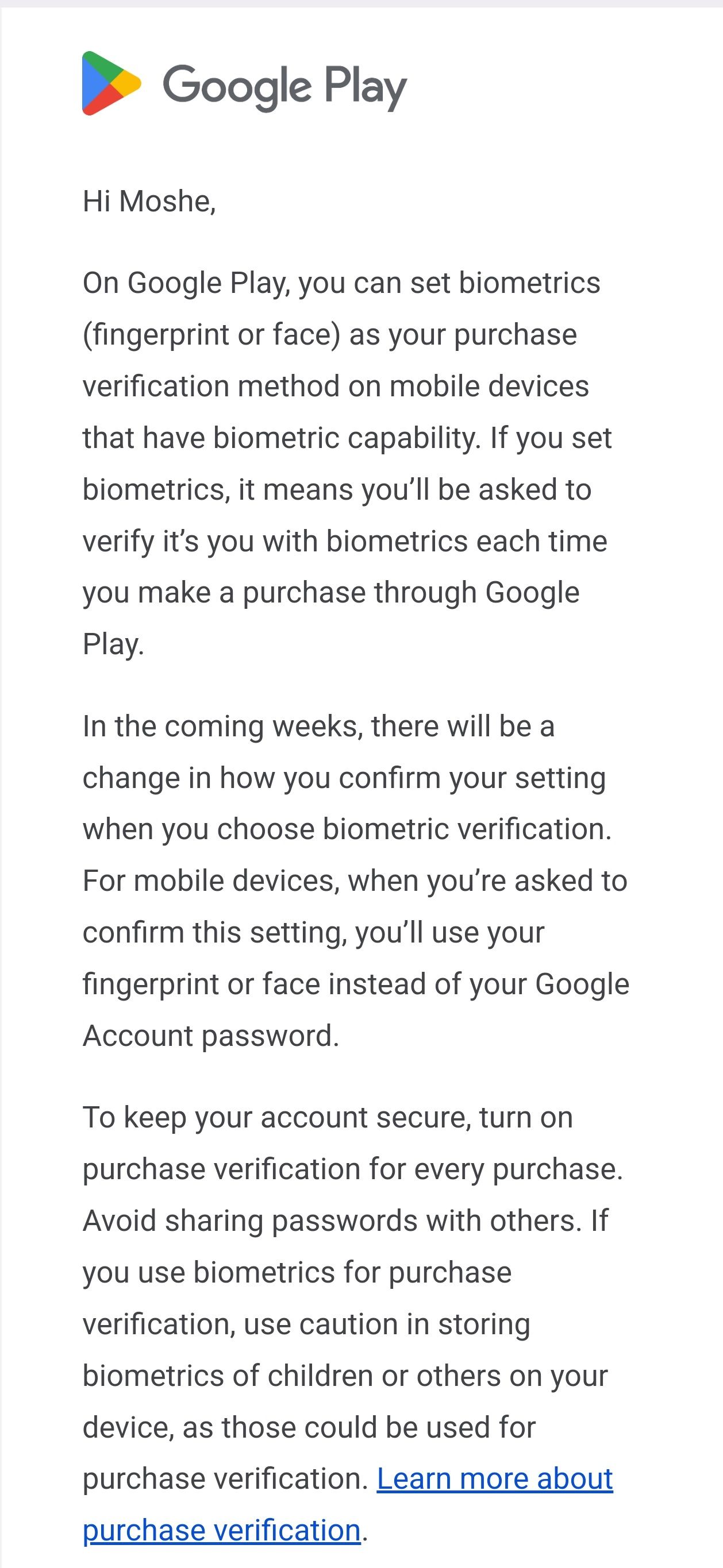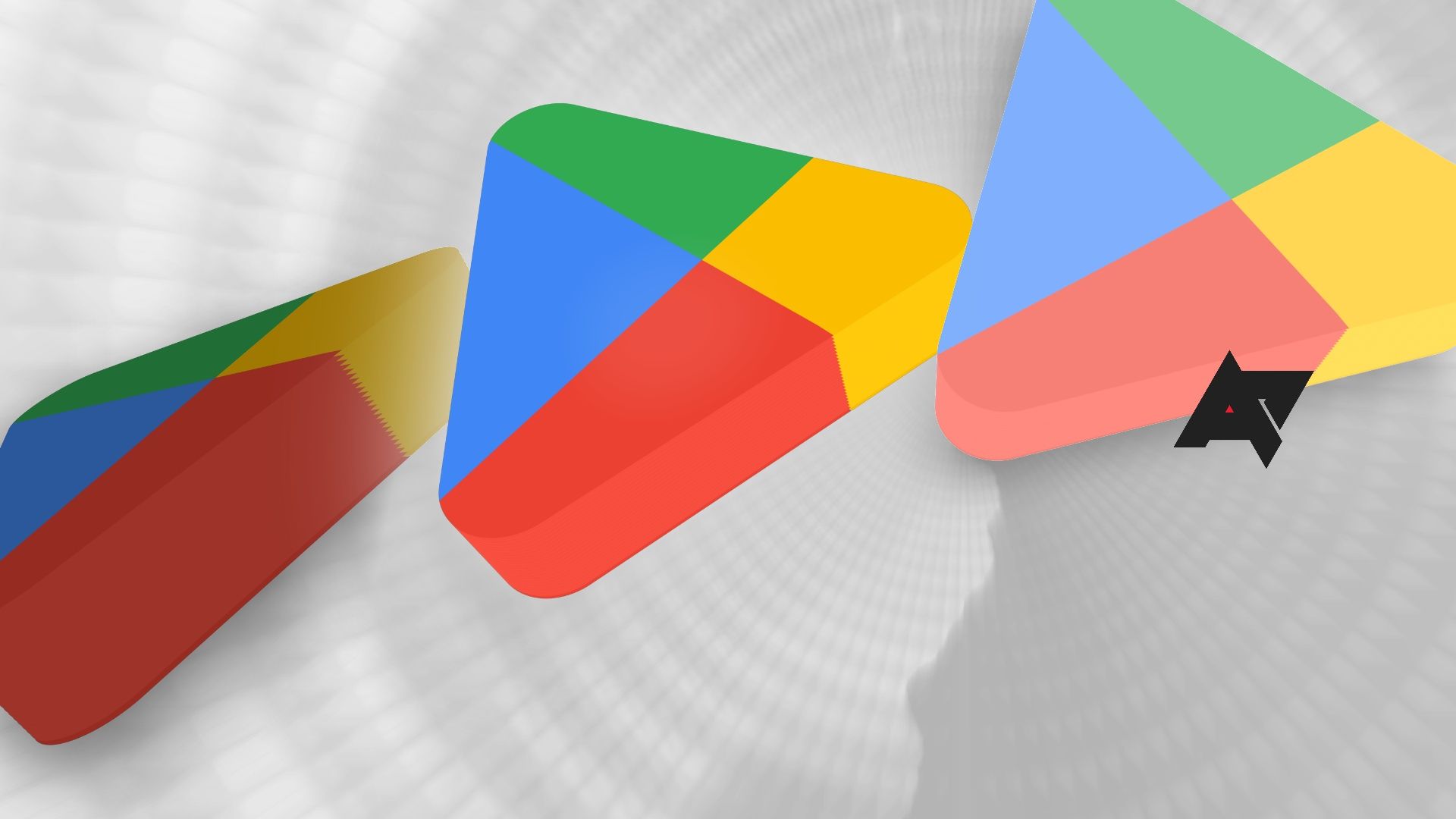Summary
- You can add an extra layer of protection on Play Store with purchase verification.
- Soon, enabling purchase verification on mobile devices will require biometric verification instead of entering your Google account password.
- Enable purchase verification in Google Play to prevent unauthorized transactions.
For added protection and to avoid unwanted transactions, you can enable additional verification for purchases on the Play Store. After this, you must enter your Google account password to authorize a transaction. On Android phones and tablets with a fingerprint sensor or face unlock, there’s an option to use biometric verification to avoid the hassle of entering your Google account’s password. But when you first enable the option, you have to enter your Google account’s password for confirmation. Google is making a minor tweak to this process to make purchase verification less annoying.
Soon, when you enable biometric purchase verification, you will not have to enter your Google account password. Instead, you will need to use your phone’s fingerprint sensor or face for confirmation. While a small change, this should act as an added incentive to enable purchase verification in Google Play if you have not already done so. It would also be a boon for users who can’t remember their Google account’s password or have gone all-in on Passkey.
The change is not live yet, as I tried enabling purchase verification in Google Play on one of my accounts, and it asked for the account’s password. Google says the rollout will happen in the coming weeks. Do note that purchase verification only works with transactions done through the Google Play billing system.
Play Store’s purchase verification can prevent unauthorized transactions
Enable purchase verification on Google Play by tapping your profile photo in the top-right corner, followed by Settings > Purchase verification. Make sure to enable the Biometric verification toggle so that Google Play can use your phone’s fingerprint or face unlock for purchase confirmation.
If you have logged in to multiple Google accounts on your phone, you must enable the option manually for each account. Similarly, purchase verification needs to be manually enabled for each device, as the option does not sync across devices linked to the Google account.
Once you enable purchase verification in Google Play, all purchases, including books, movies, and in-app transactions, will require additional confirmation. If you have kids or family members who use your phone or Android tablet, purchase verification can help avoid unwanted transactions.
Thanks: Moshe!