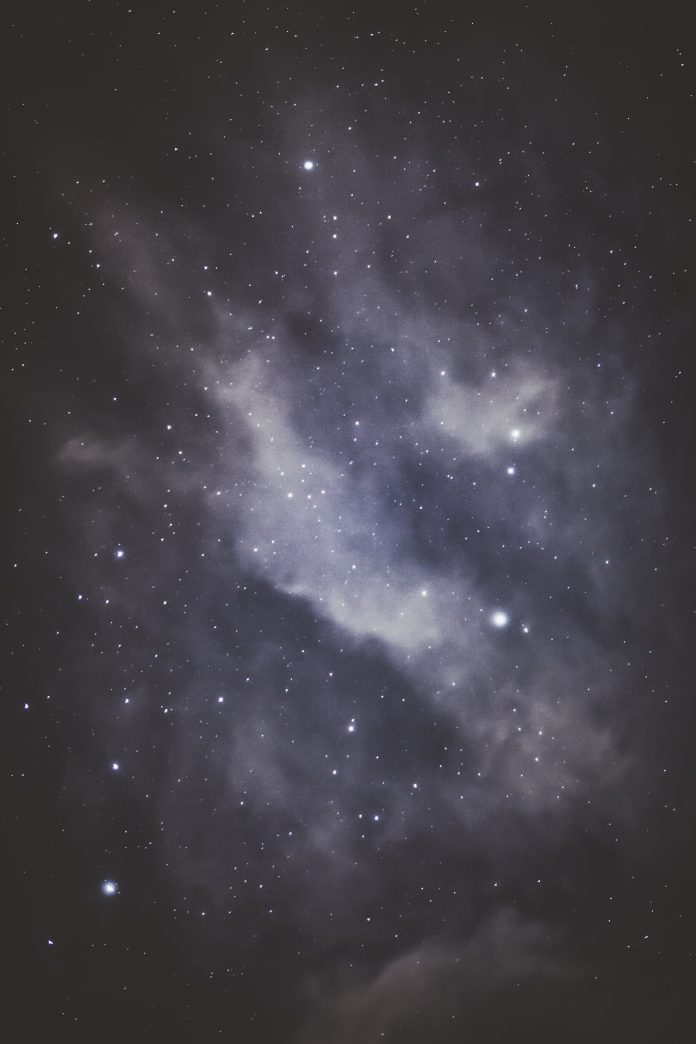There is a saying that goes around, if you wish to climb the ladder of success, the sure shot way is to build a valuable network. LinkedIn is one of the best platforms for any professional. Having your resume posted on LinkedIn in some way or other boosts your chances of getting your dream opportunity. You can access the app on your mobile or desktop, it is convenient and has a friendly UI.
Also, uploading a resume on LinkedIn increases your chances of getting hired as the recruiter can approach you easily with relevant job opportunities. Apart from this, you can share your resume among your connections directly through the app, and much more. But how do you add your resume to Linkedin? Here’s a quick guide to taking you through all the steps.

Upload Your Resume to LinkedIn (Mobile and Desktop):
The step-by-step process to adding your resume to LinkedIn is listed below –
A. Create a LinkedIn account
As obvious as it may sound, we had to mention it. Anyway, in the next step, you get to see various ways in which you can upload your resume on Linkedin.
B. LinkedIn Profile Works as a Resume Itself
In the digital world, whatever you do online tells about your personality. And when it comes to LinkedIn, you need to be extra cautious of what you post, and how to talk to others and comment on others’ posts. This is because your every move is public and all your followers and connections can see what you are up to. Besides, your LinkedIn profile is the page where people land when they click on your name/photo thus making it work as a resume. This page allows you to add your experience, educational qualifications, important published works, etc, for the viewers to know more about you and your expertise.
Follow these simple steps to add your resume details to your LinkedIn profile:
- Make your “About” section as catchy as possible. Add all the relevant ideas, skills, and interests in it to woo the readers. Give them something to hold onto, and add some emoticons to make it conversational.
- Next, move on to the “Experience” section and fill in the details of the work you have done so far, and the companies you have worked with. Make sure you add a few sentences/bullet points describing what role you performed for every experience added.
- Further, fill out the “Education”, “Volunteering,” “Skills,” and “Honors and Awards” sections. Don’t hesitate to add a few sentences with each skill/work you add here.
- Lastly, add your published works if any under “Publications”. Here, you can even add links to your online work.
#1. Add the Resume to the LinkedIn Featured Media Section:
As the name suggests, the “Featured” section allows you to display your best works at the top of your profile. Hence, you can upload your resume here as it will then be displayed at the top for the profile visitors. You can also add external links to portfolios, published works, or anything you find that makes people aware of your work.
Follow these steps to upload your resume to this section:
- Visit your Linkedin profile page.
- Click on “Add Section”

- Expand the section labeled “Featured.”
- Click on “Media” to select media from the mobile file manager or the desktop

- Select the desired files and upload them in no time.
However, keep one thing in mind, when you choose to publish your resume online do remove the contact information that you would like to keep private (ex. phone number). Besides, if someone finds you fit for a position, they can contact you via Linkedin messages.
#2. Add the Resume to the LinkedIn Job Portal:
Linkedin is famous for its job portal. Millions of users post jobs every day on the platform and millions get hired in no time. The platform has an in-built job portal that allows you to apply for jobs via Linkedin easily. You have to simply upload your resume once and you can apply with just a couple of clicks to any desired job listed for you.
Follow the steps to add your resume to the “Easy Apply” section of LinkedIn:
Open the job listing you would like to apply for. You can either do this simply by clicking on the suitcase icon on the top (on the desktop) and at the right bottom of the mobile app. Or just put the keywords such as “content writer” or “freelance content writer” into the search bar. There would be various options once you press enter such as “jobs”, “people”, “posts”, “groups”, “companies” etc. Click on the “jobs” option. And there you go.
- Select the job you would like to apply for and if Easy Apply is an option that the job poster has allowed, you’ll click the blue button that says “Easy Apply.”
- Further, a window will pop up that asks you for some more information. Make sure you fill it out completely.


- Use the “Upload Resume” button to find your resume file from your computer or device, upload it, and click next. There will be additional windows to ask for a couple of more questions, easy questions that you are required to answer.

- Lastly, you get to review your application before final submission. If you are satisfied with the whole application, you can click “Submit Application” and wait for the employers to contact you.
#3. Add the Resume Simply as a LinkedIn Post:
Posts are a wonderful way to connect with your followers and connections. They are generally more personalized and have an informal touch to them in order to connect with the readers. You can upload your resume in one of your posts. This allows you to be not only on your connections’ feed but also on their connections’ feed if they comment/like your post.
Steps to follow:
- Go to the “Start a Post” button at the top of your LinkedIn feed (on Desktop) and at the bottom center of the mobile app.
- On the desktop, click on the icon that looks like a note, and if you are using your mobile click on “add a document” and select the resume from your device folder.

- Upload it and add a couple of lines in the post to let your readers know you are looking for jobs.
Ways in Which You Can Get Noticed on LinkedIn:
After taking such great efforts in uploading your resume the next thing you must want would be to get noticed on LinkedIn is something, so these are a few steps that you can follow:
- Run your resume through proper optimization tools
- Use relevant keywords
- Align it with the proper industry and location
- Use a professional photo
- Write interesting headlines
- Be active on LinkedIn
Finally that you have got various easy ways to upload the resume, and find great opportunities. You can follow these steps and customize your LinkedIn profile as you like, such as more impressive and formal. So, now hurry and upload yours now!!
FAQs on LinkedIn Resume:
Q1. Who can see my resume on LinkedIn?
Ans: Once the resume is uploaded on LinkedIn, the job posters with whom your resume matches will be able to see your resume and will also be able to share the same among their own connections.
Q2. Is it safe to upload a resume on LinkedIn?
Ans: Uploading a resume on LinkedIn is absolutely safe and has great advantages. It helps in getting you connected with people around you, thus providing you with great exposure and allowing the recruiters to connect easily without any mediator.
Q3. Can I hide my resume on LinkedIn?
Ans: Yes, your resume can be hidden on LinkedIn, by following these steps:
- Login to your account on LinkedIn
- Click on the “Jobs” icon present on the top of your screen
- After this, click on the “application settings” on the left side of your screen
- Once done, upload your resume on LinkedIn
Following these steps will hide your resume and it will not be visible under your profile even your connections will not be able to view it and can only be accessed by the employers to whom you will apply for jobs.
Also Read:
- How to Make a Great LinkedIn Profile: 12 Easy Steps
- Top 7 Reasons Why Resumes Get Rejected
- How Long Should a Resume Be in 2023?