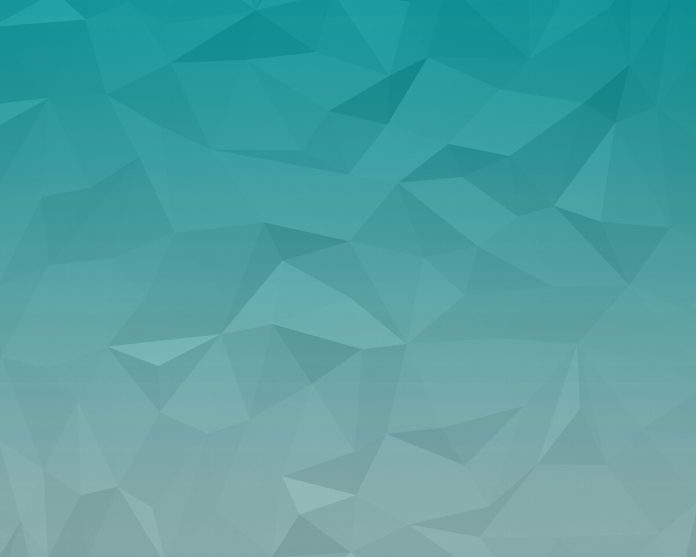Laravel 9 dataTables with relationship search; Through this tutorial, we will learn how to search or filter and display column in yajra dataTables with relationships in laravel 9 apps.
Sometimes, we have more than two tables joined and want filter or search column data with separate table in laravel 9 app. So this tutorial will guide step by step how to add relationship search or filter in laravel 9 apps using dataTable js.
Laravel 9 DataTables with Relationship Search/Filter Example
Use the following steps to implement relationship search or filter in laravel 9 apps using dataTable js:
- Step 1 – Install Laravel 9 App
- Step 2 – Connecting App to Database
- Step 3 – Install Yajra DataTable
- Step 4 – Create Migration and Modal
- Step 5 – Add route
- Step 6 – Create Controller by Artisan Command
- Step 7 – Create Blade File
- Step 8 – Run Development Server
Step 1 – Install Laravel 9 App
First of all, open your terminal and execute the following command to install or download or install laravel 9 app:
composer create-project --prefer-dist laravel/laravel blog
Step 2 – Connecting App to database
After that, open “.env” file and update the database name, username and password in the env file:
DB_CONNECTION=mysql DB_HOST=127.0.0.1 DB_PORT=3306 DB_DATABASE=Enter_Your_Database_Name DB_USERNAME=Enter_Your_Database_Username DB_PASSWORD=Enter_Your_Database_Password
Step 3 – Install Yajra DataTable
In this step, execute the following command on terminal to install yajra datatable via composer package, so open your terminal and execute the following command:
composer require yajra/laravel-datatables-oracle
After that, you need to set providers and alias.
config/app.php
.....
'providers' => [
....
Yajra\DataTables\DataTablesServiceProvider::class,
]
'aliases' => [
....
'DataTables' => Yajra\DataTables\Facades\DataTables::class,
]
.....
Step 4 – Create Migration and Modal
In this step, execute the following command on the terminal to create post table migration and create Post Modal:
php artisan make:modal Post -m
database/migrations/2020_05_20_070104_create_posts_table.php
<?php
use Illuminate\Database\Migrations\Migration;
use Illuminate\Database\Schema\Blueprint;
use Illuminate\Support\Facades\Schema;
class CreatePostsTable extends Migration
{
/**
* Run the migrations.
*
* @return void
*/
public function up()
{
Schema::create('posts', function (Blueprint $table) {
$table->id();
$table->integer('user_id');
$table->string('title');
$table->timestamps();
});
}
/**
* Reverse the migrations.
*
* @return void
*/
public function down()
{
Schema::dropIfExists('posts');
}
}
Now run the following command
php artisan migrate
After you have to update following code in your Post model file to create a posts table.
Next open Post.php model, which is placed inside App/models directory and create relationship in this model:
<?php
namespace App\Models;
use Illuminate\Database\Eloquent\Factories\HasFactory;
use Illuminate\Database\Eloquent\Model;
use App\Models\User;
class Post extends Model
{
use HasFactory;
protected $fillable = ['title'];
public function users()
{
return $this->belongsTo(User::class,'user_id','id');
}
}
Step 5 – Add route
Next, open your “routes/web.php” file and add the following route:
use App\Http\Controllers\PostController;
Route::get('posts', [PostController::class, 'index'])->name('posts.index');
Step 6 – Create Controller by Artisan Command
In this step, open your terminal execute the following command to create PostController.php file:
php artisan make:controller PostController
This command will create PostController by the artisan command.
Next, go to app/http/controller/PostController.php. and update the following methods into your controller file:
<?php
namespace App\Http\Controllers;
use Illuminate\Http\Request;
use App\Models\User;
use App\Models\Post;
use DataTables;
class PostController extends Controller
{
/**
* Show the application dashboard.
*
* @return \Illuminate\Contracts\Support\Renderable
*/
public function index(Request $request)
{
if ($request->ajax()) {
$model = Post::with('users');
return DataTables::eloquent($model)
->addColumn('users', function (Post $post) {
return $post->users->name;
})
->toJson();
}
return view('users');
}
}
Step 7 – Create Blade File
In this step, Visit resources/views directory and create new file users.blade.php.
After that, update the following html and javascript code into your blade view file:
<!DOCTYPE html>
<html>
<head>
<title>Laravel 9 Datatables with Relationship Tutorial - Tutsmake.com</title>
<link rel="stylesheet" href="https://cdnjs.cloudflare.com/ajax/libs/twitter-bootstrap/4.1.3/css/bootstrap.min.css" />
<link href="https://cdn.datatables.net/1.10.16/css/jquery.dataTables.min.css" rel="stylesheet">
<link href="https://cdn.datatables.net/1.10.19/css/dataTables.bootstrap4.min.css" rel="stylesheet">
<script src="https://ajax.googleapis.com/ajax/libs/jquery/1.9.1/jquery.js"></script>
<script src="https://cdnjs.cloudflare.com/ajax/libs/jquery-validate/1.19.0/jquery.validate.js"></script>
<script src="https://cdn.datatables.net/1.10.16/js/jquery.dataTables.min.js"></script>
<script src="https://stackpath.bootstrapcdn.com/bootstrap/4.1.3/js/bootstrap.min.js"></script>
<script src="https://cdn.datatables.net/1.10.19/js/dataTables.bootstrap4.min.js"></script>
<style type="text/css">
.paginate_button{
padding: 0px !important;
}
</style>
</head>
<body>
<div class="container" style="margin-top: 100px;margin-bottom: 100px; ">
<div class="row justify-content-center">
<div class="col-md-8">
<div class="card">
<div class="card-header bg-info text-white">Laravel 9 Datatables with Relationship Tutorial - Tutsmake.com</div>
<div class="card-body">
@if (session('status'))
<div class="alert alert-success" role="alert">
{{ session('status') }}
</div>
@endif
<table class="table table-bordered data-table">
<thead>
<tr>
<th>No</th>
<th>Title</th>
<th>Auther</th>
</tr>
</thead>
<tbody>
</tbody>
</table>
</div>
</div>
</div>
</div>
</div>
<script type="text/javascript">
$(document).ready(function() {
$('.data-table').DataTable({
processing: true,
serverSide: true,
ajax: "{{ route('posts.index') }}",
columns: [
{data: 'id', name: 'id'},
{data: 'title', name: 'title'},
{data: 'users', name: 'users.name'},
]
});
});
</script>
</body>
</html>
Step 8 – Run Development Server
In this step, Execute the php artisan serve command on terminal to start server locally:
php artisan serve
Then open your browser and hit the following url on it:
http://127.0.0.1:8000/posts
Conclusion
Laravel 9 datatables with reletionship example, you have learned how to use relationship on dataTables and as well as how to datatables filter column on a relationship.
Recommended Laravel Tutorials