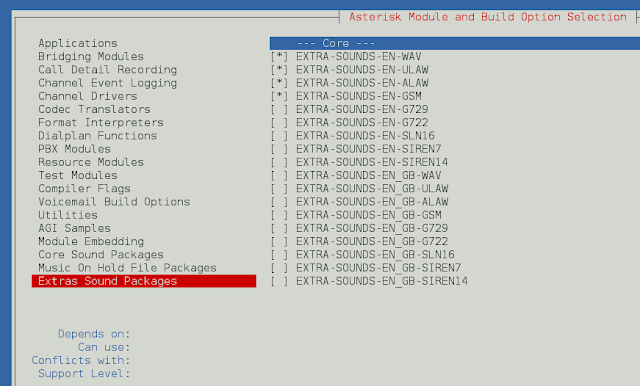MonsterInsight is a WordPress plugin that integrates with google analytics and gives your WordPress website analysis such as how many users visited the website, tracking all the data, and display you in a WordPress dashboard in an organized manner so that you can take a data-driven decision for your website growth and its optimizations.
It gives you all the tracking features of google analytics in just a few clicks, and it comes with the feature of an analytics dashboard by which you can see all the stats in a single place of WordPress dashboard. What’s working for your users, which content is best, whether it is liked by the users or not. And by which you can make the best strategy and content.
Why to MonsterInsight ?
MonsterInsight is one of the most popular and complete WordPress plugins which is mostly used by many of the WordPress websites for analyzing its website performance. It is easy to install and configure with WordPress website if we completely go with google analytics it becomes more complicated to add all the snippets and code to your WordPress website and if by mistake any error occurs it may break your website and takes more time or you should have to hire the developer.
MonsterInsight makes all this work easy and you didn’t need to know any coding knowledge to configure the Google Analytics with WordPress website in very few steps.
MonsterInsight givers your website’s real-time stats update and google analytics easier so that it will be used by everyone.
MonsterInsight’s Features
MonsterInsight comes with the inbuilt google analytics dashboard for WordPress websites so that you have no need to login somewhere else to see your website reports. In MonsterInsight all the information comes in the same place, it also creates the customizable report of your website so that you can see only that report which really matters.
- Audience Report: It gives you the report of your website visitors such as how many visitors are visiting your website daily, their age, country, demographics, gender and from which device they are visiting your website, and many more. by analyzing all of this data you can design and improve your content accordingly.
- Publisher’s Report: It gives the report of on which page the visitors are landing and leaving, this feature is good for blogs and on which links they are clicking.
- Behavior Report: It gives you the details of how the users are interacting with your website, how much time they are spending on each page, from where they are coming from, which keyword they type to search and from which referral they are visiting the website.
- Site Speed Report: Gives you the loading speed of your website with page speed insight and gives you the information on how you will improve your website speed and hence the website’s SEO.
- Search Console Report: It exactly shows how your website is performing on the Google search engine, on which keywords it is ranking so that you can improve your website SEO and hence improve organic traffic.
How to Install and Configure MonsterInsight ?
Let’s see how we can install and configure MonsterInsight to our WordPress website, step by step
Step 1: First hover over the plugin option and then click on Add New.
Step 2: Search the MonsterInsight in the search box and then click on Install Now.
Step 3: After installing MonsterInsight click on Activate button.
Step 4: After Activation of MonserInsight the MonsterInsight welcome wizard will appear on the screen.
Scroll down you will see the Launch Wizard button, click on this button.
Step 5: When you launch the MonsterInsight wizard, the first step will start for the configuration of the MonsterInsight plugin with your WordPress website.
Choose the category of your website and then click on Save and Continue button.
Step 6: Now the second setup wizard will appear on the screen, for connecting the WordPress website with Google Analytics click on Connect MonsterInsight.
Step 7: Choose the Google account by which you have created your Google Analytics Account.
Step 8: Then the MonsterInsight ask for account access to connect your Google Analytics with your WordPress website.
Click on Allow to give your account access to MonsterInsight.
Step 9: Choose the name of your website or property which you have set in Google Analytics to account for your WordPress website.
And then click on the Complete Connection.
Step 10: MonsterInsight recommends some settings, don’t change the default settings and then click on Save and Continue.
Step 11: It will recommend you some add-ons to up-gradation to pro if you want the pro version you can go or simply click on the save and continue button for the next step.
Then click on Save and Continue button.
Step 12: MonsterInsight Recommends installing WP-form if you want to install WP-form you can go with it or simply skip this step.
Step 13: And the final step you have to do is just click on Finish Setup and Exit Wizard.
Step 14: Now hover over the Insights section in the WordPress dashboard of your website and click on the report you will see all of your website’s reports in a single dashboard of MonsterInsight.
This is how you can set up the MonsterInsight plugin in your WordPress website by following these simple steps.