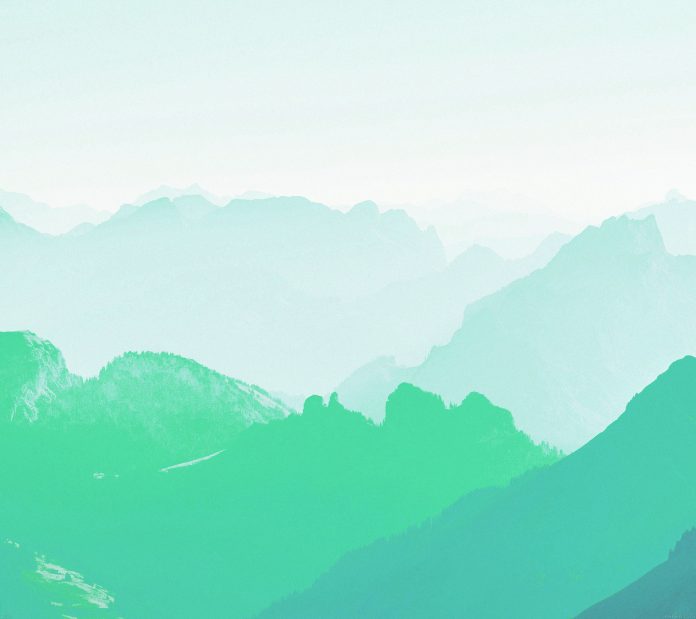WordPress is a tool and an open-source Content Management System that is totally based on PHP and MySql which is used to create a dynamic website. WordPress was written in PHP language by Matt Mullenweg. It is one of the most popular interfaces that allow users to customize and manage the website from its back-end content management system. To organize the whole process of creating, storing, and showcasing web content in an optimal way WordPress can be used. WordPress was the tool that enhances the regular typography of day-to-day writing, nowaday it is modified.
In this article, we are going to discuss how we can Delete Comments from WordPress Posts or Pages.
Delete Comments from WordPress Posts or Pages: WordPress allows users and visitors to add comments to their website posts and pages. Through comments, visitors can discuss with you or discuss with other visitors and authors. Users can also delete the comments
Let’s see the steps to Delete Comments from WordPress Posts or Pages Easily and Quickly:
Step 1: First go to the WordPress login panel and try to login into the WordPress Dashboard by providing the username and password. To access the login panel You can add ‘/wp-login.php’ at the end of your website URL.

WordPress Login Panel
After login into your own WordPress, you will be able to see a dashboard in a similar way to this:

WordPress Dashboard
Step 2: We have to search and open the Comments section. For that,
From the menu option on the left side of the WordPress page. Go to the Comments.

Opening Comments Section
After you select and click on Comments Section from the menu option, you will be able to see a similar Page like this as shown in the screenshot:

Comments Section
Step 3: Now you have to choose the comment to which you want to delete the comments and then click the Trash button on the same comment. After clicking on the Trash button on the window to delete the comment. You will get a message ‘Comment moved to trash’ and if you check trash entry will be get incremented.
That’s it, you have now successfully learned how to Delete Comments from WordPress posts or pages on your WordPress website.