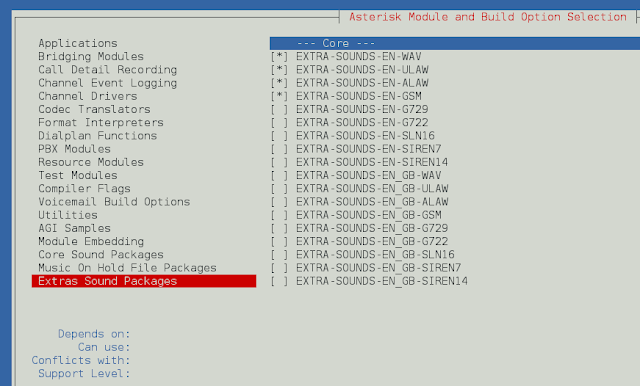React-Bootstrap is a front-end framework that was designed keeping react in mind. We can use the following approach in ReactJS to use the react-bootstrap Container, Row, Col Component.
- Container Component provides a way to center and horizontally pad the contents of our application. It is used when the user wants the responsive pixel width.
- Row Component provides a way to represent a row in the grid system. It is used when we want to display data in the form of rows.
- Col Component provides a way to represent a column in the grid system. It is used when we want to display data in the form of columns
Container Props:
- as: It can be used as a custom element type for this component.
- fluid: It is used to allow the container to fill all of its horizontal space which is available.
- bsPrefix: It is an escape hatch for working with strongly customized bootstrap CSS.
Row Props:
- as: It can be used as a custom element type for this component.
- lg: It is used to denote the number of columns which will fit next to each other on large devices having resolution ≥ 992 pixels.
- md: It is used to denote the number of columns which will fit next to each other on medium devices having resolution ≥ 768 pixels.
- sm: It is used to denote the number of columns which will fit next to each other on small devices having resolution ≥ 576 pixels.
- xl: It is used to denote the number of columns which will fit next to each other on extra-large devices having resolution ≥ 1200 pixels.
- xs: It is used to denote the number of columns which will fit next to each other on extra-small devices having resolution < 576 pixels.
- noGutters: It is used to remove the gutter spacing between added negative margins and columns.
- bsPrefix: It is an escape hatch for working with strongly customized bootstrap CSS.
Col Props:
- as: It can be used as a custom element type for this component.
- lg: It is used to denote the number of columns to span on large devices having resolution ≥ 992 pixels.
- md: It is used to denote the number of columns to span on medium devices having resolution ≥ 768 pixels.
- sm: It is used to denote the number of columns to span on small devices having resolution ≥ 576 pixels.
- xl: It is used to denote the number of columns to span on extra-large devices having resolution ≥ 1200 pixels.
- xs: It is used to denote the number of columns to span on extra-small devices having resolution < 576 pixels.
- bsPrefix: It is an escape hatch for working with strongly customized bootstrap CSS.
Creating React Application And Installing Module:
-
Step 1: Create a React application using the following command:
npx create-react-app foldername
-
Step 2: After creating your project folder i.e. folder name, move to it using the following command:
cd foldername
-
Step 3: After creating the ReactJS application, Install the required module using the following command:
npm install react-bootstrap npm install bootstrap
Project Structure: It will look like the following.

Project Structure
Container Component Example: Now write down the following code in the App.js file. Here, App is our default component where we have written our code.
App.js
import React from 'react'; import 'bootstrap/dist/css/bootstrap.css'; import Container from 'react-bootstrap/Container'; export default function App() { return ( <div style={{ display: 'block', width: 700, padding: 30 }}> <h4>React-Bootstrap Container Component</h4> <Container style={{ backgroundColor: 'green' }} > <h3>Sample Text, Greetings from neveropen</h3> </Container> </div> ); } |
Step to Run Application: Run the application using the following command from the root directory of the project:
npm start
Output: Now open your browser and go to http://localhost:3000/, you will see the following output:
Row Component Example: Now write down the following code in the App.js file. Here, App is our default component where we have written our code.
App.js
import React from 'react'; import 'bootstrap/dist/css/bootstrap.css'; import Row from 'react-bootstrap/Row'; export default function App() { return ( <div style={{ display: 'block', width: 700, padding: 30 }}> <h4>React-Bootstrap Row Component</h4> <Row style={{ backgroundColor: 'red', }}> Sample First Row </Row> <Row style={{ backgroundColor: 'yellow', }}> Sample Second Row </Row> <Row style={{ backgroundColor: 'green', }}> Sample Third Row </Row> </div> ); } |
Step to Run Application: Run the application using the following command from the root directory of the project:
npm start
Output: Now open your browser and go to http://localhost:3000/, you will see the following output:
Example: Now write down the following code in the App.js file. Here, App is our default component where we have written our code.
App.js
import React from 'react'; import 'bootstrap/dist/css/bootstrap.css'; import Col from 'react-bootstrap/Col'; import Row from 'react-bootstrap/Row'; export default function App() { return ( <div style={{ display: 'block', width: 700, padding: 30 }}> <h4>React-Bootstrap Col Component</h4> <Row> <Col style={{ backgroundColor: 'red', }}> Sample First Col </Col> <Col style={{ backgroundColor: 'yellow', }}> Sample Second Col </Col> <Col style={{ backgroundColor: 'green', }}> Sample Third Col </Col> </Row> </div> ); } |
Step to Run Application: Run the application using the following command from the root directory of the project:
npm start
Output: Now open your browser and go to http://localhost:3000/, you will see the following output:
Reference: