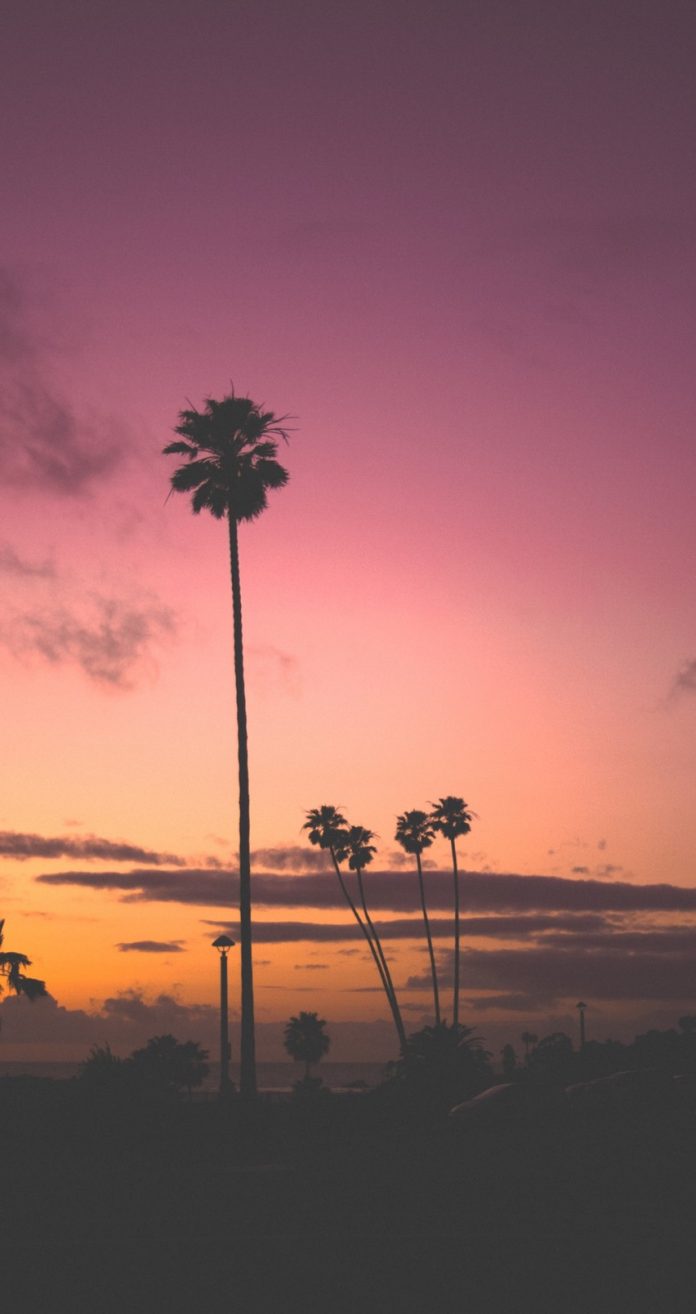Introduction: RechartJS is a library that is used for creating charts for React JS. This library is used for building Line charts, Bar charts, Pie charts, etc, with the help of React and D3 (Data-Driven Documents).
To create a Scatter chart using Recharts, we create a dataset with x and y coordinate details. Then we create a cartesian grid and both axes using data coordinates. Finally using Scatter element scatter points will be drawn in the cartesian grid.
Creating React Application And Installing Module:
-
Step 1: Create a React application using the following command.
npx create-react-app foldername
-
Step 2: After creating your project folder i.e. foldername, move to it using the following command.
cd foldername
-
Step 3: After creating the ReactJS application, Install the required modules using the following command.
npm install --save recharts
Project Structure: It will look like the following.
Example: Now write down the following code in the App.js file. Here, App is our default component where we have written our code.
App.js
import React from 'react'; import { ScatterChart, Scatter, XAxis, YAxis, CartesianGrid } from 'recharts'; const App = () => { // Sample data const data = [ { x: 1, y: 23 }, { x: 2, y: 3 }, { x: 3, y: 15 }, { x: 4, y: 35 }, { x: 5, y: 45 }, { x: 6, y: 25 }, { x: 7, y: 17 }, { x: 8, y: 32 }, { x: 9, y: 43 }, ]; return ( <ScatterChart width={400} height={400}> <CartesianGrid /> <XAxis type="number" dataKey="x" /> <YAxis type="number" dataKey="y" /> <Scatter data={data} fill="green" /> </ScatterChart> ); } export default App; |
Step to Run Application: Run the application using the following command from the root directory of the project:
npm start
Output: Now open your browser and go to http://localhost:3000/, you will see the following output:

Output