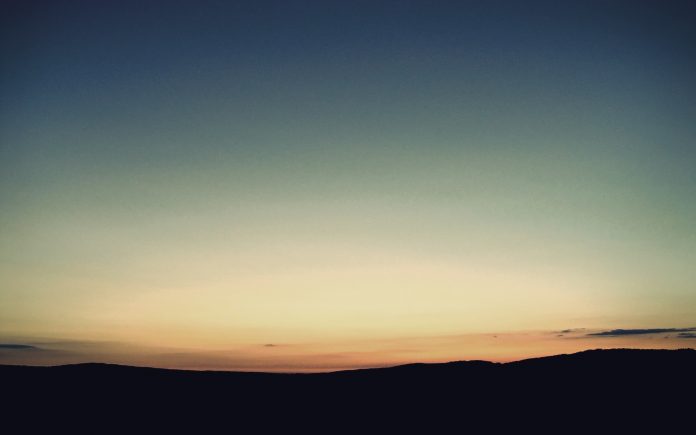Reactstrap is a popular front-end library that is easy to use React Bootstrap 4 components. This library contains the stateless React components for Bootstrap 4. The Nav component allows the user to provide a list of various forms of navigation menus. We can use the following approach in ReactJS to use the ReactJS Reactstrap Nav Component.
Nav Props:
- tabs: It is used to indicate whether to apply the tabs styles to it or not.
- pills: It is used to denote the Pills navigation.
- card: It is used to indicate whether to apply the card styles to it or not.
- justified: It makes NavItems fill all available widths.
- fill: It makes NavItems proportionately fill all available widths.
- vertical: It is used to indicate whether to apply the vertical alignment or not.
- horizontal: It is used to indicate whether to apply the horizontal alignment or not.
- navbar: It is used to apply to style an alignment for use in a Navbar.
- tag: It is used to pass in custom elements to use.
NavItem Props:
- tag: It is used to pass in custom elements to use.
- active: It is used to apply the active state class to this component.
NavLink Props:
- disabled: It is used to apply the disabled state class to this component.
- active: It is used to apply the active state class to this component.
- tag: It is used to pass in custom elements to use.
- innerRef: It is used to get a reference to the DOM element.
Creating React Application And Installing Module:
Step 1: Create a React application using the following command:
npx create-react-app foldername
Step 2: After creating your project folder i.e. foldername, move to it using the following command:
cd foldername
Step 3: After creating the ReactJS application, Install the required module using the following command:
npm install reactstrap bootstrap
Project Structure: It will look like the following.

Project Structure
Example 1: Now write down the following code in the App.js file. Here, we have used the pills props and shown Nav in horizontal alignment.
Javascript
import React from 'react'import 'bootstrap/dist/css/bootstrap.min.css'; import { Nav, NavItem, NavLink } from "reactstrap" function App() { return ( <div style={{ display: 'block', width: 700, padding: 30 }}> <h4>ReactJS Reactstrap Nav Component</h4> <Nav pills> <NavItem> <NavLink href="#" active>Dashboard</NavLink> </NavItem> <NavItem> <NavLink href="#">Login</NavLink> </NavItem> <NavItem> <NavLink href="#">Signup</NavLink> </NavItem> <NavItem> <NavLink disabled href="#">About us</NavLink> </NavItem> </Nav> </div > ); } export default App; |
Step to Run Application: Run the application using the following command from the root directory of the project:
npm start
Output: Now open your browser and go to http://localhost:3000/, you will see the following output:
Example 2: Now write down the following code in the App.js file. Here, we have used the vertical props to display Nav in vertical alignment.
Javascript
import React from 'react'import 'bootstrap/dist/css/bootstrap.min.css'; import { Nav, NavItem, NavLink } from "reactstrap" function App() { return ( <div style={{ display: 'block', width: 700, padding: 30 }}> <h4>ReactJS Reactstrap Nav Component</h4> <Nav vertical> <NavItem> <NavLink href="#" active>Dashboard</NavLink> </NavItem> <NavItem> <NavLink href="#">Login</NavLink> </NavItem> <NavItem> <NavLink href="#">Signup</NavLink> </NavItem> <NavItem> <NavLink disabled href="#">About us</NavLink> </NavItem> </Nav> </div > ); } export default App; |
Step to Run Application: Run the application using the following command from the root directory of the project:
npm start
Output: Now open your browser and go to http://localhost:3000/, you will see the following output: