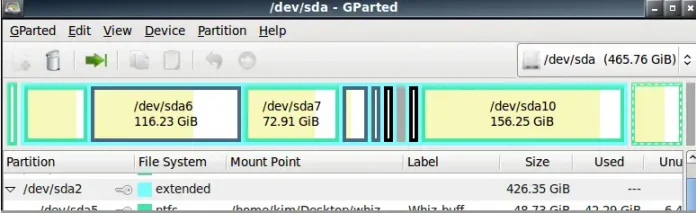In this article, we are going to see how to set the visibility of the corner of a canvas polygon using FabricJS. The canvas means the polygon is movable and can be stretched according to requirement. Further, the polygon can be customized when it comes to initial stroke color, fill color, stroke width, or shape.
To make it possible, we are going to use a JavaScript library called FabricJS. After importing the library using CDN, we will create a canvas block in the body tag which will contain our polygon. After this, we will initialize instances of Canvas and polygon provided by FabricJS and set the visibility of the corner of the polygon using transparentCorners property respectively, and render the polygon on the Canvas as given in the example below.
Syntax:
fabric.Polygon([
{ x: pixel, y: pixel },
{ x: pixel, y: pixel },
{ x: pixel, y: pixel },
{ x: pixel, y: pixel },
{ x: pixel, y: pixel }],
{
cornerStrokeColor: string,
transparentCorner: boolean
}
)
Parameters: This property accepts two parameters as mentioned above and described below:
- cornerStrokeColor: It is a string that specifies the stroke color of the controlling corners.
- transparentCorner: It is a boolean value that specifies whether to make the controlling corners visible or not.
Note: The dimension pixels are a must for creating a polygon.
Below examples illustrates the Polygon transparentCorner Property in JavaScript:
Example 1: Here the transparentCorner property is disabled.
HTML
<!DOCTYPE html> <html> <head> <!-- Loading the FabricJS library --> <script src= </script> </head> <body> <div style="text-align: center; width: 600px;"> <h1 style="color: green;"> neveropen </h1> <b> Fabric.js | Polygon transparentCorners Property </b> </div> <canvas id="canvas" width="600" height="300" style="border:1px solid #000000;"> </canvas> <script> // Initiate a Canvas instance var canvas = new fabric.Canvas("canvas"); // Initiate a polygon instance var polygon = new fabric.Polygon([ { x: 295, y: 10 }, { x: 235, y: 198 }, { x: 385, y: 78 }, { x: 205, y: 78 }, { x: 355, y: 198 }], { strokeWidth: 3, cornerStrokeColor: 'red', // Specify if the controlling // corners are transparent transparentCorners: false }); // Render the polygon in canvas canvas.add(polygon); </script> </body> </html> |
Output:
Example 2: Here the transparentCorner property is enabled.
HTML
<!DOCTYPE html> <html> <head> <!-- Loading the FabricJS library --> <script src= </script> </head> <body> <div style="text-align: center; width: 600px;"> <h1 style="color: green;"> neveropen </h1> <b> Fabric.js | Polygon transparentCorners Property </b> </div> <canvas id="canvas" width="600" height="300" style="border:1px solid #000000;"> </canvas> <script> // Initiate a Canvas instance var canvas = new fabric.Canvas("canvas"); // Initiate a polygon instance var polygon = new fabric.Polygon([ { x: 295, y: 10 }, { x: 235, y: 198 }, { x: 385, y: 78 }, { x: 205, y: 78 }, { x: 355, y: 198 }], { strokeWidth: 3, cornerStrokeColor: 'red', // Specify if the controlling // corners are transparent transparentCorners: true }); // Render the polygon in canvas canvas.add(polygon); </script> </body> </html> |
Output: