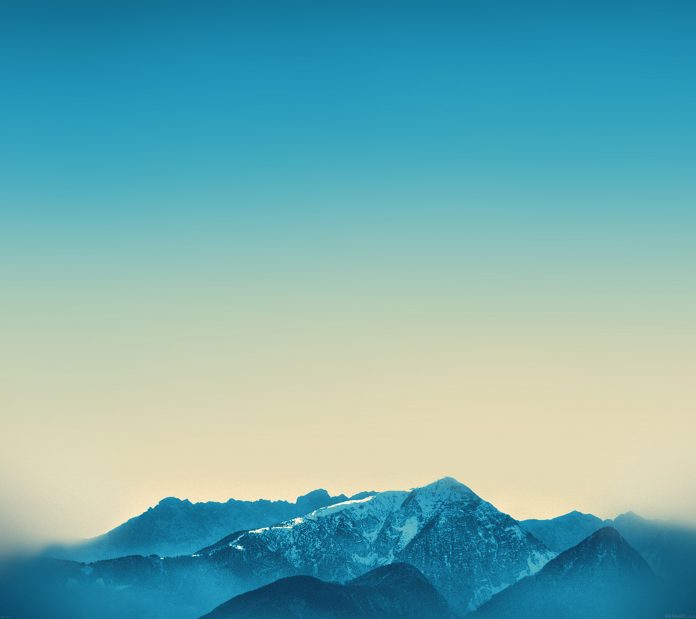In this article, we are going to see how to set the height of a canvas triangle using FabricJS. The canvas triangle means the triangle is movable and can be stretched according to requirement. Further, the triangle can be customized when it comes to initial stroke color, height, width, fill color, or stroke width.
To make it possible we are going to use a JavaScript library called FabricJS. After importing the library, we will create a canvas block in the body tag that will contain the triangle. After this, we will initialize instances of Canvas and Triangle provided by FabricJS and set the height of the canvas triangle using height property and render the Triangle on the Canvas as given in the below example.
Syntax:
fabric.Triangle({
width: number,
height: number
});
Parameters: This function accepts two parameters as mentioned above and described below:
- width: It specifies the width of triangle.
- height: It specifies the height of triangle.
Example: This example uses FabricJS to set the height of a canvas triangle.
<!DOCTYPE html> <html> <head> <title> Fabric.js | Triangle height Property </title> <!-- Adding the FabricJS library --> <script src= </script> </head> <body> <center> <h1 style="color: green;"> neveropen </h1> <b> Fabric.js | Triangle height Property </b> </center> <canvas id="canvas" width="600" height="300" style="border:1px solid #000000"> </canvas> <script> // Initiate a Canvas instance var canvas = new fabric.Canvas("canvas"); // Initiate a triangle instance var triangle = new fabric.Triangle({ width: 300, height: 150, fill: '', stroke: 'green', strokeWidth: 3 }); // Render the Triangle in canvas canvas.add(triangle); canvas.centerObject(triangle); </script> </body> </html> |
Output: