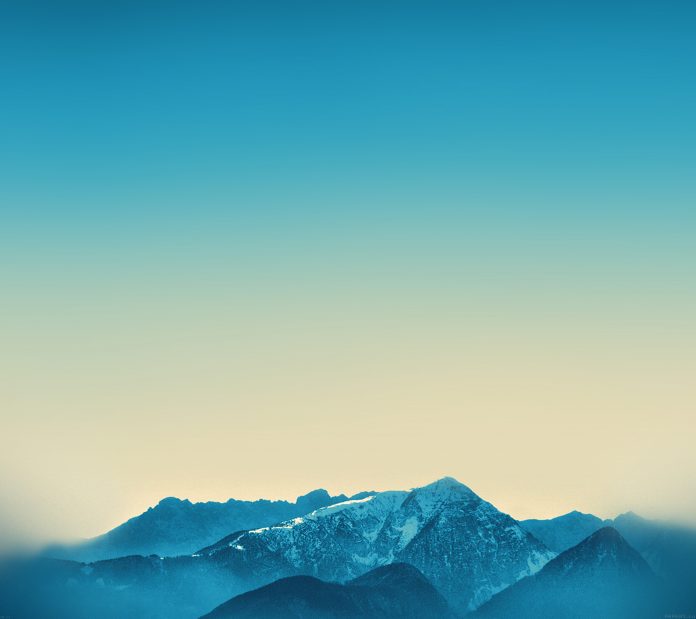In this article, we are going to see how to set the stroke dash pattern of a canvas Textbox using FabricJS. The canvas textbox means the textbox is movable and can be stretched according to requirements. Further, the textbox can be customized when it comes to initial stroke color, height, width, fill color, or stroke width.
To make it possible we are going to use a JavaScript library called FabricJS. After importing the library, we will create a canvas block in the body tag that will contain the textbox. After this, we will initialize instances of canvas and textbox provided by FabricJS and set stroke color and stroke dash pattern of the textbox using stroke and strokeDashArray property respectively, and render the textbox on the canvas as given in the below example.
Syntax:
fabric.Textbox('text', {
strokeDashArray: array
});
Parameters: This function accepts one parameter as mentioned above and described below.
- strokeDashArray: It specifies the stroke dash pattern.
Example: This example uses FabricJS to set the stroke dash pattern of a canvas textbox.
HTML
<!DOCTYPE html> <html> <head> <title> Fabric.js | Textbox strokeDashArray Property </title> <!-- Adding the FabricJS library --> <script src= </script> </head> <body> <h1 style="color: green;"> neveropen </h1> <h3> Fabric.js | Textbox strokeDashArray Property </h3> <canvas id="canvas" width="600" height="300" style="border:1px solid #000000"> </canvas> <script> // Initiate a Canvas instance var canvas = new fabric.Canvas("canvas"); // Create a new Textbox instance var text = new fabric.Textbox( 'A Computer Science Portal', { width: 500, strokeDashArray: [5], stroke: 'green' }); // Render the Textbox in canvas canvas.add(text); canvas.centerObject(text); </script> </body> </html> |
Output: