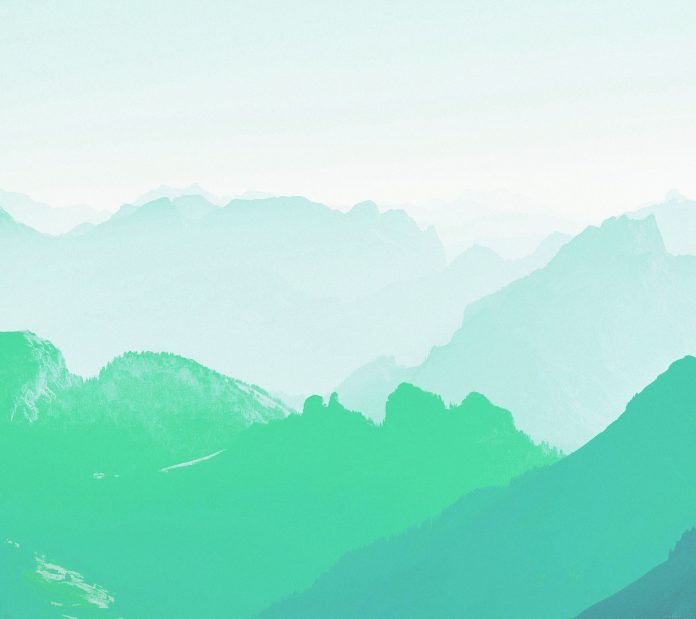In this article, we are going to see how to lock the vertical movement of the canvas polygon using FabricJS. The canvas polygon means the polygon is movable and can be stretched according to requirement. Further, the polygon can be customized when it comes to initial stroke color, height, width, fill color, or stroke width.
To make it possible we are going to use a JavaScript library called FabricJS. After importing the library, we will create a canvas block in the body tag that will contain the polygon. After this, we will initialize instances of Canvas and polygon provided by FabricJS and lock the vertical movement of the canvas polygon using lockMovementY property and render the polygon on the Canvas as given in the below example.
Syntax:
fabric.Polygon([
{ x: pixel, y: pixel },
{ x: pixel, y: pixel },
{ x: pixel, y: pixel },
{ x: pixel, y: pixel },
{ x: pixel, y: pixel }],
{
lockMovementY: Boolean
}
);
Parameter: This property accepts a single parameter as mentioned above and described below:
- lockMovementY: It specifies whether to lock vertical movement of canvas or not.
Note: The dimension pixels are a must for creating a polygon.
Below example illustrate the Polygon lockMovementY Property in JavaScript:
Example:
HTML
<!DOCTYPE html> <html> <head> <!-- Loading the FabricJS library --> <script src= </script> </head> <body> <div style="text-align: center; width: 600px;"> <h1 style="color: green;"> neveropen </h1> <b> Fabric.js | Polygon lockMovementY Property </b> </div> <canvas id="canvas" width="600" height="200" style="border:1px solid #000000;"> </canvas> <script> // Initiate a Canvas instance var canvas = new fabric.Canvas("canvas"); // Initiate a polygon instance var polygon = new fabric.Polygon([ { x: 295, y: 10 }, { x: 235, y: 198 }, { x: 385, y: 78 }, { x: 205, y: 78 }, { x: 355, y: 198 }], { // Disable movement // along the y-axis lockMovementY: true }); // Render the polygon in canvas canvas.add(polygon); </script> </body> </html> |
Output: