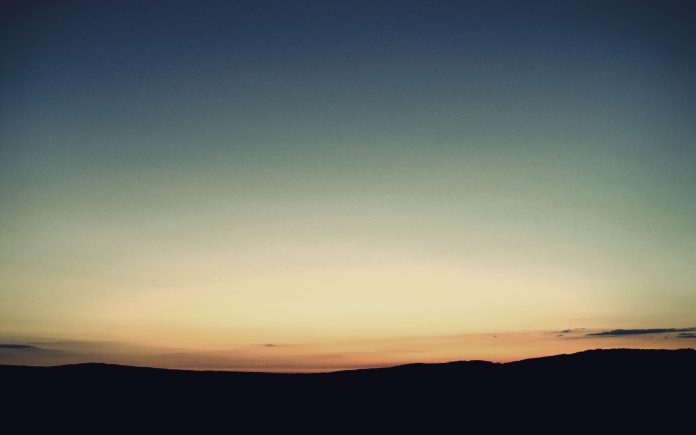IDE stands for Integrated Development Environment. It is used for developing software and projects faster because it has various tools that you require in your project like a line debugger that will keep a check of each and every line, version control like git for an easy workflow with GitHub, smart compilation, and various other advanced tools to make a developer’s life easy. It also saves you a lot of time, and it is a good practice to make your project on these smart and cool IDEs.
In this article, we will look into Eclipse IDE, IntelliJ IDEA, and NetBeans for Java development.
Eclipse IDE
Eclipse IDE is developed by IBM and its first version was released on 7th November 2001. It is an integrated development environment (IDE) used for making projects and software. This IDE has a vast variety of plugins that will customize your environment according to your project needs. But unlike IntelliJ IDEA, it struggles to catch up with the updates of Java 8 support for it’s Luna release. Some new features that have been added to the IDE for Java Developers are
- JUnit Platform: It is used to manage and create APIs and methods like LauncherConstants, LauncherConfig, LegacyXmlReportGeneratingListener, org.junit.platform.testkit.engine is now stable and available for experimental uses.
- Java Editor: An updated version of Java Editor has been introduced by Eclipse with features like code completion, Quick assist, guessing parameters, etc.
Features of Eclipse IDE:
- Code insight: It identifies the functions of any programming language that ease the developer’s task to write without thinking of common errors in their programs. It has a rich variety of plugins that will help the programmer to write code in any programming language. IDE will create an environment for that particular language and while coding it will predict the keyword that you wanted to use in your program.
- Advanced Tools: The IDE will provide you with a DOCKER that will help you to organize your stack of packages. It also has support for git for keeping a track of your existing files.
- Popularity among programmers: It has become famous among Java developers because the platform is a leading Java-based development environment. It also has a rich variety of plugins that ease the developer’s work. They don’t have to, again and again, install other IDE for creating a different environment for their project.
- Support for multiple languages: It has support for many other languages like C, PHP, C++, HTML, and many other languages. For different work, they have different plugins to make developer’s life easy.
IntelliJ IDEA
IntelliJ IDEA is developed by a private company called JetBrains. It is an integrated development environment(IDE) written in Java for developing software and projects. If you wish to start a project on this IDE then you should have JDK installed in your system because IntelliJ is purely Java-based, and it is quite heavier than other IDEs. A JDK(Java Software Development Kit) is a software package that contains various different kinds of libraries, tools for developing and testing Java projects or applications.
In its latest stable release, the IntelliJ IDEA has added the following features:
- Support for Unicode 13.0: The java.lang.Character class now supports Unicode Character Database of 13.0 level. This upgrade adds 5,930 characters and 4 new scripts, for a total of 154 scripts, as well as 55 new emoji characters.
- Hidden Class: The IDE now supports hidden classes. For instance, the Class::getName generally returns a binary name, but for a hidden class, it returns a string having an ASCII forward-slash (/) and is therefore not a binary name.
- Specialized TreeMap Methods: These implementations of TreeMap class provide a performance improvement.
Features of IntelliJ IDEA :
- Smart Code Completion: When you write any code or statement in this IDE it will show you some suggestions while writing the code, and you just have the pick an appropriate word for your statement. It is an amazing tool because you don’t have to think much while coding.
- Analysis data flow: It is too smart IDE that will create a list of symbols while typing, and you just have to press enter to complete that word. Without thinking too much you just have to look at what IDEs suggest and choose from those symbols by pressing enter.
- Navigate to duplicates: It Finds duplicate in your program. While writing a code you have might observe that you have initialized one variable two times, and you start finding the place where you have declared. So don’t worry about duplicates your IDE is too smart that it will tell you before you want to make duplicates in your program.
- Quick fixes: whenever you make any mistake or error in your code then a light bulb will appear on the left-hand side of your editor window. Now your task is just to take your cursor on that bulb and IDE will give an idea to fix that bug in your program. This feature makes your code more efficient and understandable.
- Version control: This feature is a boon for the open-source developers who use GitHub for making projects along with various developers, and they know the importance of git in their system. It has some other version control like git that will help you to keep a log of what you have done so far in your project.
NetBeans IDE
NetBeans’ first version was released on 18 March 2014.NetBeans started as a student project in the Czech Republic, in 1996. NetBeans is an integrated development environment(IDE) and you can also say that it is the oldest IDE project that was started by the students for the development of Java application. In this IDE you will find different kinds of modules that we can use to develop good and unique projects. It came after the launch of the java programming language, and it was purely written in java. In 1995, when java was launched into the market then java becomes the most popular language after the C programming language. It can run on various operating systems like Windows, macOS, Linux, and Solaris.
The latest version of NetBeans IDE has added few exiting features such as:
- Docker Support: It now has a Dockerfile editor with syntax highlighting with full terminal and log support.
- Pinnable Watches: While debugging Java code a tooltip with a value of a variable or a selection can be pinned into the editor window.
Features of NetBeans IDE:
- Good for MAVEN projects: Netbeans has MAVEN already plugged in, and you don’t have to again import MAVEN from another source. It is the key feature of Netbeans and for developers who wanted to use MAVEN in their project then they just have to open it.
- Support for Latest Java Technologies: It was developed majorly for java developers. It simplifies the developer’s task by providing advanced features and methods for developing some cool projects. It has some features that make this IDE more efficient like editors, code analyzers, and converters.
- Support multiple languages: It offers a great variety of languages to work with like C/C++ and PHP for the server-side. For the client-side, they offer JSP, JavaScript, HTML, XML, and many other languages with their editors and tools.
- Easy to use: This IDE is made for developing the project faster. It has a rich variety of features and tools that will help the developers to finish any project faster. Its user interface is quite friendly and easy to understand.
- Smart header: It has a feature of error detecting that will find each error and a popup will appear with the list of suggested solutions. It has a lightweight text editor which makes it lighter than other IDEs.
| Parameters: | IntelliJ IDEA | Eclipse | NetBeans |
|---|---|---|---|
| System Requirements |
|
|
|
| Debugging |
You just have to put the cursor at an expression and press alt+ F8. It will open a dialogue window suggestion, and you can choose from the list. |
In Eclipse IDE you have to select the whole expression or else you cannot evaluate. |
It is similar to IntelliJ IDEA, navigate to the current project node in the project window Linux than, click the right mouse button, and choose Debug from the popup menu. |
| Plugins |
IntelliJ provides 750+ plugins |
Eclipse provides 1250+ plugins |
NetBeans provide 1000+ plugins |
| PerformanceMac |
It is efficient for the existing projects |
It is efficient for larger projects. |
In Linux, it is slower as compared to the Windows operating system. |
| Work Flow |
It is mainly focused on android development and java projects. |
It Handles implementation and used for larger projects |
Variety of database connection, and it is lighter than both IDEs |