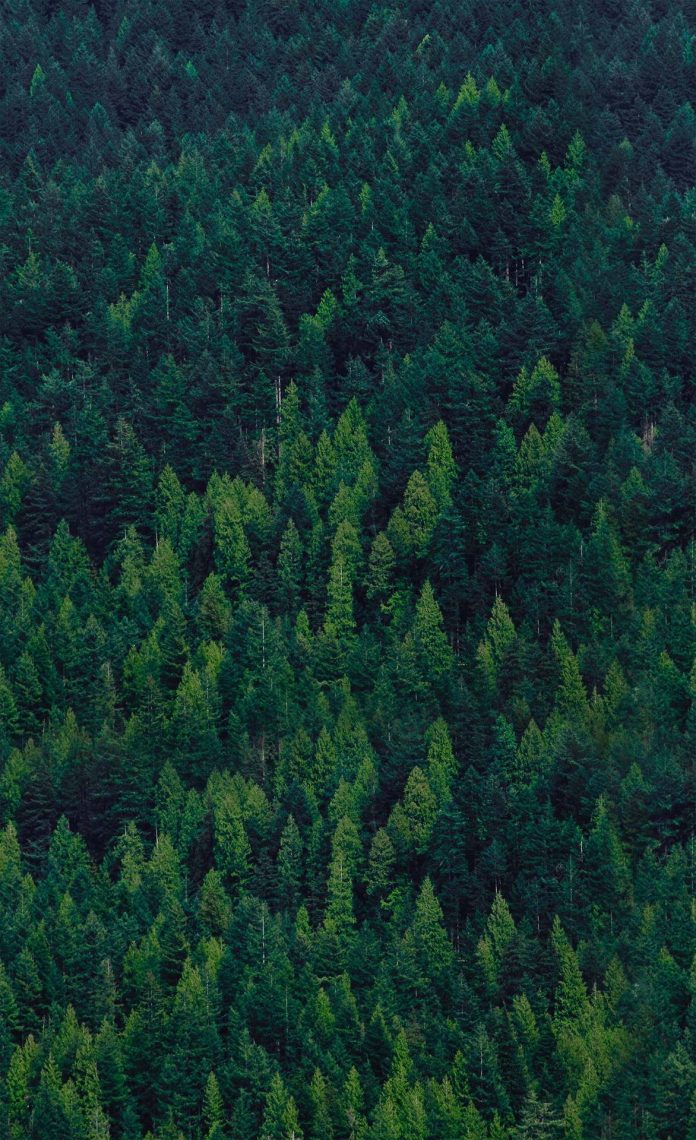Spring Boot is a powerful framework that makes it easy to create RESTful APIs. In this article, we will go through a step-by-step guide on how to create a RESTful API in Spring Boot with MySQL and JPA. We will start by creating a new Spring Boot project and configuring it for our needs.
Step by Step Implementation
Step 1: Setup Development Environment
Before we begin, we need to set up our development environment. We will need to install the following software:
- Java Development Kit (JDK)
- Intellij (or any other preferred IDE like Eclipse)
- MySQL Server
Step 2: Create a Spring Boot Project
The first step is to create a new Spring Boot project using the Spring Boot Initializer. Open your web browser and go to Spring Initializer.
Set the following options
- Project: Maven Project/Gradle according to your needs
- Language: Java
- Spring Boot: 2.6.2 (or the latest version)
- Group: com.boot
- Artifact: spring boot API/any desired info of your own choice
- Description: Demo Project for Spring Boot API/ any information you like about the project
- Packaging: Jar
- Java: 11
Click on the “Add Dependencies” button and add the following dependencies
- Spring Web
- Spring Data JPA
- MySQL Driver
Select these dependencies and click on the Generate button. Extract the downloaded project ZIP file to your preferred location.
Step 3: Create Entity Class
Next, we need to create an entity class to represent our data model. In this example, we will create a “Product” entity class.
- Right-click on the “com.boot” package and create a package called entity inside it.
- Enter “Product” as the class name in the “entity” package and click on the “Finish” button.
- In the “Product” class, add the following code:
Java
@Entity@Table(name = "product")public class Product { @Id @GeneratedValue(strategy = GenerationType.IDENTITY) private Long id; @Column(nullable = false) private String name; @Column(nullable = false) private double price; @Column(nullable = false) private int quantity; // Constructors, getters and setters, and other methods...} |
The @Entity annotation specifies that this class is an entity and should be mapped to a database table. The @Table annotation specifies the name of the database table that will store instances of this entity. The @Id annotation specifies the primary key of the entity, while the @GeneratedValue annotation specifies that the primary key should be generated automatically.
Step 4: Create Repository Interface
Now, we need to create a repository interface to handle database operations for the “Product” entity.
- Right-click on the “com.boot” package and create a package called repository/repo.
- Enter “ProductRepository” as the interface name in the package repository/repo and click on the “Finish” button.
- In the “ProductRepository” interface, add the following code:
Java
@Repositorypublic interface ProductRepository extends JpaRepository<Product, Long> {} |
The @Repository annotation specifies that this interface is a repository, and Spring will create an instance of it automatically. The JpaRepository interface provides a set of methods for performing CRUD(Create, Read, Update, Delete) operations on the “Product” entity.
Step 5: Create A Service Class
Next, we need to create a service class to handle the business logic for our REST API.
- Right-click on the “com. boot” package and create another package called Service.
- Enter “ProductService” as the class name in the service package and click on the “Finish” button.
- In the “ProductService” class, add the following code:
Java
package com.boot.service; @Servicepublic class ProductService { private final ProductRepository productRepository; public ProductService( ProductRepository productRepository) { this.productRepository = productRepository; }} |
For saving a product in the database we will use the following code:
Java
public ResponseEntity<Product> saveProduct(@RequestBody Product product){ Product newProduct = productRepository.save(product); return ResponseEntity.ok(newProduct);} |
For getting all products from the database we will use the following code:
Java
// Get all productspublic ResponseEntity<List<Product> > fetchAllProducts(){ return ResponseEntity.ok(productRepository.findAll());} |
For getting a single product from the database we will use the following code:
Java
// Get a product by IDpublic ResponseEntity<Optional<Product> >fetchProductById(Long id){ Optional<Product> product = productRepository.findById(id); if (product.isPresent()) { return ResponseEntity.ok(product); } else { return ResponseEntity.notFound().build(); }} |
For updating a single product from the database we will use the following code:
Java
public ResponseEntity<Product> updateProduct(Long id, Product updatedProduct){ if (id == null) { throw new IllegalArgumentException( "ID cannot be null"); } Product Existingproduct = productRepository.findById(id).orElseThrow( () -> new EntityNotFoundException( String.valueOf(id))); Existingproduct.setName(updatedProduct.getName()); Existingproduct.setPrice(updatedProduct.getPrice()); Existingproduct.setQuantity( updatedProduct.getQuantity()); Product savedEntity = productRepository.save(Existingproduct); return ResponseEntity.ok(savedEntity);} |
For deleting a single product from the database we will use the following code:
Java
public ResponseEntity<String> deleteProduct(Long id){ productRepository.deleteById(id); return ResponseEntity.ok( "Product Deleted Successfully");} |
Step 6: Create Controller Class
Next, we need to create a controller class to handle HTTP requests for our REST API.
- Right-click on the “com. boot” package and create another package called controller.
- Enter “ProductController” as the class name in the controller package and click on the “Finish” button.
- In the “ProductController” class, add the following code:
Java
@RestController@RequestMapping("/api/v1")public class ProductController { private final ProductService productService; public ProductController(ProductService productService) { this.productService = productService; }} |
The @RestController annotation specifies that this class is a controller for RESTful API requests. The @RequestMapping annotation specifies the base URL for all requests handled by this controller.
Next, we need to add methods to handle HTTP requests. In this example, we will add methods to handle GET, POST, PUT, and DELETE requests.
For Post Request, we will be using the following code:
Java
// Create a new product@PostMapping("/product")public ResponseEntity<Product> saveProduct(@RequestBody Product product){ Product newProduct = productRepository.save(product); return ResponseEntity.ok(newProduct);} |
The @PostMapping annotation is used to indicate that this class will handle HTTP Post requests and return the response as JSON. It is used to map the /api/v1/products path to this class.@RequestBody is an annotation in Spring Framework used to bind the HTTP request body to a parameter in a controller method. When a client sends an HTTP POST or PUT request, it may include data in the request body. This data is typically in JSON or XML format and contains information about the resource being created or updated.
For Get Request all the products, we will be using the following code:
Java
// Get all products@GetMapping("/products") public List<Product> getAllProducts(){ return productService.getAllProducts();} |
The @GetMapping annotation is used to indicate that this class will handle HTTP Get requests and return the response as JSON. It is used to map the /api/v1/products path to this class. Here the getAllProducts() method fetches all the products and has a path /products.
For Get Request of a single product, we will be using the following code:
Java
// Get a product by ID@GetMapping("/products/{id}")public ResponseEntity<Product> getProductById(@PathVariable Long id){ Product product = productService.getProductById(id); if (product != null) { return ResponseEntity.ok(product); } else { return ResponseEntity.notFound().build(); }} |
The@PathVariable annotation is used to extract data from the URL path of an HTTP request. It is used to capture dynamic segments of a URL and map them to a method parameter in a Spring Boot controller. getProductById() method is used to get a product by id and has a path /products/{id}.
For Update Requests, we will be using the following code:
Java
// Update a product@PutMapping(path = "/products/{productId}")public ResponseEntity<Product> updateProduct(@PathVariable(value = "productId") Long productId, @RequestBody Product product){ return productService.updateProduct(productId, product);} |
In this example, we’ve added a @PutMapping annotation for the updateProduct() method. The @PutMapping annotation is used to map HTTP PUT requests to the /product/{id} endpoint, where {id} is a path variable for the product ID. The @RequestBody annotation is used to bind the request body to the product parameter in the method. When a PUT request is made to /api/v1/product/{id}, the updateProduct() method will be executed with the id parameter set to the product ID from the URL path and the product.
For Delete Requests, we will be using the following code:
Java
// Delte a product@DeleteMapping(value = "/products/{productId}")public String deleteProduct(@PathVariable Long productId){ productService.deleteProduct(productId); return "Product Deleted Successfully against id " + productId + " ";} |
Now, we are completed with the programming side and just remain with the database and then test the endpoints and then we are done. First of all, we will have to configure MySql in our application.properties files. We will add the following code in the application.properties file
XML
spring.datasource.url=jdbc:mysql://localhost:3306/name of your databasespring.datasource.username=your username for mysqlspring.datasource.password=your password for mysql spring.jpa.hibernate.ddl-auto=create-drop |
Now, after this, we will test our API endpoints in postman. The default port for Spring Boot is 8080. You can change the port by using the command
XML
server.port=any port of your choice |
inside the application.properties file
In this case, the port is 8080. In this case, For our Post Request, the endpoint will be like “http://localhost:8080/api/v1/product” and the output is:

For our Get Request, the endpoint will be like “http://localhost:8080/api/v1/products” and the output is:

For our Get By Id Request, the endpoint will be like “http://localhost:8080/api/v1/products/id” and the output is:

For our Update Request, the endpoint will be like “http://localhost:8080/api/v1/products/id” and the output is:

And Finally, for our Delete Request, the endpoint will be like “http://localhost:8080/api/v1/products/id” and the output is:

We made our Rest API in Spring Boot.