Prerequisites:
- Image Processing in Java – Read and Write
- Image Processing In Java – Get and Set Pixels
- Image Processing in Java – Colored Image to Grayscale Image Conversion
- Image Processing in Java – Colored Image to Negative Image Conversion
- Image Processing in Java – Colored to Red Green Blue Image Conversion
In this set, we will be converting a colored image to a sepia image. In a sepia image, the Alpha component of the image will be the same as the original image(since the alpha component denotes the transparency). Still, the RGB will be changed, which will be calculated by the following formula.
newRed = 0.393*R + 0.769*G + 0.189*B newGreen = 0.349*R + 0.686*G + 0.168*B newBlue = 0.272*R + 0.534*G + 0.131*B
If any of these output values is greater than 255, simply set it to 255. These specific values are the values for a sepia tone that are recommended by Microsoft.
Algorithm:
- Get the RGB value of the pixel.
- Calculate newRed, new green, newBlue using the above formula (Take the integer value)
- Set the new RGB value of the pixel as per the following condition:
- If newRed > 255 then R = 255 else R = newRed
- If newGreen > 255 then G = 255 else G = newGreen
- If newBlue > 255 then B = 255 else B = newBlue
- Replace the value of R, G, and B with the new value that we calculated for the pixel.
- Repeat Step 1 to Step 4 for each pixel of the image.
Implementation:
Java
// Java program to demonstrate// colored to sepia conversion import java.awt.image.BufferedImage;import java.io.File;import java.io.IOException;import javax.imageio.ImageIO; public class Sepia { public static void main(String args[]) throws IOException { BufferedImage img = null; File f = null; // read image try { f = new File( "C:/Users/hp/Desktop/Image Processing in Java/gfg-logo.png"); img = ImageIO.read(f); } catch (IOException e) { System.out.println(e); } // get width and height of the image int width = img.getWidth(); int height = img.getHeight(); // convert to sepia for (int y = 0; y < height; y++) { for (int x = 0; x < width; x++) { int p = img.getRGB(x, y); int a = (p >> 24) & 0xff; int R = (p >> 16) & 0xff; int G = (p >> 8) & 0xff; int B = p & 0xff; // calculate newRed, newGreen, newBlue int newRed = (int)(0.393 * R + 0.769 * G + 0.189 * B); int newGreen = (int)(0.349 * R + 0.686 * G + 0.168 * B); int newBlue = (int)(0.272 * R + 0.534 * G + 0.131 * B); // check condition if (newRed > 255) R = 255; else R = newRed; if (newGreen > 255) G = 255; else G = newGreen; if (newBlue > 255) B = 255; else B = newBlue; // set new RGB value p = (a << 24) | (R << 16) | (G << 8) | B; img.setRGB(x, y, p); } } // write image try { f = new File( "C:/Users/hp/Desktop/Image Processing in Java/GFG.png"); ImageIO.write(img, "png", f); } catch (IOException e) { System.out.println(e); } }} |
Output:
Note: This code will not run on an online IDE as it needs an image on a disk.
This article is contributed by Pratik Agarwal. If you like Lazyroar and would like to contribute, you can also write an article using write.geeksforgeeks.org or mail your article to review-team@geeksforgeeks.org. See your article appearing on the Lazyroar main page and help other Geeks. Please write comments if you find anything incorrect, or you want to share more information about the topic discussed above.