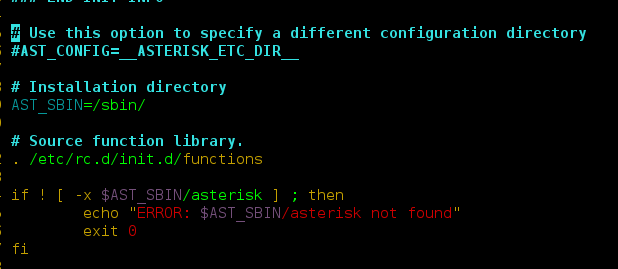PRDownloader library is a file downloader library for android. It comes with pause and resumes support while downloading a file. This library is capable of downloading large files from the internet and can download any type of file like image, video, pdf, apk and etc. It provides many features that can help a user to download files from the internet easily and efficiently. With this library, you can also check the status of the downloading using the download id and can perform many other important operations using the download id. This library contains many important methods that give full control to the user to handle the downloading states of the file like pause, cancel, resume, etc. You can make the following Requests with this library:
Pause a download request:
PRDownloader.pause(downloadId);
Cancel a download request:
// Cancel with the download id PRDownloader.cancel(downloadId); // The tag can be set to any request and then can be used to cancel the request PRDownloader.cancel(TAG); // Cancel all the requests PRDownloader.cancelAll();
Resume a download request:
PRDownloader.resume(downloadId);
Get status of a download request:
Status status = PRDownloader.getStatus(downloadId);
What we are going to build in this article?
A sample video is given below to get an idea about what we are going to do in this article. Note that we are going to implement this project using the Java language.
Step By Step Implementation
Step 1: Create a New Project
To create a new project in Android Studio please refer to How to Create/Start a New Project in Android Studio. Then Enter your App Name in the Name field and select Java from the Language drop-down menu.
Step 2: Add dependency
To add the dependency navigate to app > Gradle Scripts > gradle.build(Module: app) and add the below dependency in the dependencies section. After adding the dependency sync your project.
implementation 'com.mindorks.android:prdownloader:0.6.0'
Step 3: Add Internet Permission
Navigate to app > manifest > AndroidManifest.xml and add the internet permission.
<uses-permission android:name="android.permission.INTERNET"/>
Step 4: Working with the activity_main.xml file
Navigate to the app > res > layout > activity_main.xml and add the below code to that file. Below is the code for the activity_main.xml file.
XML
<?xml version="1.0" encoding="utf-8"?><RelativeLayout android:layout_width="match_parent" android:layout_height="match_parent" tools:context=".MainActivity"> <!-- EditText to take the url from the user --> <EditText android:id="@+id/url_etText" android:layout_width="match_parent" android:layout_height="wrap_content" android:layout_margin="10dp" android:hint="@string/type_or_paste_your_url_here" /> <!-- Button to start downloading from file --> <Button android:id="@+id/btn_download" android:layout_width="wrap_content" android:layout_height="wrap_content" android:layout_below="@+id/url_etText" android:layout_centerHorizontal="true" android:text="@string/download" /> <!-- linear layout that contains widgets to show information --> <LinearLayout android:id="@+id/details_box" android:layout_width="match_parent" android:layout_height="wrap_content" android:layout_below="@+id/btn_download" android:layout_margin="10dp" android:layout_marginTop="20dp" android:background="@drawable/box_design_layout" android:orientation="vertical" android:padding="10dp" android:visibility="gone"> <!-- Textview to show the file name --> <TextView android:id="@+id/file_name" android:layout_width="wrap_content" android:layout_height="wrap_content" android:text="@string/click_on_start_button_to_start_downloading" android:textSize="20sp" android:textStyle="bold" /> <!-- progress bar to show the progress of downloading --> <ProgressBar android:id="@+id/progress_horizontal" style="@style/Widget.AppCompat.ProgressBar.Horizontal" android:layout_width="match_parent" android:layout_height="wrap_content" android:layout_marginLeft="4dp" android:layout_marginRight="4dp" android:progressTint="@color/purple_200" tools:ignore="UnusedAttribute" /> <!-- textview to show the downloading percentage --> <TextView android:id="@+id/downloading_percentage" android:layout_width="wrap_content" android:layout_height="wrap_content" android:layout_gravity="center_horizontal" android:textAlignment="center" android:textSize="12sp" android:textStyle="bold" /> <!-- this linear layout contains buttons --> <LinearLayout android:layout_width="wrap_content" android:layout_height="wrap_content" android:layout_gravity="center_horizontal" android:orientation="horizontal" android:padding="10dp"> <!-- button to start the downloading --> <Button android:id="@+id/btn_start" android:layout_width="wrap_content" android:layout_height="wrap_content" android:text="@string/start" /> <!-- button to cancel or stop the downloading --> <Button android:id="@+id/btn_stop" android:layout_width="wrap_content" android:layout_height="wrap_content" android:text="@string/stop" /> </LinearLayout> </LinearLayout> <!-- this textview will show the path where the downloaded file is stored --> <TextView android:id="@+id/txt_url" android:layout_width="wrap_content" android:layout_height="wrap_content" android:layout_below="@+id/details_box" android:layout_marginTop="10dp" android:textSize="15sp" android:textStyle="bold" /> </RelativeLayout> |
Below is the code for the Strings.xml file
XML
<resources> <string name="app_name">GFG PRDownloader Library</string> <string name="download">DOWNLOAD</string> <string name="type_or_paste_your_url_here">Type or Paste Your URL Here</string> <string name="start">START</string> <string name="stop">STOP</string> <string name="click_on_start_button_to_start_downloading">Click on Start Button to Start Downloading</string></resources> |
Step 5: Designing the box layout
Navigate to app > res > drawable > right-click > new > Drawable Resource File and name that file as box_design_layout and add the below code to that file.
XML
<?xml version="1.0" encoding="utf-8"?> android:shape="rectangle"> <corners android:bottomLeftRadius="0dp" android:bottomRightRadius="0dp" android:topLeftRadius="0dp" android:topRightRadius="0dp" /> <stroke android:width="1dp" android:color="@android:color/black" /> <solid android:color="@android:color/transparent" /> </shape> |
Step 6: Create Util class
Navigate to app > java > package name > right-click > New >Java class and name that file as Utils.java. Add the below code into Utils.java. Below is the code for Utils.java.
Java
import android.content.Context;import android.os.Environment;import androidx.core.content.ContextCompat;import java.io.File;import java.util.Locale;public final class Utils { private Utils() { } public static String getRootDirPath(Context context) { if (Environment.MEDIA_MOUNTED.equals(Environment.getExternalStorageState())) { File file = ContextCompat.getExternalFilesDirs(context.getApplicationContext(), null)[0]; return file.getAbsolutePath(); } else { return context.getApplicationContext().getFilesDir().getAbsolutePath(); } } public static String getProgressDisplayLine(long currentBytes, long totalBytes) { return getBytesToMBString(currentBytes) + "/" + getBytesToMBString(totalBytes); } private static String getBytesToMBString(long bytes) { return String.format(Locale.ENGLISH, "%.2fMb", bytes / (1024.00 * 1024.00)); }} |
Step 7: Working with the MainActivity.java
Go to the MainActivity.java file and refer to the following code. Below is the code for the MainActivity.java file. Comments are added inside the code to understand the code in more detail.
Java
import android.annotation.SuppressLint;import android.os.Bundle;import android.view.View;import android.webkit.URLUtil;import android.widget.Button;import android.widget.EditText;import android.widget.LinearLayout;import android.widget.ProgressBar;import android.widget.TextView;import android.widget.Toast;import androidx.appcompat.app.AppCompatActivity;import com.downloader.Error;import com.downloader.OnCancelListener;import com.downloader.OnDownloadListener;import com.downloader.OnPauseListener;import com.downloader.OnProgressListener;import com.downloader.OnStartOrResumeListener;import com.downloader.PRDownloader;import com.downloader.Progress;import com.downloader.Status;public class MainActivity extends AppCompatActivity { private EditText editTextUrl; private String path; private TextView file_downloaded_path, file_name, downloading_percent; private ProgressBar progressBar; private Button btnStart, btnCancel, buttonDownload; private LinearLayout details; int downloadID; @Override protected void onCreate(Bundle savedInstanceState) { super.onCreate(savedInstanceState); setContentView(R.layout.activity_main); // Initializing PRDownloader library PRDownloader.initialize(this); // finding edittext by its id editTextUrl = findViewById(R.id.url_etText); // finding button by its id buttonDownload = findViewById(R.id.btn_download); // finding textview by its id file_downloaded_path = findViewById(R.id.txt_url); // finding textview by its id file_name = findViewById(R.id.file_name); // finding progressbar by its id progressBar = findViewById(R.id.progress_horizontal); // finding textview by its id downloading_percent = findViewById(R.id.downloading_percentage); // finding button by its id btnStart = findViewById(R.id.btn_start); // finding button by its id btnCancel = findViewById(R.id.btn_stop); // finding linear layout by its id details = findViewById(R.id.details_box); //storing the path of the file path = Utils.getRootDirPath(this); // handling onclick event on button buttonDownload.setOnClickListener(new View.OnClickListener() { @Override public void onClick(View view) { // getting the text from edittext // and storing it to url variable String url = editTextUrl.getText().toString().trim(); // setting the visibility of linear layout to visible details.setVisibility(View.VISIBLE); // calling method downloadFile passing url as parameter downloadFile(url); } }); } @SuppressLint("SetTextI18n") private void downloadFile(final String url) { // handing click event on start button // which starts the downloading of the file btnStart.setOnClickListener(new View.OnClickListener() { @Override public void onClick(View view) { // checks if the process is already running if (Status.RUNNING == PRDownloader.getStatus(downloadID)) { // pauses the download if // user click on pause button PRDownloader.pause(downloadID); return; } // enabling the start button btnStart.setEnabled(false); // checks if the status is paused if (Status.PAUSED == PRDownloader.getStatus(downloadID)) { // resume the download if download is paused PRDownloader.resume(downloadID); return; } // getting the filename String fileName = URLUtil.guessFileName(url, null, null); // setting the file name file_name.setText("Downloading " + fileName); // making the download request downloadID = PRDownloader.download(url, path, fileName) .build() .setOnStartOrResumeListener(new OnStartOrResumeListener() { @SuppressLint("SetTextI18n") @Override public void onStartOrResume() { progressBar.setIndeterminate(false); // enables the start button btnStart.setEnabled(true); // setting the text of start button to pause btnStart.setText("Pause"); // enabling the stop button btnCancel.setEnabled(true); Toast.makeText(MainActivity.this, "Downloading started", Toast.LENGTH_SHORT).show(); } }) .setOnPauseListener(new OnPauseListener() { @Override public void onPause() { // setting the text of start button to resume // when the download is in paused state btnStart.setText("Resume"); Toast.makeText(MainActivity.this, "Downloading Paused", Toast.LENGTH_SHORT).show(); } }) .setOnCancelListener(new OnCancelListener() { @Override public void onCancel() { // resetting the downloadId when // the download is cancelled downloadID = 0; // setting the text of start button to start btnStart.setText("Start"); // disabling the cancel button btnCancel.setEnabled(false); // resetting the progress bar progressBar.setProgress(0); // resetting the download percent downloading_percent.setText(""); progressBar.setIndeterminate(false); Toast.makeText(MainActivity.this, "Downloading Cancelled", Toast.LENGTH_SHORT).show(); } }) .setOnProgressListener(new OnProgressListener() { @Override public void onProgress(Progress progress) { // getting the progress of download long progressPer = progress.currentBytes * 100 / progress.totalBytes; // setting the progress to progressbar progressBar.setProgress((int) progressPer); // setting the download percent downloading_percent.setText(Utils.getProgressDisplayLine(progress.currentBytes, progress.totalBytes)); progressBar.setIndeterminate(false); } }) .start(new OnDownloadListener() { @Override public void onDownloadComplete() { // disabling the start button btnStart.setEnabled(false); // disabling the cancel button btnCancel.setEnabled(false); // setting the text completed to start button btnStart.setText("Completed"); // will show the path after the file is downloaded file_downloaded_path.setText("File stored at : " + path); Toast.makeText(MainActivity.this, "Downloading Completed", Toast.LENGTH_SHORT).show(); } @Override public void onError(Error error) { // setting the text start btnStart.setText("Start"); // resetting the download percentage downloading_percent.setText("0"); // resetting the progressbar progressBar.setProgress(0); // resetting the downloadID downloadID = 0; // enabling the start button btnStart.setEnabled(true); // disabling the cancel button btnCancel.setEnabled(false); progressBar.setIndeterminate(false); Toast.makeText(MainActivity.this, "Error Occurred", Toast.LENGTH_SHORT).show(); } }); // handling click event on cancel button btnCancel.setOnClickListener(new View.OnClickListener() { @Override public void onClick(View view) { btnStart.setText("Start"); // cancels the download PRDownloader.cancel(downloadID); } }); } }); }} |
NOTE *: If you get any error called “cannot resovle Prdownloader” or “Failed to resolve: com.mindorks.android:prdownloader:0.5.0”
or if the class “Prdownload” in red color unable to use showing errors do these
1. add jcenter() library in build.gradle (project: your app name) like this
repositories {
google()
mavenCentral()
jcenter()
}
2. if cannot find repositories in build.gradle (project: your app name) then you will find it
in settings.gradle(project settings) file last gradle file you have add jcenter() library there
like this
repositories {
google()
mavenCentral()
jcenter()
}
3.then sync the project with gradle files .
4. if you cannot find the “sync now” button in the top of gradle files windows or Tab then you
will find it in File >> sync project with gradle files.
Output: