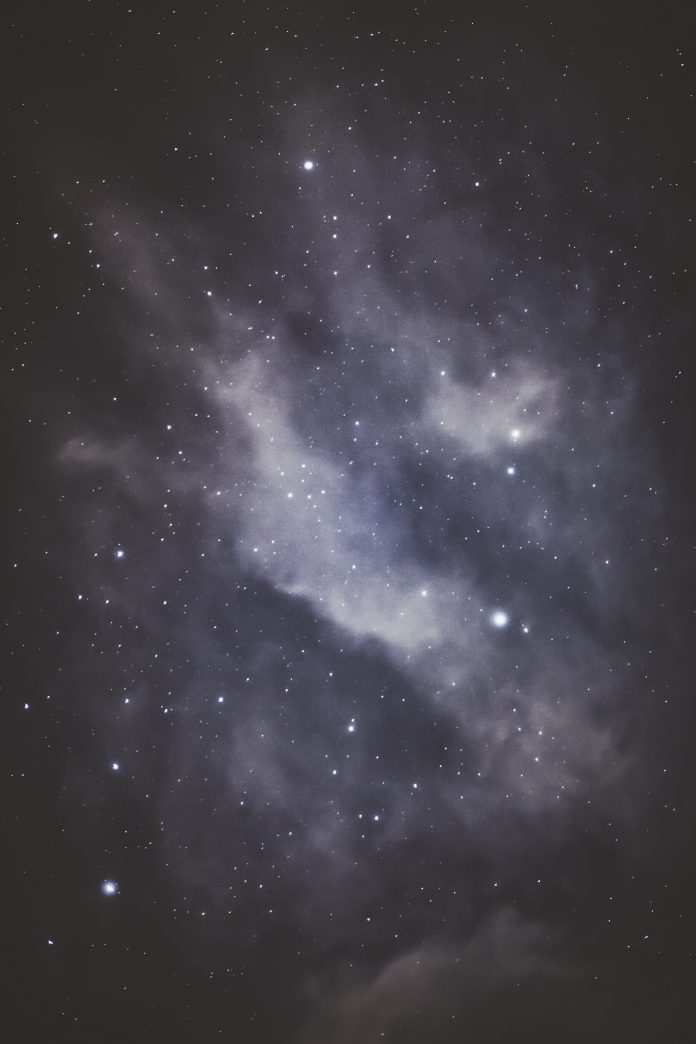Gradle is an excellent open-source construction tool that is capable of the development of any kind of software. It is an automation tool that is based on Apache Ant and Apache Maven. This tool is capable of developing applications with industry standards and supports a variety of languages including Groovy, C++, Java, Scala, and C. Gradle also is capable of controlling the development tasks from compilation and packaging to testing, deployment, and publishing. Read more about Gradle here, Introduction to Gradle.
In this article, we are going to explain how to create a Gradle project in IntelliJ IDEA. IntelliJ is an integrated development environment(IDE) written in Java. It is used for developing computer software. This IDE is developed by Jetbrains and is available as an Apache 2 Licensed community edition and a commercial edition.
Prerequisite: Refer to this article and install IntelliJ IDEA on your local machine: Step by Step guide to install Intellij Idea
Step By Step Implementation
Step 1: Open your IntelliJ IDE, and go to the File > New > Project as shown in the below image.

Step 2: On the next screen
- Name: Provide a suitable name as per your requirement
- Location: Choose the location you want to store your project
- Language: Choose the programming language as per your requirement
- Build System: Here you have to choose Gradle
- Gradle DSL: Simply, it stands for ‘Domain-Specific Language’. In the Gradle context, DSL gives you a Gradle-specific way to form your build scripts. Here you can choose Groovy or Kotlin as per your requirement.
- JDK: Choose the JDK you want to use
And if you check the “Add sample code” box then a simple Main class will be generated with the main() method inside. And if you open the Advance setting then you can also modify your GroupId and ArtifactId as shown in the below image.
- GroupId: a unique base name of the company or group that created the project
- ArtifactId: a unique name of the project
And finally, click on the Create button. And you are done.

After successfully creating the project you can see there are two default files have been created.
build.gradle file:
plugins {
id("java")
}
group = "org.gfg"
version = "1.0-SNAPSHOT"
repositories {
mavenCentral()
}
dependencies {
testImplementation("org.junit.jupiter:junit-jupiter-api:5.8.1")
testRuntimeOnly("org.junit.jupiter:junit-jupiter-engine:5.8.1")
}
tasks.getByName<Test>("test") {
useJUnitPlatform()
}
Main.java class:
Java
package org.gfg; public class Main { public static void main(String[] args) { System.out.println("Hello world!"); }} |
Refer to the below image.