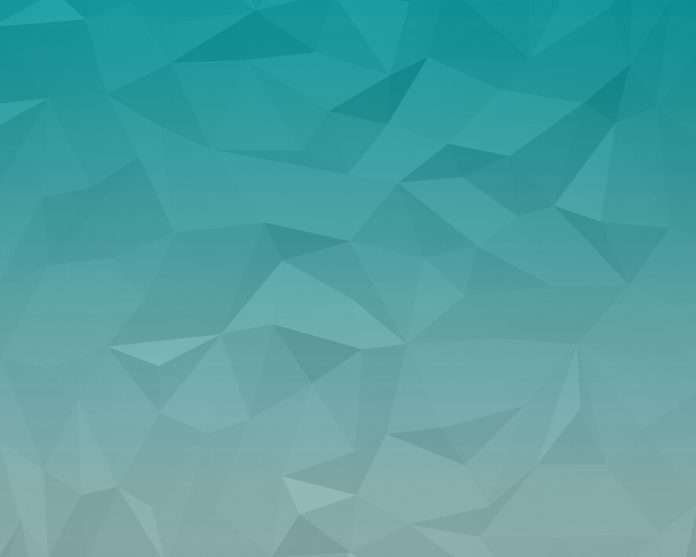Apache POI is a popular open-source Java library that provides programmers with APIs for creating, modifying, and editing MS Office files. Excel is very excellent at calculating formulas. And perhaps most Excel documents have formulas embedded. Therefore, it’s trivial that on a fine day, you have to deal with formulas when reading and writing Excel documents from Java. The good news is that the Apache POI library provides excellent support for working with formulas in Excel.
Creating Formula in Excel using Java
We will use the Apache POI library in the project to write this article to share with you my experience in dealing with formulas in Excel files.
Below is the implementation of the above topic:
Java
import java.io.FileNotFoundException;import java.io.FileOutputStream;import org.apache.poi.xssf.usermodel.XSSFCell;import org.apache.poi.xssf.usermodel.XSSFRow;import org.apache.poi.xssf.usermodel.XSSFSheet;import org.apache.poi.xssf.usermodel.XSSFWorkbook;public class GFG { public static void main(String[] args) throws Exception { // Naming WorkBook String excelfilename = "GeeksForGeeks.xlsx"; // Creating Workbook XSSFWorkbook workbook = new XSSFWorkbook(); // Creating Spreadsheet XSSFSheet spreadsheet = workbook.createSheet("formula"); // Create a row object using XSSFRow for creating // Row XSSFRow row; // Create a column object using XSSFCell for // creating Cell XSSFCell cell; // Creating row and start from 0 index value row = spreadsheet.createRow(1); // Creating column and start from 0 index value cell = row.createCell(1); // set Value of cell to apply formula cell.setCellValue("Value of X = "); cell = row.createCell(2); cell.setCellValue(5.0); row = spreadsheet.createRow(2); cell = row.createCell(1); cell.setCellValue("Value of Y = "); cell = row.createCell(2); cell.setCellValue(10); row = spreadsheet.createRow(3); cell = row.createCell(1); cell.setCellValue("SUM = "); cell = row.createCell(2); // Creating SUM formula cell.setCellFormula("SUM(C2:C3)"); cell = row.createCell(3); cell.setCellValue("SUM(C2:C3)"); row = spreadsheet.createRow(4); cell = row.createCell(1); cell.setCellValue("POWER ="); cell = row.createCell(2); // Create POWER formula cell.setCellFormula("POWER(C2,C3)"); cell = row.createCell(3); cell.setCellValue("POWER(C2,C3)"); row = spreadsheet.createRow(5); cell = row.createCell(1); cell.setCellValue("MAX = "); cell = row.createCell(2); // Creating MAX formula cell.setCellFormula("MAX(C2,C3)"); cell = row.createCell(3); cell.setCellValue("MAX(C2,C3)"); row = spreadsheet.createRow(6); cell = row.createCell(1); cell.setCellValue("ABS Value = "); cell = row.createCell(2); // Creating Absolute number formula cell.setCellFormula("ABS(C2)"); cell = row.createCell(3); cell.setCellValue("ABS(C2)"); row = spreadsheet.createRow(7); cell = row.createCell(1); cell.setCellValue("PRODUCT = "); cell = row.createCell(2); // Creating SQRT formula cell.setCellFormula("PRODUCT(C2,C3)"); cell = row.createCell(3); cell.setCellValue("PRODUCT(C2,C3)"); // This is a helpful wrapper around looping over // allcells, and calling evaluateFormulaCell on each // one. workbook.getCreationHelper() .createFormulaEvaluator() .evaluateAll(); // To make Auto size column spreadsheet.autoSizeColumn(1); spreadsheet.autoSizeColumn(2); spreadsheet.autoSizeColumn(3); try { // Place the output file in default location and // also kept in try catch block FileOutputStream outputfile = new FileOutputStream(excelfilename); // Write to workbook workbook.write(outputfile); // Close the output file outputfile.close(); // Display message for console window when // program is successfully executed System.out.println(excelfilename + " is written successfully"); } catch (FileNotFoundException e) { // Display error message for console window when // program is not successfully executed System.out.println("ERROR!! " + e.getMessage()); } finally { workbook.close(); } }} |
Output: (On the console window)
1. When the program is successfully executed.
GeeksForGeeks.xlsx is written successfully
2. When the program is not successfully executed.
ERROR!! GeeksForGeeks.xlsx
(The process cannot access the file because it is being used by another process)
Output: Workbook(excel file)