iOS developer jontelang’s popular Snapper series of jailbreak tweaks has long been one of my favorites; not only because they make screenshot processing more convenient, but because they let you pin those screenshots over any interface you might be using such that you can reference them in the secondary app.
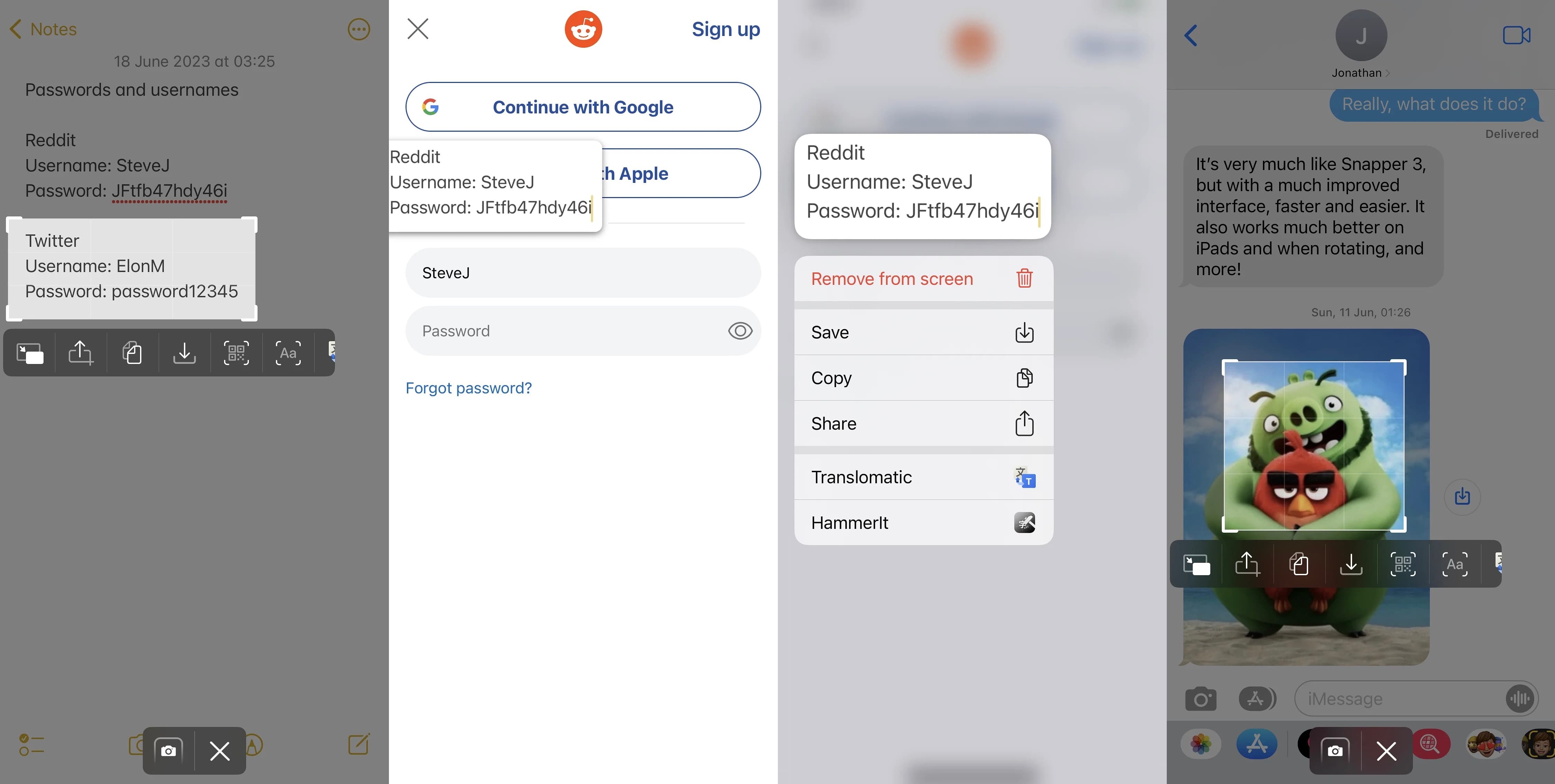
This week, we’re excited to announce that Snapper 3 has been made available to the general public with full support for jailbroken iOS 15 and 16 devices, including those pwned via rootless tools such as Dopamine and palera1n.
Ordinarily, you would take a screenshot and it would promptly be saved to your Photo Library unless you tapped on the preview to markup and share the screenshot; but even if you did, the preview would disappear eventually, and it would be too small to reference any details in.
Snapper 3 is extremely convenient for when you might want to capture a cropped screenshot of a particular part of your display and keep it above any interface you’re using. For example, if you need to screenshot login credentials so that you can manually type them in, or screenshot a reference image so that you can attempt to sketch it yourself in your favorite drawing app — but these are just two examples. The sky’s the limit.
Snapper 3 supports useful power user-friendly features such as:
- Pinning cropped screenshots to display information across apps
- Instantly copying, sharing, and saving cropped selections of the screen
- Perform OCR on text within photos and screen captures
- Scan QR codes directly from the screen
- Access the Snapper 3 history to see your capture history
- Upload images directly to Imgur
- Utilize powerful plug-ins like Translomatic, Tranzlo, and HammerIt for text translation and management
Among some of the useful features mentioned above that I think users are going to go nuts over are being able to scan QR codes directly from your screen without needing access to another camera via a secondary device in addition to being able to upload images directly to Imgur for ease of online image hosting.
Personally, I like the way Snapper 3 works as a cropped screenshot engine as opposed to how screenshots work natively — capturing the entire screen for you to crop later on. That’s because I regularly use cropped screenshots on macOS using the native keyboard shortcut, but iOS & iPadOS lack this capability.
Once you’ve taken a cropped screenshot with Snapper 3, you get a prompt that lets you quickly share, edit, or upload your screenshot, which once again eases the workload on the user by making one-tap access to power features accessible.
Snapper 3 even includes handy Control Center add-ons that you can use to capture screenshots, view your Snapper 3 history, and more.
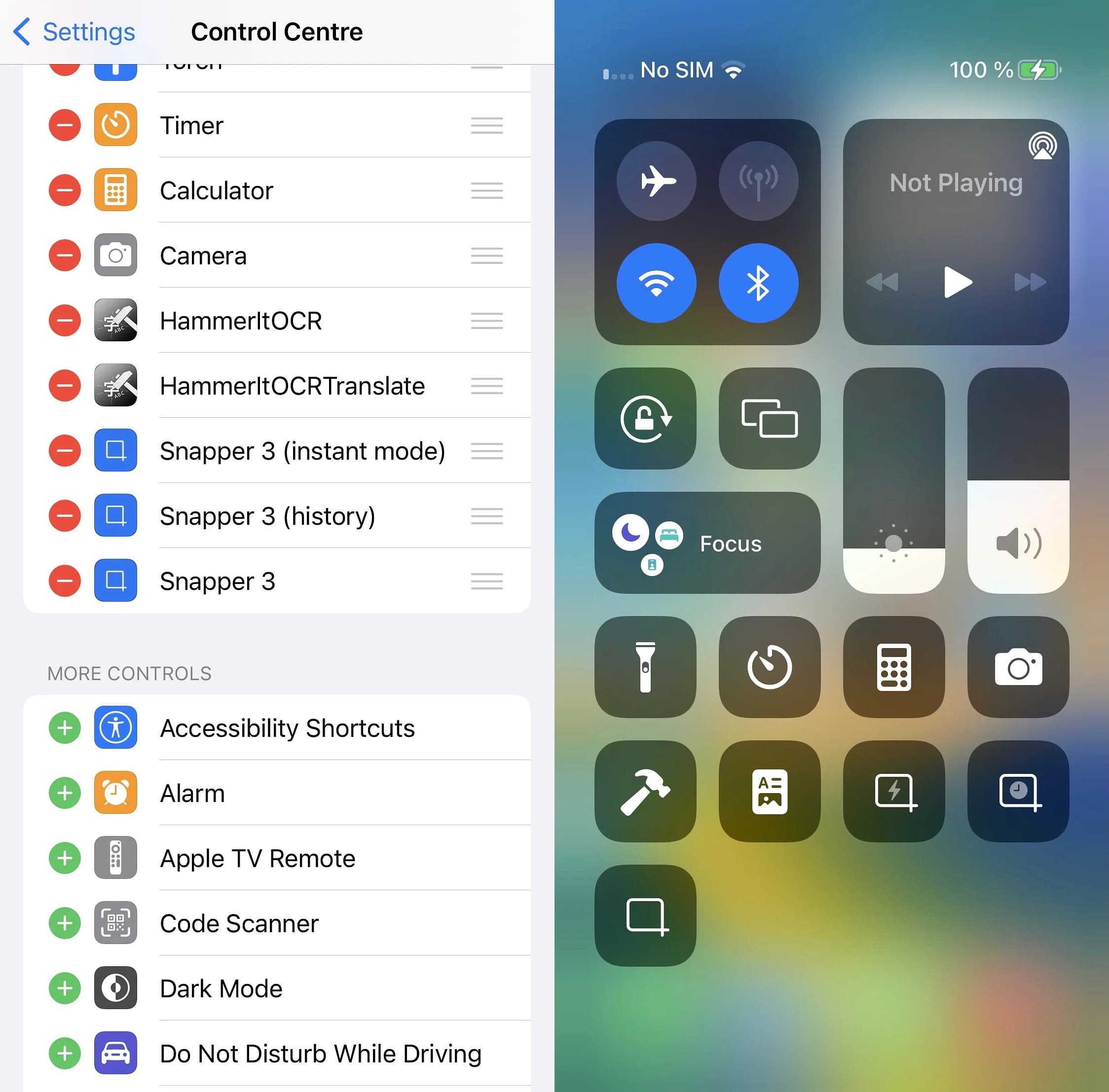
After you’ve installed Snapper 3, you’re going to find a preference pane in the Settings app where you can configure several different parameters that we’ll discuss below, including activation methods, OCR settings, snap history, plug-ins, and advanced settings:
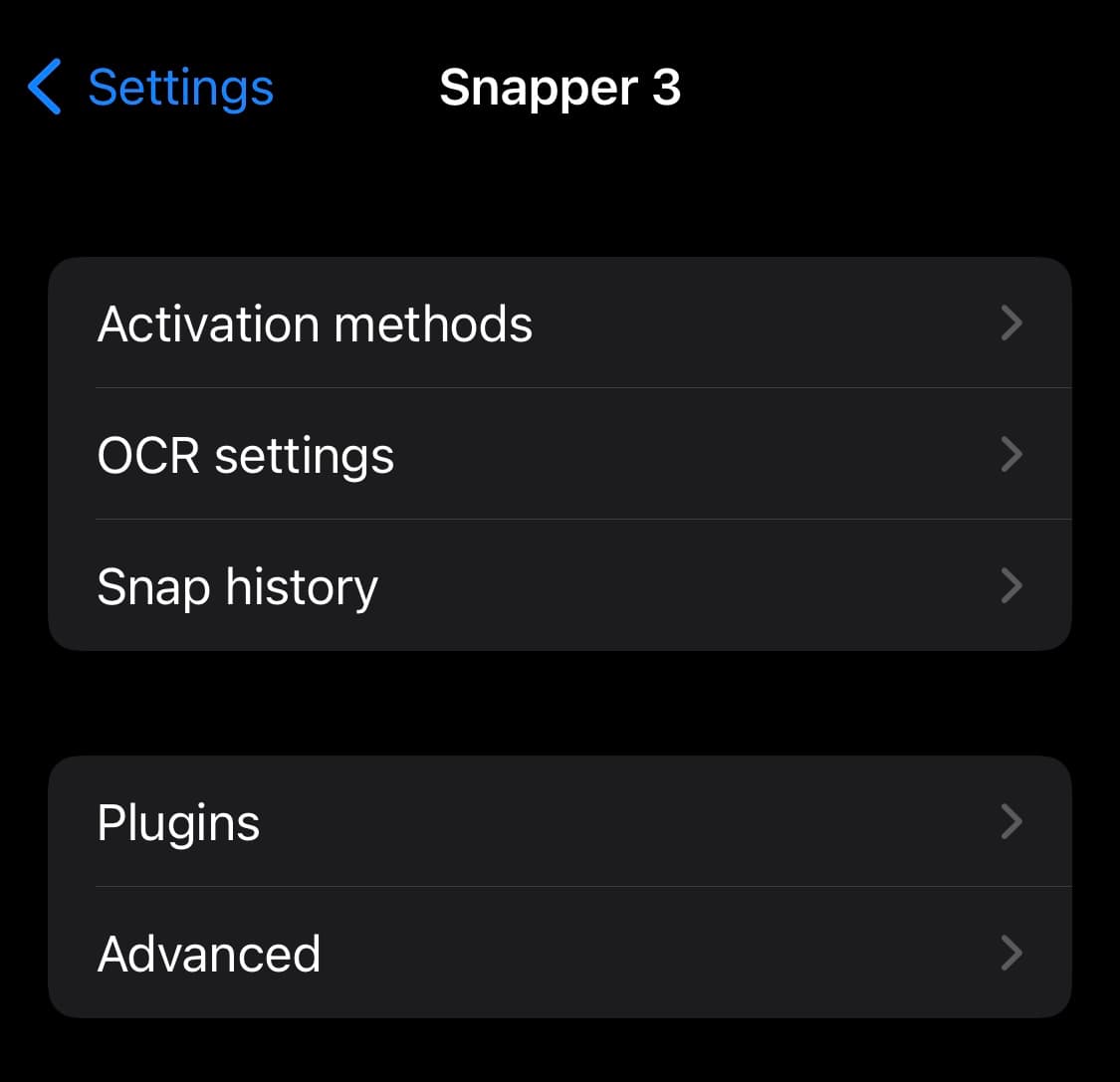
Below, we break it all down for you:
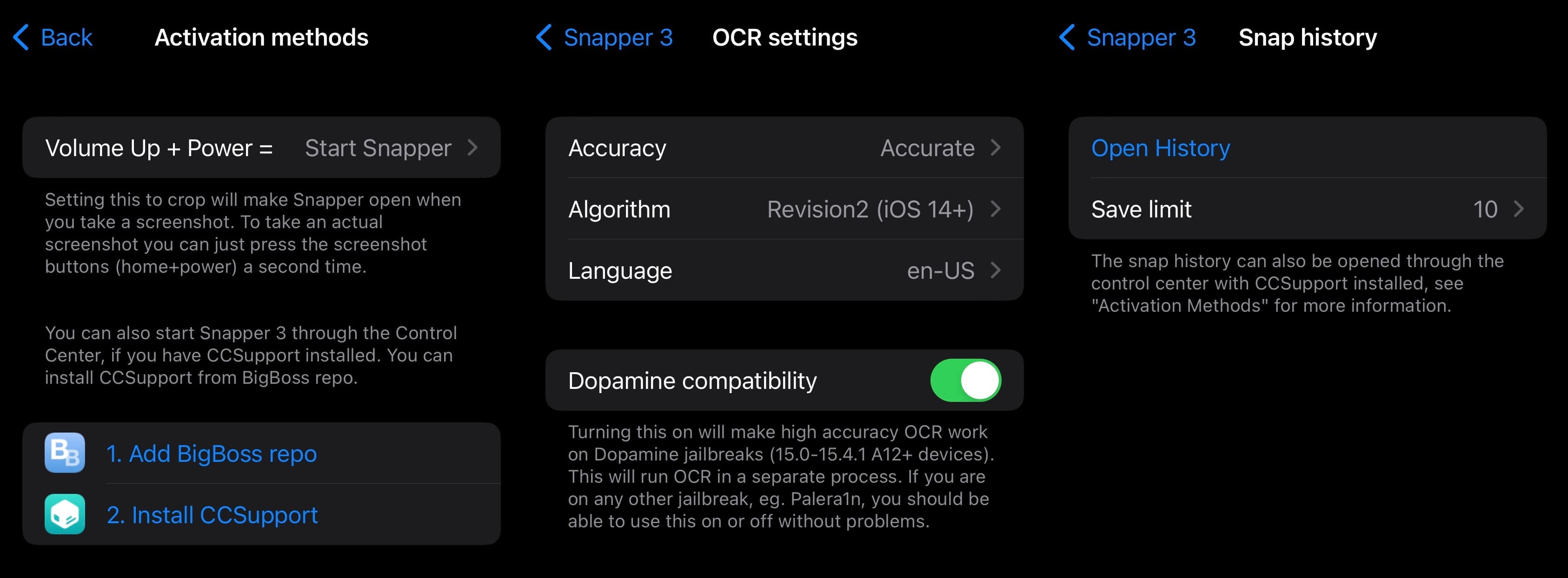
Activation Methods
In the Activation Methods preference pane, you can pick what happens when you use the volume up and power screenshot gesture. Options include:
- Normal iOS screenshot
- Start Snapper 3
- Start Snapper 3 (instant mode)
- Use CCSupport add-on to activate via Control Center
OCR Settings
In the OCR Settings preference pane, you can:
- Adjust the accuracy to be more accurate or fast
- Choose an algorithm based on preference
- Choose a language based on preference
- Enable Dopamine compatibility
Snap History
In the Snap History preference pane, users can:
- Open their Snapper 3 history and choose how many items appear there:
- No history
- 10 (default)
- 20
- 50
- Unlimited
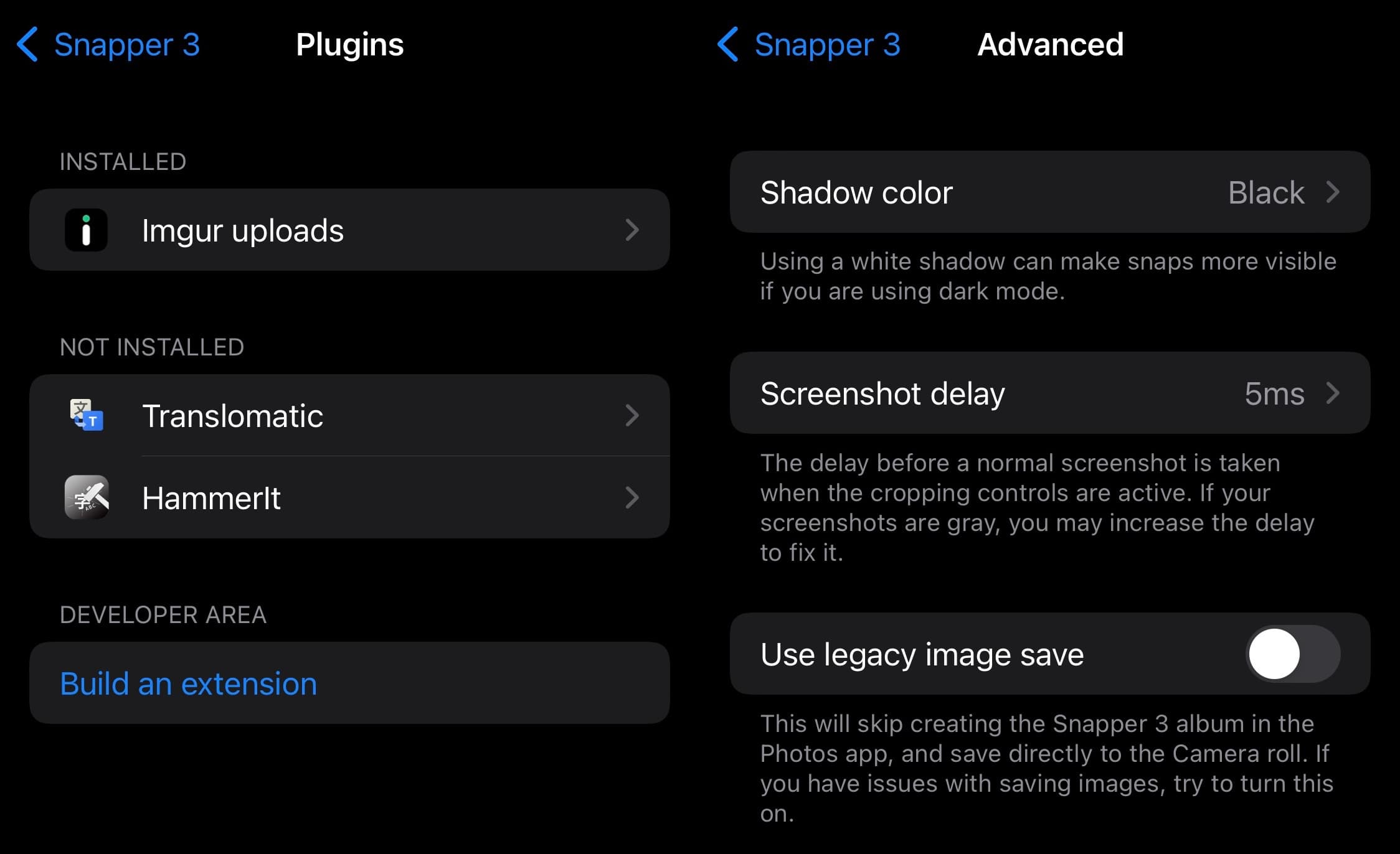
Plug-ins
In the plug-ins preference pane, you can view and manage existing plug-ins to include Imgur, Translomatic, and HammerIt, among others.
Advanced
In the Advanced preference pane, you can:
- Pick a shadow color:
- Black
- White
- Choose a screenshot delay:
- No delay
- 5ms
- 10ms
- 15ms
- 25ms
- 50ms
- 75ms
- 1s
- Enable legacy image saving
Those who are ready to upgrade their screenshot experience on their jailbroken iOS & iPadOS 15 and 16 devices can purchase Snapper 3 for $3.49 from the Havoc repository via their favorite package manager app.
Note: If you already own Snapper 2, then you can get Snapper 3 for the discounted rate of $2.49, or free if you’ve purchased Snapper 2 within the past two months.
Note 2: The developer and the Havoc repository are aware of an issue that may impact your ability to purchase and download this tweak and they are working to promptly address the issue.
Are you planning to take advantage of Snapper 3? Let us know why or why not in the comments section down below.




