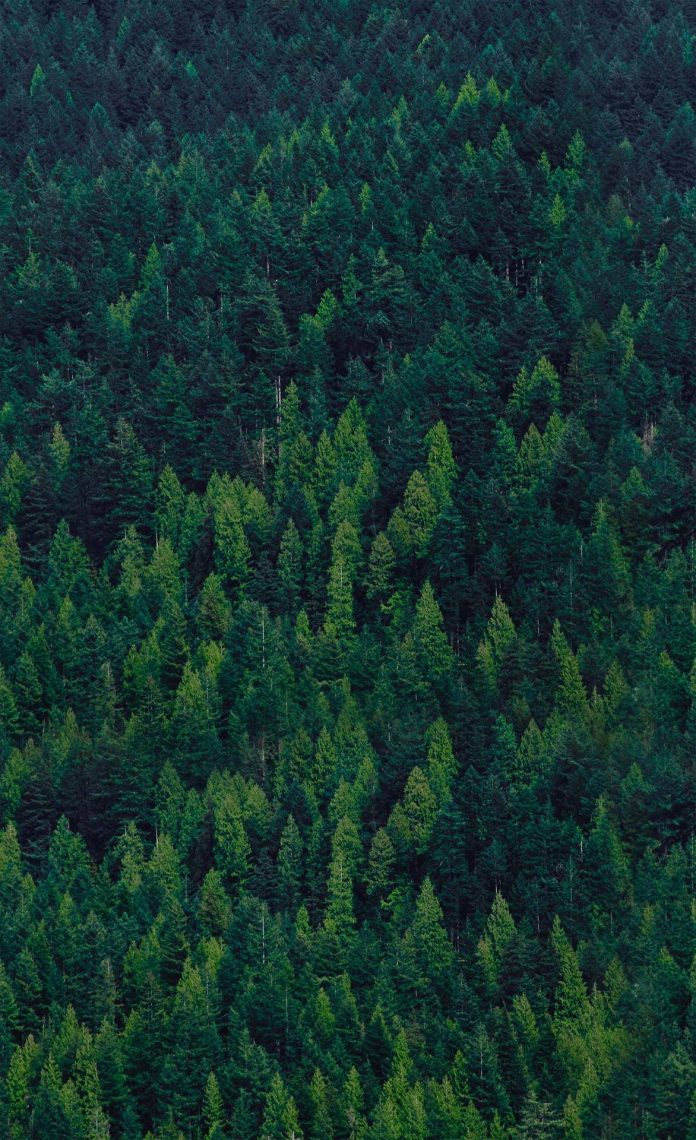Python provides inbuilt functions for creating, writing and reading files. There are two types of files that can be handled in python, normal text files and binary files (written in binary language, 0s and 1s).
- Text files: In this type of file, Each line of text is terminated with a special character called EOL (End of Line), which is the new line character (‘\n’) in python by default.
- Binary files: In this type of file, there is no terminator for a line and the data is stored after converting it into machine-understandable binary language.
Note: To know more about file handling click here.
Table of content
Access mode
Access modes govern the type of operations possible in the opened file. It refers to how the file will be used once it’s opened. These modes also define the location of the File Handle in the file. File handle is like a cursor, which defines from where the data has to be read or written in the file. Different access modes for reading a file are –
- Write Only (‘w’) : Open the file for writing. For an existing file, the data is truncated and over-written. The handle is positioned at the beginning of the file. Creates the file if the file does not exist.
- Write and Read (‘w+’) : Open the file for reading and writing. For an existing file, data is truncated and over-written. The handle is positioned at the beginning of the file.
- Append Only (‘a’) : Open the file for writing. The file is created if it does not exist. The handle is positioned at the end of the file. The data being written will be inserted at the end, after the existing data.
Note: To know more about access mode click here.
Opening a File
It is done using the open() function. No module is required to be imported for this function. Syntax:
File_object = open(r"File_Name", "Access_Mode")
The file should exist in the same directory as the python program file else, full address of the file should be written on place of filename. Note: The r is placed before filename to prevent the characters in filename string to be treated as special character. For example, if there is \temp in the file address, then \t is treated as the tab character and error is raised of invalid address. The r makes the string raw, that is, it tells that the string is without any special characters. The r can be ignored if the file is in same directory and address is not being placed.
Python3
# Open function to open the file "MyFile1.txt" # (same directory) in read mode andfile1 = open("MyFile.txt", "w") # store its reference in the variable file1 # and "MyFile2.txt" in D:\Text in file2file2 = open(r"D:\Text\MyFile2.txt", "w+") |
Here, file1 is created as object for MyFile1 and file2 as object for MyFile2.
Closing a file
close() function closes the file and frees the memory space acquired by that file. It is used at the time when the file is no longer needed or if it is to be opened in a different file mode. Syntax:
File_object.close()
Python3
# Opening and Closing a file "MyFile.txt"# for object name file1.file1 = open("MyFile.txt", "w")file1.close() |
Writing to file
There are two ways to write in a file.
- write() : Inserts the string str1 in a single line in the text file.
File_object.write(str1)
- writelines() : For a list of string elements, each string is inserted in the text file. Used to insert multiple strings at a single time.
File_object.writelines(L) for L = [str1, str2, str3]
Note: ‘\n’ is treated as a special character of two bytes. Example:
Python3
# Python program to demonstrate# writing to file# Opening a filefile1 = open('myfile.txt', 'w')L = ["This is Delhi \n", "This is Paris \n", "This is London \n"]s = "Hello\n"# Writing a string to filefile1.write(s)# Writing multiple strings# at a timefile1.writelines(L)# Closing filefile1.close()# Checking if the data is# written to file or notfile1 = open('myfile.txt', 'r')print(file1.read())file1.close() |
Output:
Hello This is Delhi This is Paris This is London
Appending to a file
When the file is opened in append mode, the handle is positioned at the end of the file. The data being written will be inserted at the end, after the existing data. Let’s see the below example to clarify the difference between write mode and append mode.
Python3
# Python program to illustrate# Append vs write modefile1 = open("myfile.txt", "w")L = ["This is Delhi \n", "This is Paris \n", "This is London \n"]file1.writelines(L)file1.close()# Append-adds at lastfile1 = open("myfile.txt", "a") # append modefile1.write("Today \n")file1.close()file1 = open("myfile.txt", "r")print("Output of Readlines after appending")print(file1.read())print()file1.close()# Write-Overwritesfile1 = open("myfile.txt", "w") # write modefile1.write("Tomorrow \n")file1.close()file1 = open("myfile.txt", "r")print("Output of Readlines after writing")print(file1.read())print()file1.close() |
Output:
Output of Readlines after appending This is Delhi This is Paris This is London Today Output of Readlines after writing Tomorrow
With statement
with statement in Python is used in exception handling to make the code cleaner and much more readable. It simplifies the management of common resources like file streams. Unlike the above implementations, there is no need to call file.close() when using with statement. The with statement itself ensures proper acquisition and release of resources. Syntax:
with open filename as file:
Python3
# Program to show various ways to# write data to a file using with statementL = ["This is Delhi \n", "This is Paris \n", "This is London \n"]# Writing to filewith open("myfile.txt", "w") as file1: # Writing data to a file file1.write("Hello \n") file1.writelines(L)# Reading from filewith open("myfile.txt", "r+") as file1: # Reading form a file print(file1.read()) |
Output:
Hello This is Delhi This is Paris This is London
Note: To know more about with statement click here.
using for statement:
steps:
To write to a file in Python using a for statement, you can follow these steps:
Open the file using the open() function with the appropriate mode (‘w’ for writing).
Use the for statement to loop over the data you want to write to the file.
Use the file object’s write() method to write the data to the file.
Close the file using the file object’s close() method.
In this example, the file is opened for writing using the with open(‘file.txt’, ‘w’) as f statement. The data to be written is stored in a list called data. The for statement is used to loop over each line of data in the list. The f.write(line + ‘\n’) statement writes each line of data to the file with a newline character (\n) at the end. Finally, the file is automatically closed when the with block ends.
Python3
# Open the file for writingwith open('file.txt', 'w') as f: # Define the data to be written data = ['This is the first line', 'This is the second line', 'This is the third line'] # Use a for loop to write each line of data to the file for line in data: f.write(line + '\n') # Optionally, print the data as it is written to the file print(line)# The file is automatically closed when the 'with' block ends |
This is the first line This is the second line This is the third line
Approach:
The code opens a file called file.txt in write mode using a with block to ensure the file is properly closed when the block ends. It defines a list of strings called data that represents the lines to be written to the file. The code then uses a for loop to iterate through each string in data, and writes each string to the file using the write() method. The code appends a newline character to each string to ensure that each string is written on a new line in the file. The code optionally prints each string as it is written to the file.
Time Complexity:
Both the original code and the alternative code have a time complexity of O(n), where n is the number of lines to be written to the file. This is because both codes need to iterate through each line in the data list to write it to the file.
Space Complexity:
The original code and the alternative code have the same space complexity of O(n), where n is the number of lines to be written to the file. This is because both codes need to create a list of strings that represent the lines to be written to the file.