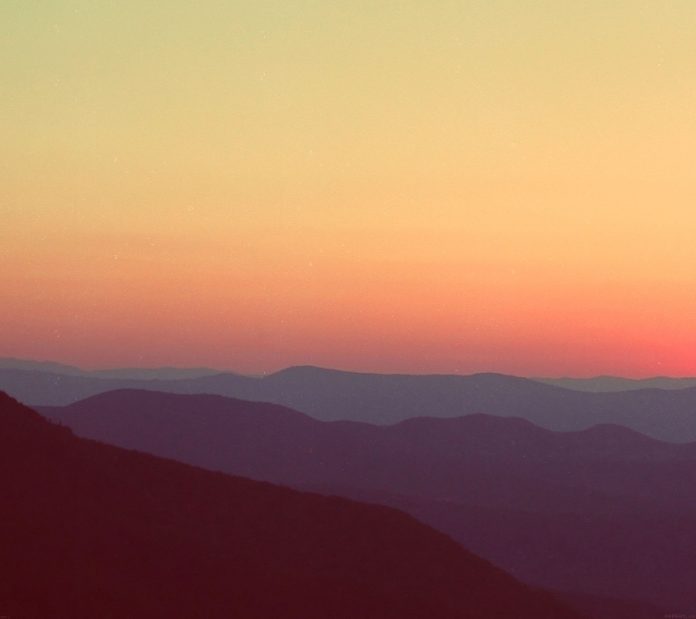Adding a Python script to windows start-up basically means the python script will run as the windows boots up. This can be done by two step process –
Step #1: Adding script to windows Startup folder
After the windows boots up it runs (equivalent to double-clicking) all the application present in its startup directory.
Address:
C:\Users\current_user\AppData\Roaming\Microsoft\Windows\Start Menu\Programs\Startup\
By default the AppData folder under the current_user is hidden so enable hidden files to get it and paste the shortcut of the script in the given address or the script itself. Also the .PY files default must be set to python IDE else the script may end up opening as a text instead of executing.
Step #2: Adding script to windows Registry
This process can be risky if not done properly, it involves editing the windows registry key HKEY_CURRENT_USER from the python script itself. This registry contains the list of programs that must run once the user Login. just like few application which pops up when windows starts because the cause change in registry and add their application path to it.
Registry Path:
HKEY_CURRENT_USER\Software\Microsoft\Windows\CurrentVersion\Run
Below is the Python code :
Python3
# Python code to add current script to the registry# module to edit the windows registryimport winreg as regimport os def AddToRegistry(): # in python __file__ is the instant of # file path where it was executed # so if it was executed from desktop, # then __file__ will be # c:\users\current_user\desktop pth = os.path.dirname(os.path.realpath(__file__)) # name of the python file with extension s_name="mYscript.py" # joins the file name to end of path address address=os.join(pth,s_name) # key we want to change is HKEY_CURRENT_USER # key value is Software\Microsoft\Windows\CurrentVersion\Run key = HKEY_CURRENT_USER key_value = "Software\Microsoft\Windows\CurrentVersion\Run" # open the key to make changes to open = reg.OpenKey(key,key_value,0,reg.KEY_ALL_ACCESS) # modify the opened key reg.SetValueEx(open,"any_name",0,reg.REG_SZ,address) # now close the opened key reg.CloseKey(open)# Driver Codeif __name__=="__main__": AddToRegistry() |
Note: Further codes can be added to this script for the task to be performed at every startup and the script must be run as Administrator for the first time.