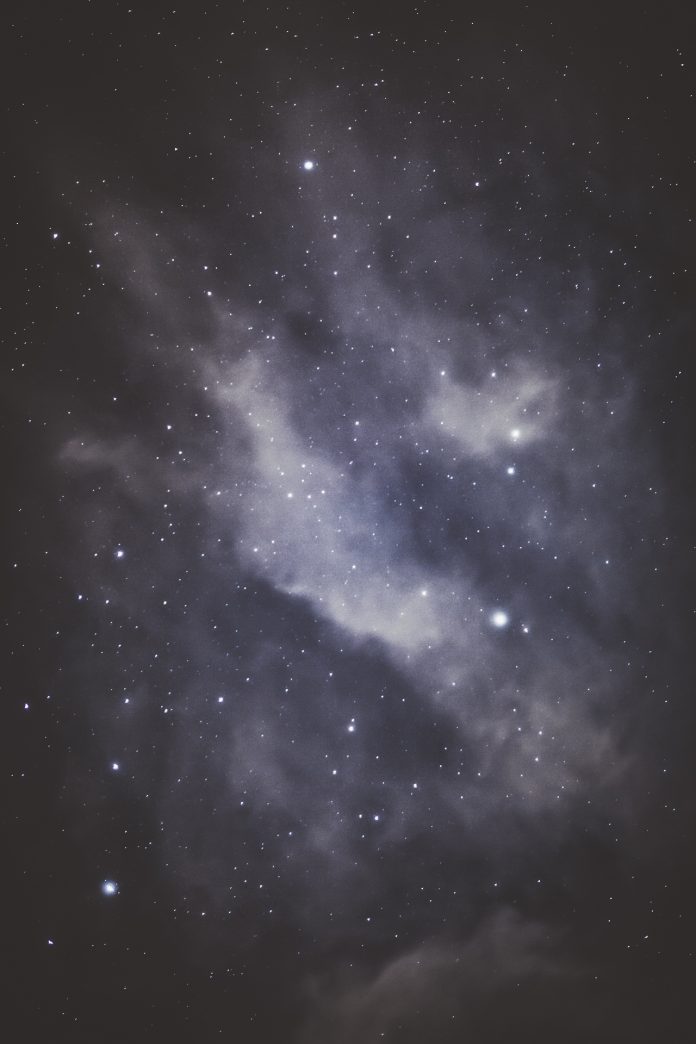To store or transfer an Image to some we need to convert it into a string such that the string should portray the image which we give as input. So In Python to do this Operation, it is a straight forward task not complicated because we have a lot of functions in Python available.
Convert Image To String
- Here First We Import “Base64“ Method To Encode The Given Image
- Next, We Opened Our Image File In rb Mode Which Is Read In Binary Mode.
- The We Read Our Image With image2.read() Which Reads The Image And Encode it Using b64encode() It Is Method That Is Used To Encode Data Into Base64
- Finally, we Print Our Encoded String
Image used:
Python3
import base64 with open("food.jpeg", "rb") as image2string: converted_string = base64.b64encode(image2string.read())print(converted_string) with open('encode.bin', "wb") as file: file.write(converted_string) |
Output:

This Is The Output Of Image That is Converted To String Using Base64
Here We got the output but if you notice in Starting Of String we get this b’ This We Can Say As Base64 Encoded String in Pair of single quotation. So if we want to remove that we can do the Following By Replacing The Print Statement With print(my_string.decode(‘utf-8’))
Convert String To Image
Here To Convert It From String It Is Actually A Reverse Process Which Is Also Straight Forward Method
- First We Import Base64. Then We Open Our binary File Where We Dumped Our String. Then Open The File rb Mode Which Is Read In Binary Mode.
- Store The Data That was Read From File Into A Variable. Then Close The File
- Then Just Give Any Image File Name (ex:”myimage.png”) And Open It In wb Mode Write In Binary
- Decode The Binary With b64.decode() Then Close The File With .close()
Note: We will use the above-created string for converting it back to the image
Python3
import base64 file = open('encode.bin', 'rb')byte = file.read()file.close() decodeit = open('hello_level.jpeg', 'wb')decodeit.write(base64.b64decode((byte)))decodeit.close() |
Output: