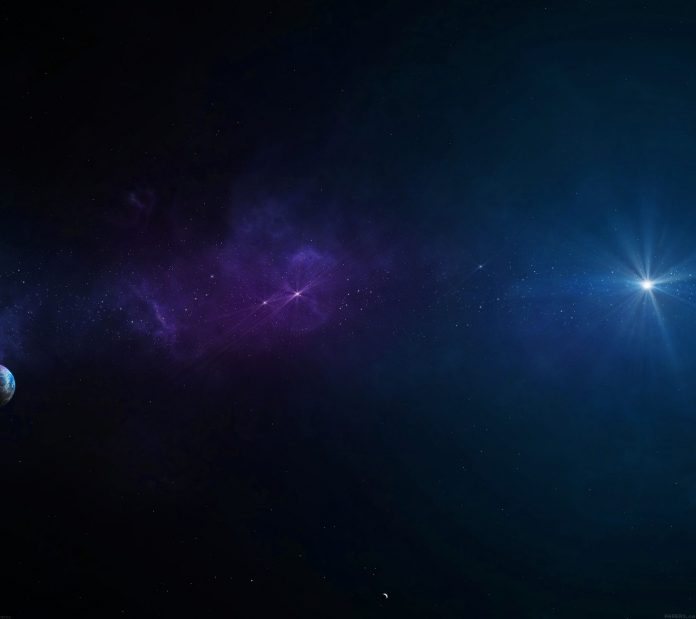python-pptx is library used to create/edit a PowerPoint (.pptx) files. This won’t work on MS office 2003 and previous versions. We can add shapes, paragraphs, texts and slides and much more thing using this library.
Installation: Open the command prompt on your system and write given below command:
pip install python-pptx
Let’s see some of its usage:
Example 1: Creating new PowerPoint file with title and subtitle slide.
Python3
# import Presentation class# from pptx libraryfrom pptx import Presentation # Creating presentation objectroot = Presentation() # Creating slide layoutfirst_slide_layout = root.slide_layouts[0] """ Ref for slide types: 0 -> title and subtitle1 -> title and content2 -> section header3 -> two content4 -> Comparison5 -> Title only 6 -> Blank7 -> Content with caption8 -> Pic with caption""" # Creating slide object to add # in ppt i.e. Attaching slides # with Presentation i.e. pptslide = root.slides.add_slide(first_slide_layout) # Adding title and subtitle in # slide i.e. first page of slide slide.shapes.title.text = " Created By python-pptx" # We have different formats of # subtitles in ppts, for simple# subtitle this method should # implemented, you can change# 0 to 1 for different designslide.placeholders[1].text = " This is 2nd way" # Saving fileroot.save("Output.pptx") print("done") |
Output:
Example 2: Adding Text-Box in PowerPoint.
Python3
# import required thingsfrom pptx import Presentation from pptx.util import Inches, Pt # Creating Objectppt = Presentation() # To create blank slide layout# We have to use 6 as an argument# of slide_layouts blank_slide_layout = ppt.slide_layouts[6] # Attaching slide obj to slideslide = ppt.slides.add_slide(blank_slide_layout) # For adjusting the Margins in inches left = top = width = height = Inches(1) # creating textBoxtxBox = slide.shapes.add_textbox(left, top, width, height) # creating textFramestf = txBox.text_frametf.text = "This is text inside a textbox" # adding Paragraphsp = tf.add_paragraph() # adding textp.text = "This is a second paragraph that's bold and italic" # font p.font.bold = Truep.font.italic = True p = tf.add_paragraph()p.text = "This is a third paragraph that's big " p.font.size = Pt(40) # save fileppt.save('test_2.pptx') print("done") |
Output:
Example 3: PowerPoint (.pptx) file to Text (.txt) file conversion.
Python3
# import Presentation class# from pptx libraryfrom pptx import Presentation # creating an objectppt = Presentation("sample.pptx") # open file in write modeFile_to_write_data = open("File_To_Extract_ppt.txt", "w") # write text from powerpoint# file into .txt filefor slide in ppt.slides: for shape in slide.shapes: if not shape.has_text_frame: continue for paragraph in shape.text_frame.paragraphs: for run in paragraph.runs: File_to_write_data.write(run.text) # close the file File_to_write_data.close() print("Done") |
Output:
Example 4: Inserting image into the PowerPoint file.
Python3
from pptx import Presentation from pptx.util import Inches # Giving Image path img_path = 'bg_bg.png' # Creating an Presentation objectppt = Presentation() # Selecting blank slideblank_slide_layout = ppt.slide_layouts[6] # Attaching slide to pptslide = ppt.slides.add_slide(blank_slide_layout) # For marginsleft = top = Inches(1) # adding imagespic = slide.shapes.add_picture(img_path, left, top) left = Inches(1) height = Inches(1) pic = slide.shapes.add_picture(img_path, left, top, height = height)# save fileppt.save('test_4.pptx') print("Done") |
Output:
Example 5: Adding Charts to the PowerPoint file.
Python3
# import required classes/functions/methodfrom pptx import Presentation from pptx.chart.data import CategoryChartData from pptx.enum.chart import XL_CHART_TYPE from pptx.util import Inches # Create presentation objectppt = Presentation() # Adding slide with specific layoutslide = ppt.slides.add_slide(ppt.slide_layouts[6]) # Define chart data # Creating object of chartchart_data = CategoryChartData() # Adding categories to chartchart_data.categories = ['East', 'West', 'Midwest'] # Adding serieschart_data.add_series('Series 1', (int(input("Enter Value:")), int(input("Enter Value:")), int(input("Enter Value:")))) x, y, cx, cy = Inches(2), Inches(2), Inches(6), Inches(4.5) slide.shapes.add_chart( XL_CHART_TYPE.COLUMN_CLUSTERED, x, y, cx, cy, chart_data ) # Saving fileppt.save('chart-Tutorial.pptx') print("done") |
Output:
Example 6: Adding tables to the PowerPoint file.
Python3
# importingfrom pptx import Presentation from pptx.util import Inches # create a Presentation objectppt = Presentation() # Adding a blank slide in out pptslide = ppt.slides.add_slide(ppt.slide_layouts[6]) # Adjusting the width ! x, y, cx, cy = Inches(2), Inches(2), Inches(4), Inches(1.5) # Adding tablesshape = slide.shapes.add_table(3, 4, x, y, cx, cy) # Saving the fileppt.save("Tabel_Tutorial.pptx") print("done") |
Output: