There are so many options provided by Python to develop GUI application and PyQt5 is one of them. PyQt5 is cross-platform GUI toolkit, a set of python bindings for Qt v5. One can develop an interactive desktop application with so much ease because of the tools and simplicity provided by this library. A GUI application consists of Front-end and Back-end. PyQt5 has provided a tool called ‘QtDesigner’ to design the front-end by drag and drop method so that development can become faster and one can give more time on back-end stuff. Installation: First, we need to install PyQt5 library. For this, type the following command in the terminal or command prompt:
pip install pyqt5
If successfully installed one can verify it by running the code:
>>>import PyQt5
PyQt5 provides lots of tools and QtDesigner is one of them. For this run this command:
pip install PyQt5-tools
Create your first app –
This is a simple app having a single button in the window. After clicking that button a message will appear “You clicked me”. Let’s start.
- First of all, we need to find QtDesigner to create the front-end part. – QtDesigner is present at ‘site-packages/pyqt5_tools’ – For finding the location of site-packages write the following python code using any editor of your choice and then run:
>>> import site >>> site.getsitepackages()
- – Run the application named ‘designer’.
- A window will open as shown in the figure:
select the ‘Dialog without Button’ option and click ‘Create’
- At the left side of the designer there will be various widgets which can be dragged and dropped in our window according to our requirement.
- Find and drag-and-drop ‘Push Button’ and ‘Label’.
- Change the text inside the widgets by right clicking it and selecting ‘Change plain text’. Keep the text of the Label blank.
- We have created our front-end layout, just save it at your desired location.Remember, this file will have .ui as extension.
- We need to convert the .ui file into .py file to get the python form of the widgets and attach necessary event listeners to them.
Converting .ui file into .py file:
- For this we have to go to sitepackages directory in terminal or command prompt and run the command as shown below. Getting the location of sitepackages is mentioned previously.
>>> cd “C:\\Users\\……\\Programs\\Python\\Python36-32\\lib\\site-packages” [Location of sitepackages] >>> pyuic5 “C:\Users\……\FILENAME.ui”[Exact location of .ui file] -o ” C:\Users\…….\FILENAME.py” [Location where want to put .py file]
- Finally we will add signals and slot in the python code to make it fully functional.
widget.signal.connect(slot)
- A signal is emitted by widgets after the occurrence of a certain kind of event like a click, Double click, etc. A slot is any callable function which will perform some action after the occurrence of an event.
- Run the app and click the button.
Below is the code –
Python3
import sysfrom PyQt5 import QtCore, QtGui, QtWidgetsclass Ui_Dialog(object): def setupUi(self, Dialog): Dialog.setObjectName("Dialog") Dialog.resize(400, 300) self.pushButton = QtWidgets.QPushButton(Dialog) self.pushButton.setGeometry(QtCore.QRect(150, 70, 93, 28)) self.label = QtWidgets.QLabel(Dialog) self.label.setGeometry(QtCore.QRect(130, 149, 151, 31)) self.label.setText("") self.retranslateUi(Dialog) QtCore.QMetaObject.connectSlotsByName(Dialog) # adding signal and slot self.pushButton.clicked.connect(self.showmsg) def retranslateUi(self, Dialog): _translate = QtCore.QCoreApplication.translate Dialog.setWindowTitle(_translate("Dialog", "Dialog")) self.pushButton.setText(_translate("Dialog", "Click")) def showmsg(self): # slot self.label.setText("You clicked me")if __name__ == "__main__": app = QtWidgets.QApplication(sys.argv) MainWindow = QtWidgets.QMainWindow() ui = Ui_Dialog() ui.setupUi(MainWindow) MainWindow.show() sys.exit(app.exec_()) |



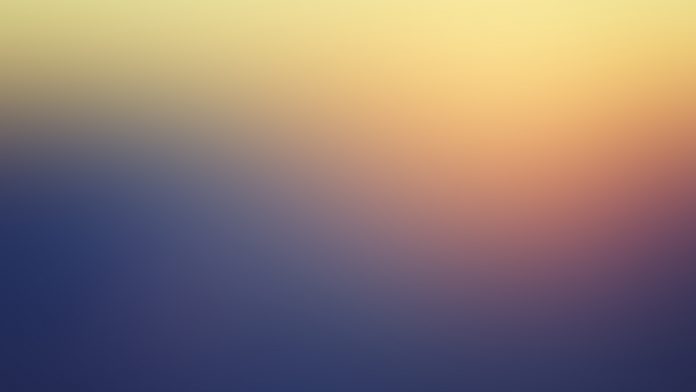
 select the ‘Dialog without Button’ option and click ‘Create’
select the ‘Dialog without Button’ option and click ‘Create’


