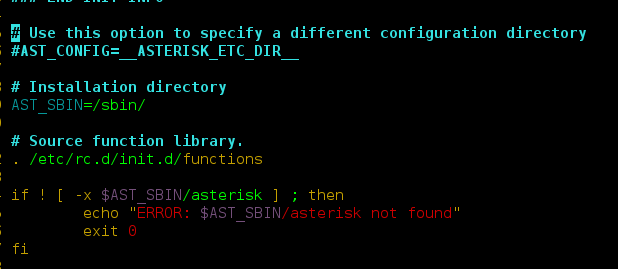When we draw plots using Matplotlib, the ticks and labels along x-axis & y-axis are drawn too. For drawing creative graphs, many times we hide x-axis & y-axis.
How to hide axis in matplotlib figure?
The matplotlib.pyplot.axis(‘off’) command us used to hide the axis(both x-axis & y-axis) in the matplotlib figure.
Example:
Let us consider the following figure in which we have to hide the axis.
Python3
# code import numpy as np import matplotlib.pyplot as plt # Marks of RAM in different subjects out of 100. x = ['Science', 'Maths', 'English', 'History', 'Geography'] y = [75, 85, 88, 78, 74] plt.bar(x, y) plt.xlabel("Subject") plt.ylabel("Ram's marks out of 100") plt.show() |
Output:
Example:
Hiding the axis in the above figure.
Python3
# code import numpy as np import matplotlib.pyplot as plt # Marks of RAM in different subjects out of 100. x = ['Science', 'Maths', 'English', 'History', 'Geography'] y = [75, 85, 88, 78, 74] plt.xlabel("Subject") plt.ylabel("Ram's marks out of 100") plt.bar(x, y) plt.axis('off') # command for hiding the axis. plt.show() |
Output:
If we just want to turn either the X-axis or Y-axis off, we can use plt.xticks( ) or plt.yticks( ) method respectively.
Example:
Hiding Y-axis
Python3
# Hiding Y-axis label import numpy as np import matplotlib.pyplot as plt # Marks of RAM in different subjects out of 100. x = ['Science', 'Maths', 'English', 'History', 'Geography'] y = [75, 85, 88, 78, 74] plt.bar(x, y) plt.xlabel("Subject") plt.ylabel("Ram's marks out of 100") plt.yticks([]) # Command for hiding y-axis plt.show() |
Output:
Example:
Hiding X-axis
Python3
# Hiding X-axis import numpy as np import matplotlib.pyplot as plt # Marks of RAM in different subjects out of 100. x = ['Science', 'Maths', 'English', 'History', 'Geography'] y = [75, 85, 88, 78, 74] plt.bar(x, y) plt.xlabel("Subject") plt.ylabel("Ram's marks out of 100") plt.xticks([]) # Command for hiding x-axis plt.show() |
Output:
Hiding the Whitespaces and Borders in the Matplotlib figure
When we use plt.axis(‘off’) command it hides the axis, but we get whitespaces around the image’s border while saving it. To remove/hide whitespace around the border, we can set bbox_inches=’tight’ in the savefig() method.
Similarly, to remove the white border around the image while we set pad_inches = 0 in the savefig() method.
Example:
Python3
# code import numpy as np import matplotlib.pyplot as plt # Marks of RAM in different subjects out of 100. x = ['Science', 'Maths', 'English', 'History', 'Geography'] y = [75, 85, 88, 78, 74] fig = plt.bar(x, y) plt.xlabel("Subject") plt.ylabel("Ram's marks out of 100") plt.axis('off') # Command used for hiding whitespaces and border. plt.savefig('image.png', bbox_inches='tight', pad_inches=0) plt.show() |
Output:
Note: If you have noticed that when we use plt.axis(‘off’) it automatically hides the Axis, Whitespaces and Borders.