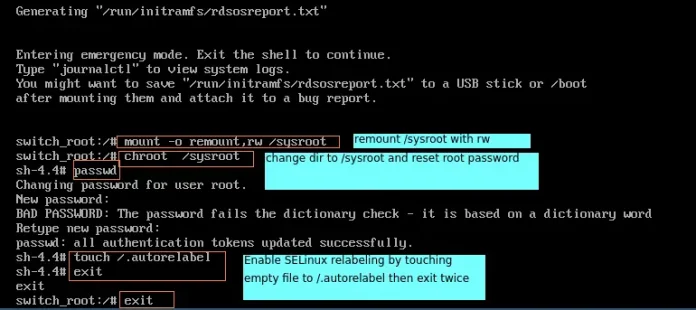In this article, we will learn how to scrap data in network traffic using Python.
Modules Needed
- selenium: Selenium is a portable framework for controlling web browser.
- time: This module provides various time-related functions.
- json: This module is required to work with JSON data.
- browsermobproxy: This module helps us to get the HAR file from network traffic.
There are two ways by which we can scrap the network traffic data.
Method 1: Using selenium’s get_log() method
To start with this download and extract the chrome webdriver from here according to the version of your chrome browser and copy the executable path.
Approach:
- Import the DesiredCapabilities from the selenium module and enable performance logging.
- Startup the chrome webdriver with executable_path and default chrome-options or add some arguments to it and the modified desired_capabilities.
- Send a GET request to the website using driver.get() and wait for few seconds to load the page.
Syntax:
driver.get(url)
- Get the performance logs using driver.get_log() and store it in a variable.
Syntax:
driver.get_log(“performance”)
- Iterate every log and parse it using json.loads() to filter all the Network related logs.
- Write the filtered logs to a JSON file by converting to JSON string using json.dumps().
Example:
Python3
# Import the required modules from selenium import webdriver from selenium.webdriver.common.desired_capabilities import DesiredCapabilities import time import json # Main Function if __name__ == "__main__": # Enable Performance Logging of Chrome. desired_capabilities = DesiredCapabilities.CHROME desired_capabilities["goog:loggingPrefs"] = {"performance": "ALL"} # Create the webdriver object and pass the arguments options = webdriver.ChromeOptions() # Chrome will start in Headless mode options.add_argument('headless') # Ignores any certificate errors if there is any options.add_argument("--ignore-certificate-errors") # Startup the chrome webdriver with executable path and # pass the chrome options and desired capabilities as # parameters. driver = webdriver.Chrome(executable_path="C:/chromedriver.exe", chrome_options=options, desired_capabilities=desired_capabilities) # Send a request to the website and let it load # Sleeps for 10 seconds time.sleep(10) # Gets all the logs from performance in Chrome logs = driver.get_log("performance") # Opens a writable JSON file and writes the logs in it with open("network_log.json", "w", encoding="utf-8") as f: f.write("[") # Iterates every logs and parses it using JSON for log in logs: network_log = json.loads(log["message"])["message"] # Checks if the current 'method' key has any # Network related value. if("Network.response" in network_log["method"] or "Network.request" in network_log["method"] or "Network.webSocket" in network_log["method"]): # Writes the network log to a JSON file by # converting the dictionary to a JSON string # using json.dumps(). f.write(json.dumps(network_log)+",") f.write("{}]") print("Quitting Selenium WebDriver") driver.quit() # Read the JSON File and parse it using # json.loads() to find the urls containing images. json_file_path = "network_log.json" with open(json_file_path, "r", encoding="utf-8") as f: logs = json.loads(f.read()) # Iterate the logs for log in logs: # Except block will be accessed if any of the # following keys are missing. try: # URL is present inside the following keys url = log["params"]["request"]["url"] # Checks if the extension is .png or .jpg if url[len(url)-4:] == ".png" or url[len(url)-4:] == ".jpg": print(url, end='\n\n') except Exception as e: pass |
Output:

The image URL’s are highlighted above.

network_log.json containing the image URL’s
Method 2: Using browsermobproxy to capture the HAR file from the network tab of the browser
For this, the following requirements need to be satisfied.
- Download and Install Java v8 from here
- Download and extract browsermobproxy from here and copy the path of bin folder.
- Install browsermob-proxy using pip using the command in terminal :
pip install browsermob-proxy
- Download and extract the chrome webdriver from here, according the version of your chrome browser and copy the executable path.
Approach:
- Import the Server module from browsermobproxy and start up the Server with the copied bin folder path and set port as 8090.
- Call the create_proxy method to create the proxy object from Server and set “trustAllServers” parameter as true.
- Startup the chrome webdriver with executable_path and chrome-options discussed in code below.
- Now, create a new HAR file using the proxy object with the domain of the website.
- Send a GET request using driver.get() and wait for few seconds to load it properly.
Syntax:
driver.get(url)
- Write the HAR file of network traffic from the proxy object to a HAR file by converting it to JSON string using json.dumps().
Example:
Python3
# Import the required modules from selenium import webdriver from browsermobproxy import Server import time import json # Main Function if __name__ == "__main__": # Enter the path of bin folder by # extracting browsermob-proxy-2.1.4-bin path_to_browsermobproxy = "C:\\browsermob-proxy-2.1.4\\bin\\" # Start the server with the path and port 8090 server = Server(path_to_browsermobproxy + "browsermob-proxy", options={'port': 8090}) server.start() # Create the proxy with following parameter as true proxy = server.create_proxy(params={"trustAllServers": "true"}) # Create the webdriver object and pass the arguments options = webdriver.ChromeOptions() # Chrome will start in Headless mode options.add_argument('headless') # Ignores any certificate errors if there is any options.add_argument("--ignore-certificate-errors") # Setting up Proxy for chrome options.add_argument("--proxy-server={0}".format(proxy.proxy)) # Startup the chrome webdriver with executable path and # the chrome options as parameters. driver = webdriver.Chrome(executable_path="C:/chromedriver.exe", chrome_options=options) # Create a new HAR file of the following domain # using the proxy. proxy.new_har("geeksforgeeks.org/") # Send a request to the website and let it load # Sleeps for 10 seconds time.sleep(10) # Write it to a HAR file. with open("network_log1.har", "w", encoding="utf-8") as f: f.write(json.dumps(proxy.har)) print("Quitting Selenium WebDriver") driver.quit() # Read HAR File and parse it using JSON # to find the urls containing images. har_file_path = "network_log1.har" with open(har_file_path, "r", encoding="utf-8") as f: logs = json.loads(f.read()) # Store the network logs from 'entries' key and # iterate them network_logs = logs['log']['entries'] for log in network_logs: # Except block will be accessed if any of the # following keys are missing try: # URL is present inside the following keys url = log['request']['url'] # Checks if the extension is .png or .jpg if url[len(url)-4:] == '.png' or url[len(url)-4:] == '.jpg': print(url, end="\n\n") except Exception as e: # print(e) pass |
Output:

The image URL’s are highlighted above.

network_log1.har containing the image URL’s