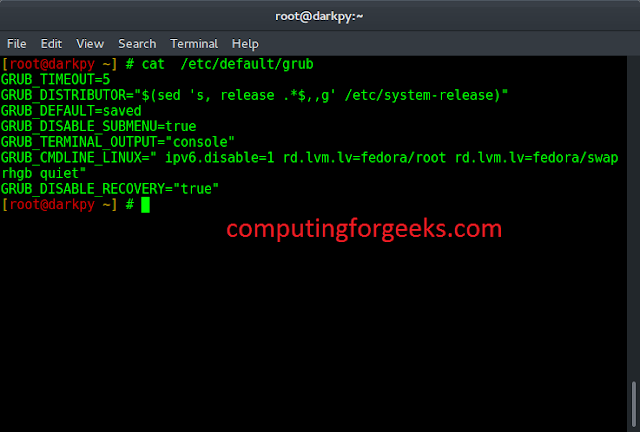Tkinter supports a variety of widgets to make GUI more and more attractive and functional. The PanedWindow widget is a geometry manager widget, which can contain one or more child widgets panes. The child widgets can be resized by the user, by moving separator lines sashes using the mouse.
Syntax: PanedWindow(master, **options)
Parameters:
master: parent widget or main Tk() object
options: which are passed in config method or directly in the constructor
PanedWindow can be used to implement common 2-panes or 3-panes but multiple panes can be used.
Code #1:PanedWindow with only two panes
# Importing everything from tkinter module from tkinter import * from tkinter import ttk # main tkinter window root = Tk() # panedwindow object pw = PanedWindow(orient ='vertical') # Button widget top = ttk.Button(pw, text ="Click Me !\nI'm a Button") top.pack(side = TOP) # This will add button widget to the panedwindow pw.add(top) # Checkbutton Widget bot = Checkbutton(pw, text ="Choose Me !") bot.pack(side = TOP) # This will add Checkbutton to panedwindow pw.add(bot) # expand is used so that widgets can expand # fill is used to let widgets adjust itself # according to the size of main window pw.pack(fill = BOTH, expand = True) # This method is used to show sash pw.configure(sashrelief = RAISED) # Infinite loop can be destroyed by # keyboard or mouse interrupt mainloop() |
Output:
Code #2: PanedWindow with multiple panes
# Importing everything from tkinter module from tkinter import * from tkinter import ttk # main tkinter window root = Tk() # panedwindow object pw = PanedWindow(orient ='vertical') # Button widget top = ttk.Button(pw, text ="Click Me !\nI'm a Button") top.pack(side = TOP) # This will add button widget to the panedwindow pw.add(top) # Checkbutton Widget bot = Checkbutton(pw, text ="Choose Me !") bot.pack(side = TOP) # This will add Checkbutton to panedwindow pw.add(bot) # adding Label widget label = Label(pw, text ="I'm a Label") label.pack(side = TOP) pw.add(label) # Tkinter string variable string = StringVar() # Entry widget with some styling in fonts entry = Entry(pw, textvariable = string, font =('arial', 15, 'bold')) entry.pack() # Focus force is used to focus on particular # widget that means widget is already selected for operations entry.focus_force() pw.add(entry) # expand is used so that widgets can expand # fill is used to let widgets adjust itself # according to the size of main window pw.pack(fill = BOTH, expand = True) # This method is used to show sash pw.configure(sashrelief = RAISED) # Infinite loop can be destroyed by # keyboard or mouse interrupt mainloop() |
Output: