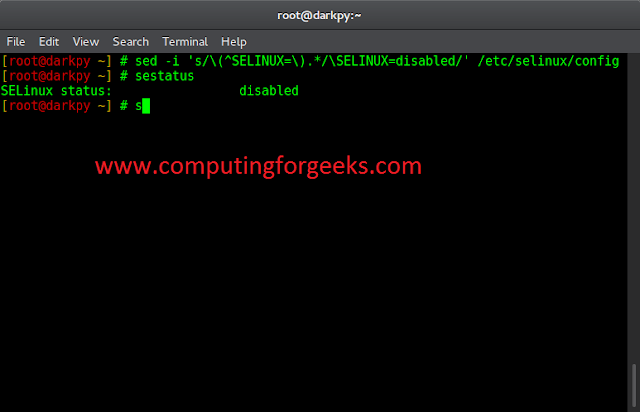Prerequisite: Working with .docx module
Word documents contain formatted text wrapped within three object levels. The Lowest level- run objects, middle level- paragraph objects, and highest level- document object. So, we cannot work with these documents using normal text editors. But, we can manipulate these word documents in python using the python-docx module. Pip command to install this module is:
pip install python-docx
Python docx module allows users to manipulate docs by either manipulating the existing one or creating a new empty document and manipulating it. It is a powerful tool as it helps you to manipulate the document to a very large extent. There are two types of lists:
- Ordered List
- Unordered List
To add an ordered/unordered list in a Word document there are styles available in the .add_paragraph() method of the document object.
Syntax: doc.add_paragraph(String s, style=None)
Parameters:
- String s: It is the string data that is to be added as a paragraph. This string can contain newline character ‘\n’, tabs ‘\t’ or a carriage return character ‘\r’.
- Style: It is used to set style.
Ordered List
Styles to add an ordered list are:
|
Sr. No. |
Style Name |
Description |
|---|---|---|
|
1. |
List Number |
It adds an ordered list in the word document. |
|
2. |
List Number 2 |
It adds an ordered list with a single tab indentation in the word document. |
|
3. |
List Number 3 |
It adds an ordered list with double tab indentation in the word document. |
Note: Each list-point is considered as a paragraph in a list so you have to add each point as a new paragraph with the same style name.
Example 1: Adding an ordered list in the Word document.
Python3
# Import docx NOT python-docximport docx # Create an instance of a word documentdoc = docx.Document() # Add a Title to the document doc.add_heading('GeeksForGeeks', 0) # Adding list of style name 'List Number'doc.add_heading('Style: List Number', 3)# Adding points to the list named 'List Number'doc.add_paragraph('The first item in an ordered list.', style='List Number') doc.add_paragraph('The second item in an ordered list.', style='List Number') doc.add_paragraph('The third item in an ordered list.', style='List Number') # Adding list of style name 'List Number 2'doc.add_heading('Style: List Number 2', 3)# Adding points to the list named 'List Number 2'doc.add_paragraph('The first item in an ordered list.', style='List Number 2') doc.add_paragraph('The second item in an ordered list.', style='List Number 2') doc.add_paragraph('The third item in an ordered list.', style='List Number 2') # Adding list of style name 'List Number 3'doc.add_heading('Style: List Number 3', 3)# Adding points to the list named 'List Number 3'doc.add_paragraph('The first item in an ordered list.', style='List Number 3') doc.add_paragraph('The second item in an ordered list.', style='List Number 3') doc.add_paragraph('The third item in an ordered list.', style='List Number 3') # Now save the document to a location doc.save('gfg.docx') |
Output:

Document gfg.docx
Unordered List
Styles to add an unordered list are:
|
Sr. No. |
Style Name |
Description |
|---|---|---|
|
1. |
List Bullet |
It adds an unordered list in the word document. |
|
2. |
List Bullet 2 |
It adds an unordered list with a single tab indentation in the word document. |
|
3. |
List Bullet 3 |
It adds an unordered list with a double tab indentation in the word document. |
Note: Each list-point is considered as a paragraph in a list so you have to add each point as a new paragraph with the same style name.
Example 2: Adding an unordered list in the Word document.
Python3
# Import docx NOT python-docximport docx # Create an instance of a word documentdoc = docx.Document() # Add a Title to the document doc.add_heading('GeeksForGeeks', 0) # Adding list of style name 'List Bullet'doc.add_heading('Style: List Bullet', 3)# Adding points to the list named 'List Number'doc.add_paragraph('The first item in an unordered list.', style='List Bullet') doc.add_paragraph('The second item in an unordered list.', style='List Bullet') doc.add_paragraph('The third item in an unordered list.', style='List Bullet') # Adding list of style name 'List Bullet 2'doc.add_heading('Style: List Bullet 2', 3)# Adding points to the list named 'List Number'doc.add_paragraph('The first item in an unordered list.', style='List Bullet 2') doc.add_paragraph('The second item in an unordered list.', style='List Bullet 2') doc.add_paragraph('The third item in an unordered list.', style='List Bullet 2') # Adding list of style name 'List Bullet 3'doc.add_heading('Style: List Bullet 3', 3)# Adding points to the list named 'List Number'doc.add_paragraph('The first item in an unordered list.', style='List Bullet 3') doc.add_paragraph('The second item in an unordered list.', style='List Bullet 3') doc.add_paragraph('The third item in an unordered list.', style='List Bullet 3') # Now save the document to a location doc.save('gfg.docx') |
Output:

Document gfg.docx