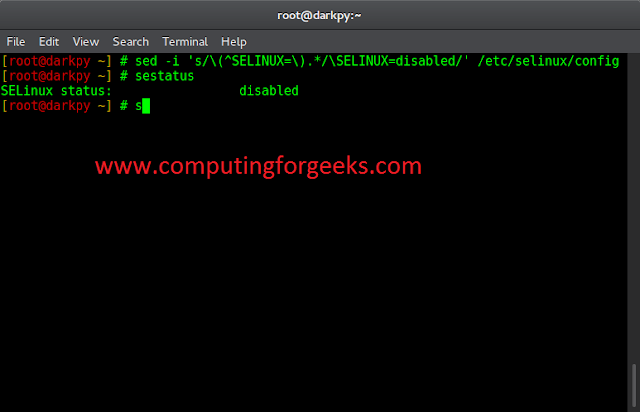Prerequisite: Tkinter
In this article, we are going to write scripts to get address details from a given Zip code or Pincode using tkinter and geopy module in python, Tkinter is the most commonly used GUI module in python to illustrate graphical objects and geopy is a python module to locate the coordinates of addresses, cities, countries, landmarks, and zip code.
Installation:
The tkinter module is an in-built module in Python, however, we need to install geopy module:
pip install geopy
Approach:
- Import geopy module.
- Use Nominatim API to access the corresponding to a set of coordinates, nominatim uses OpenStreetMap data to find locations on Earth by name and address (geocoding).
- Use geocode() to get the location of given Zipcode and displaying it.
Below is the implementation of the above approach:
Python3
# Importing required modulefrom geopy.geocoders import Nominatim# Using Nominatim Apigeolocator = Nominatim(user_agent="geoapiExercises")# Zipcode inputzipcode = "800011"# Using geocode()location = geolocator.geocode(zipcode)# Displaying address detailsprint("Zipcode:",zipcode)print("Details of the Zipcode:")print(location) |
Output:
Zipcode: 800011 Details of the Zipcode: Danapur, Dinapur-Cum-Khagaul, Patna, Bihar, 800011, India
Below is a GUI implementation of the above program using tkinter module:
Python3
# Importing required modulesfrom geopy.geocoders import Nominatimfrom tkinter import *# Function to get zipcode inputdef zip_code(): try: geolocator = Nominatim(user_agent="geoapiExercises") zipcode = str(e.get()) location = geolocator.geocode(zipcode) res.set(location.address) except: location = "Oops! something went wrong" res.set(location) # Creating tkinter object# and background set for light greymaster = Tk()master.configure(bg='light grey')# Variable Classes in tkinterres = StringVar();# Creating label for each information Label(master, text="Zipcode: " , bg = "light grey").grid(row=0, sticky=W)Label(master, text="Details of the pincode:", bg = "light grey").grid(row=3, sticky=W)# Creating label for class variableLabel(master, text="", textvariable=res,bg = "light grey").grid(row=3,column=1, sticky=W)e = Entry(master)e.grid(row=0, column=1)# Creating a button using the widget # Button that will call the submit function b = Button(master, text="Show", command=zip_code )b.grid(row=0, column=2,columnspan=2, rowspan=2,padx=5, pady=5)mainloop()# this code belongs to Satyam kumar (ksatyam858) |
Output: