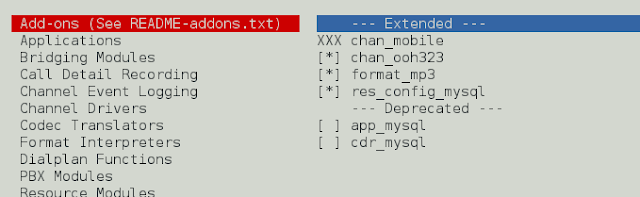Prerequisites : Introduction to Tkinter | Using google distance matrix API
Python offers multiple options for developing GUI (Graphical User Interface). Out of all the GUI methods, tkinter is most commonly used method. It is a standard Python interface to the Tk GUI toolkit shipped with Python. Python with tkinter outputs the fastest and easiest way to create the GUI applications. Creating a GUI using tkinter is an easy task.
To create a tkinter :
- Importing the module – tkinter
- Create the main window (container)
- Add any number of widgets to the main window
- Apply the event Trigger on the widgets.
Let’s create a GUI based Distance-Time calculator using Python Tkinter module, which can tell distance between two city / location and time taken in travelling from one location to another location .
Modules required:
tkinter requests json
Below is the implementation :
# Python3 program to create Distance # Time GUI calculator using Tkinter # import everything from tkinter modules from tkinter import * # import modules import requests, json # Function for finding distance # and duration between two places def result(source, destination, travel_modes): # Enter your API key here api_key = 'Your_api_key' # base variable to store base url # Check travel modes if travel_modes == "train": # complete_url variable to store complete url address complete_url = base + 'origins =' + source + \ '&destinations =' + destination + \ '&mode = transit&transit_mode = train' + \ '&key ='+api_key # get method of requests module # return response object r = requests.get(complete_url) else: # complete_url variable to # store complete url address complete_url = base + 'origins =' + source+ \ '&destinations ='+ destination + \ '&mode ='+travel_modes+'&key ='+ api_key # get method of requests module # return response object r = requests.get(complete_url) # json method of response object convert # json format data into python format data x = r.json() # x contains list of nested dictionaries # we know dictionary contains key value pair # Extracting useful information # from x dictionary row = x['rows'][0] cell = row['elements'][0] # Check value corresponding to # status key in cell dictionary if cell['status'] == 'OK' : # insert method inserting the # value in the text entry box. # Extracting useful information # from cell dictionary and inserting # into the respective text fields. distance_field.insert(10, cell['distance']['text']) duration_field.insert(10, cell['duration']['text']) else : # insert method inserting the # value in the text entry box. # Extract value corresponding to # status key from cell dictionary and # inserting into the respective text fields. mode_field.insert(10, cell['status']) distance_field.insert(10, cell['status']) # Function for getting values from # respective text entry boxes and # calling result function . def find() : # get method returns current text # as a string from text entry box source = source_field.get() destination = destination_field.get() travel_modes = mode_field.get() # Calling result() Function result(source, destination, travel_modes) # Function for inserting the train string # in the mode_field text entry box def train() : mode_field.insert(10, "train") # Function for inserting the driving string # in the mode_field text entry box def driving() : mode_field.insert(10, "driving") # Function for inserting the walking string # in the mode_field text entry box def walking() : mode_field.insert(10, "walking") # Function for clearing the contents # of source_field, distance_field, # duration_field text entry boxes. def del_source() : source_field.delete(0, END) distance_field.delete(0, END) duration_field.delete(0, END) # Function for clearing the contents of # destination_field, distance_field, # duration_field text entry boxes. def del_destination() : destination_field.delete(0, END) distance_field.delete(0, END) duration_field.delete(0, END) # function for clearing the contents of mode_field, # distance_field, duration_field text entry boxes. def del_modes() : mode_field.delete(0, END) distance_field.delete(0, END) duration_field.delete(0, END) # Function for clearing the # contents of all text entry boxes def delete_all() : source_field.delete(0, END) destination_field.delete(0, END) mode_field.delete(0, END) distance_field.delete(0, END) duration_field.delete(0, END) # Driver code if __name__ == "__main__" : # Create a GUI window root = Tk() # Set the background colour of GUI window root.configure(background = 'light green') # Set the configuration of GUI window root.geometry("500x300") # Create a welcome to distance time calculator label headlabel = Label(root, text = 'welcome to distance time calculator', fg = 'black', bg = "red") # Create a Source: label label1 = Label(root, text = "Source:", fg = 'black', bg = 'dark green') # Create a Destination: label label2 = Label(root, text = "Destination:", fg = 'black', bg = 'dark green') # Create a Choose travelling modes: label label3 = Label(root, text = "Choose travelling modes: ", fg = 'black', bg = 'red') # Create a Distance: label label4 = Label(root, text = "Distance:", fg = 'black', bg = 'dark green') # Create a Duration: label label5 = Label(root, text = "Duration:", fg = 'black', bg = 'dark green') # grid method is used for placing # the widgets at respective positions # in table like structure . headlabel.grid(row = 0, column = 1) label1.grid(row = 1, column = 0, sticky ="E") label2.grid(row = 2, column = 0, sticky ="E") label3.grid(row = 3, column = 1) label4.grid(row = 7, column = 0, sticky ="E") label5.grid(row = 8, column = 0, sticky ="E") # Create a text entry box # for filling or typing the information. source_field = Entry(root) destination_field = Entry(root) mode_field = Entry(root) distance_field = Entry(root) duration_field = Entry(root) # grid method is used for placing # the widgets at respective positions # in table like structure . # ipadx keyword argument set width of entry space . source_field.grid(row = 1, column = 1, ipadx ="100") destination_field.grid(row = 2, column = 1, ipadx ="100") mode_field.grid(row = 5, column = 1, ipadx ="50") distance_field.grid(row = 7, column = 1, ipadx ="100") duration_field.grid(row = 8, column = 1, ipadx ="100") # Create a CLEAR Button and attached # to del_source function button1 = Button(root, text = "CLEAR", bg = "red", fg = "black", command = del_source) # Create a CLEAR Button and attached to del_destination button2 = Button(root, text = "CLEAR", bg = "red", fg = "black", command = del_destination) # Create a RESULT Button and attached to find function button3 = Button(root, text = "RESULT", bg = "red", fg = "black", command = find) # Create a CLEAR ALL Button and attached to delete_all function button4 = Button(root, text = "CLEAR ALL", bg = "red", fg = "black", command = delete_all) # Create a Train Button and attached to train function button5 = Button(root, text = "Train", command = train) # Create a Driving Button and attached to driving function button6 = Button(root, text = "Driving", command = driving) # Create a Walking Button and attached to walking function button7 = Button(root, text = "Walking", command = walking) # Create a CLEAR Button and attached to del_modes function button8 = Button(root, text = "CLEAR", fg = "black", bg = "red", command = del_modes) # grid method is used for placing # the widgets at respective positions # in table like structure . button1.grid(row = 1, column = 2) button2.grid(row = 2, column = 2) button3.grid(row = 6, column = 1) button4.grid(row = 9, column = 1) button5.grid(row = 4, column = 0) button6.grid(row = 4, column = 1) button7.grid(row = 4, column = 2) button8.grid(row = 5, column = 2) # Start the GUI root.mainloop() |
Output: