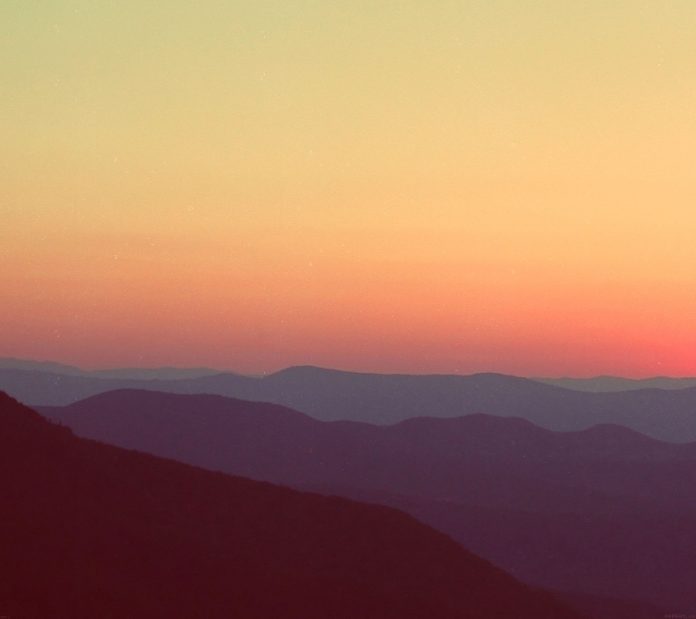In this article, we are going to see how to draw multiple rectangles in an image using Python and OpenCV.
Function used:
- imread(): In the OpenCV, the cv2.imread() function is used to read an image in Python.
Syntax: cv2.imread(path_of_image, flag)
- rectangle(): In the OpenCV, the cv2.rectangle function is used to draw a rectangle on the image in Python.
Syntax: cv2.rectangle(image, starting_coordinate, ending_coordinate, color, thickness)
- imshow(): In the OpenCV, the cv2.imshow() function is used to display an image in Python.
Syntax: cv2.imshow(window_name, image)
- waitKey(): In the OpenCV, the cv2.waitkey() function allows you to wait for a specific time in milliseconds.
- destroyAllWindows(): In the OpenCV, the destroyAllWindows() function is used to closes all the windows created using the OpenCV methods.
Below is the implementation:
Python3
# importing OpenCV(cv2) moduleimport cv2# Read RGB imageimg = cv2.imread("D:\Naveen\gfg.PNG")# Draw rectangles# Red rectanglecv2.rectangle(img, (100, 560), (700, 480), (0, 0, 255), 3)# Blue rectanglecv2.rectangle(img, (650, 450), (420, 240), (255, 0, 0), 5)# Green rectanglecv2.rectangle(img, (150, 450), (380, 240), (0, 255, 0), 4)# Output img with window name as 'image'cv2.imshow('image', img)# Maintain output window until# user presses a keycv2.waitKey(0)# Destroying present windows on screencv2.destroyAllWindows() |
Output: