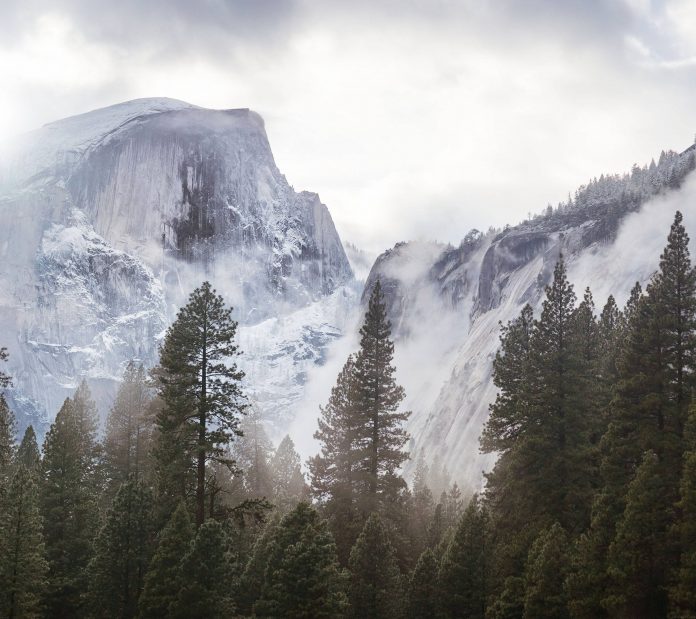In this article we will see how we can create a stop watch using Python GUI – PyQt5. A stopwatch is a handheld timepiece designed to measure the amount of time that elapses between its activation and deactivation. A large digital version of a stopwatch designed for viewing at a distance, as in a sports stadium, is called a Stopclock.
Steps to create a stop watch – 1. Create a counter which signify the seconds 2. Create flag to know when to start and when to pause, set it to False 3. Create label to show seconds 4. Create three push button for starting the stop watch pausing the stop watch and for re-setting the stop watch 5. Add action to each push button. 6. Inside start push button action make flag to true 7. Inside pause push button action make flag to false 8. Inside reset push button action make flag to false and make the counter value to 0 9. Create QTimer object which calls a method after every 100 millisecond i.e 10th part of second 10. Inside QTimer object method check for the flag status if it is true increment the counter 11. Show the counter value through label using setText method.
Below is the implementation –
Python3
# importing librariesfrom PyQt5.QtWidgets import *from PyQt5 import QtCore, QtGuifrom PyQt5.QtGui import *from PyQt5.QtCore import *import sysclass Window(QMainWindow): def __init__(self): super().__init__() # setting title self.setWindowTitle("Python Stop watch") # setting geometry self.setGeometry(100, 100, 400, 500) # calling method self.UiComponents() # showing all the widgets self.show() # method for widgets def UiComponents(self): # counter self.count = 0 # creating flag self.flag = False # creating a label to show the time self.label = QLabel(self) # setting geometry of label self.label.setGeometry(75, 100, 250, 70) # adding border to the label self.label.setStyleSheet("border : 4px solid black;") # setting text to the label self.label.setText(str(self.count)) # setting font to the label self.label.setFont(QFont('Arial', 25)) # setting alignment to the text of label self.label.setAlignment(Qt.AlignCenter) # creating start button start = QPushButton("Start", self) # setting geometry to the button start.setGeometry(125, 250, 150, 40) # add action to the method start.pressed.connect(self.Start) # creating pause button pause = QPushButton("Pause", self) # setting geometry to the button pause.setGeometry(125, 300, 150, 40) # add action to the method pause.pressed.connect(self.Pause) # creating reset button re_set = QPushButton("Re-set", self) # setting geometry to the button re_set.setGeometry(125, 350, 150, 40) # add action to the method re_set.pressed.connect(self.Re_set) # creating a timer object timer = QTimer(self) # adding action to timer timer.timeout.connect(self.showTime) # update the timer every tenth second timer.start(100) # method called by timer def showTime(self): # checking if flag is true if self.flag: # incrementing the counter self.count+= 1 # getting text from count text = str(self.count / 10) # showing text self.label.setText(text) def Start(self): # making flag to true self.flag = True def Pause(self): # making flag to False self.flag = False def Re_set(self): # making flag to false self.flag = False # resetting the count self.count = 0 # setting text to label self.label.setText(str(self.count))# create pyqt5 appApp = QApplication(sys.argv)# create the instance of our Windowwindow = Window()# start the appsys.exit(App.exec()) |
Output :