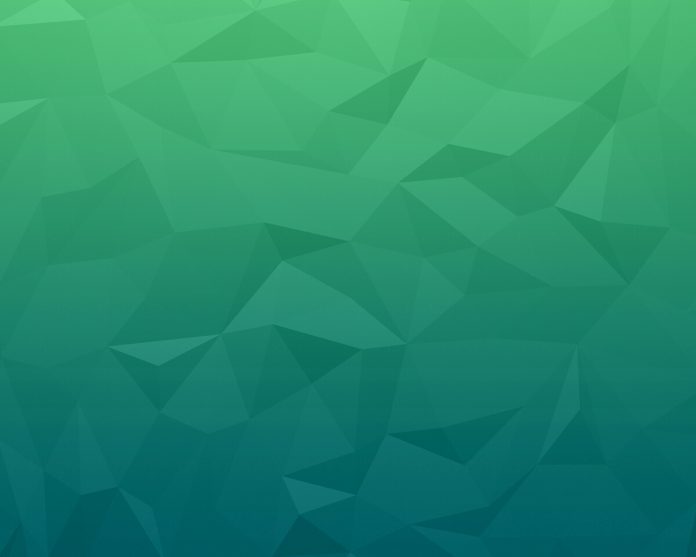In this article we will see how we can apply mean filter to the image in mahotas.Average (or mean) filtering is a method of ‘smoothing’ images by reducing the amount of intensity variation between neighbouring pixels. The average filter works by moving through the image pixel by pixel, replacing each value with the average value of neighbouring pixels, including itself.
In this tutorial we will use “lena” image, below is the command to load it.
mahotas.demos.load('lena')
Below is the lena image
In order to do this we will use mahotas.mean_filter method
Syntax : mahotas.mean_filter(img, n)
Argument : It takes image object and neighbor pixel as argument
Return : It returns image object
Note : Input image should be filtered or should be loaded as grey
In order to filter the image we will take the image object which is numpy.ndarray and filter it with the help of indexing, below is the command to do this
image = image[:, :, 0]
Below is the implementation
Python3
# importing required librariesimport mahotasimport mahotas.demosfrom pylab import gray, imshow, showimport numpy as npimport matplotlib.pyplot as plt # loading imageimg = mahotas.demos.load('lena') # filtering imageimg = img.max(2)print("Image") # showing imageimshow(img)show()# applying mean filternew_img = mahotas.mean_filter(img, n) # showing imageprint("Mean Filter")imshow(new_img)show() |
Output :
Image
Mean Filter
Another example
Python3
# importing required librariesimport mahotasimport numpy as npfrom pylab import gray, imshow, showimport osimport matplotlib.pyplot as plt # loading imageimg = mahotas.imread('dog_image.png')# filtering imageimg = img[:, :, 0] print("Image") # showing imageimshow(img)show()# applying mean filternew_img = mahotas.mean_filter(img, n) # showing imageprint("Mean Filter")imshow(new_img)show() |
Output :
Image
Mean Filter