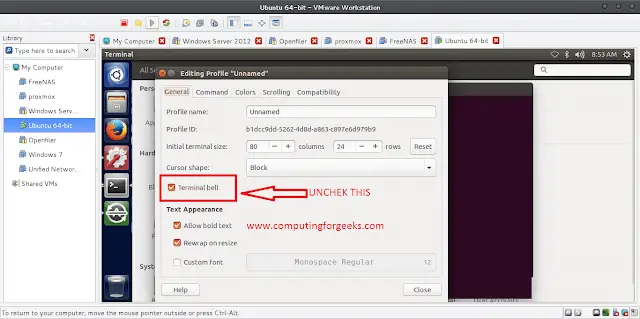In this article, we will see how we can show the video in PyQTGraph. PyQtGraph is a graphics and user interface library for Python that provides functionality commonly required in designing and science applications. Its primary goals are to provide fast, interactive graphics for displaying data (plots, video, etc.). Widget used for display and analysis of image data. Implements many features like displaying 2D and 3D image data. For 3D data, a z-axis slider is displayed allowing the user to select which frame is displayed. Displays histogram of image data with a movable region defining the dark/light levels, editable gradient provides a color lookup table. Video is displayed using the image view object and updating the frame very time.
We can create an image view with the help of the command given below
# creating a pyqtgraph image view object imv = pg.ImageView()
Syntax: ImageView(parent=None, name=’ImageView’, view=None, imageItem=None, levelMode=’mono’, *args)
Parameters:
- parent (QWidget): Specifies the parent widget to which this ImageView will belong. If None, then the ImageView is created with no parent.
- name (str): The name used to register both the internal ViewBox and the PlotItem used to display ROI data.
- view (ViewBox or PlotItem): If specified, this will be used as the display area that contains the displayed image.
- imageItem (ImageItem): If specified, this object will be used to display the image. Must be an instance of ImageItem or other compatible object.
- levelMode: specifies the *levelMode* argument
Returns: Object of class ImageView
In order to plot the video we have to do the following
- Import the pyqtgraph, pyqt5 and numpy module
- Create a main window class
- Create a graphic layout widget and add image view box to it
- Create an image item object and add it to the image view
- Create random data for the image item
- Create an update data method which updates the data of the image constantly to make it appear like a video and call this method
- Add graphic layout to the grid layout of main window and set this widget as central widget
Below is the implementation
Python3
# importing Qt widgetsfrom PyQt5.QtWidgets import *# importing systemimport sys# importing numpy as npimport numpy as np# importing pyqtgraph as pgimport pyqtgraph as pgfrom PyQt5.QtGui import *from PyQt5.QtCore import *import pyqtgraph.ptime as ptime# Image View classclass ImageView(pg.ImageView): # constructor which inherit original # ImageView def __init__(self, *args, **kwargs): pg.ImageView.__init__(self, *args, **kwargs)class Window(QMainWindow): def __init__(self): super().__init__() # setting title self.setWindowTitle("PyQtGraph") # setting geometry self.setGeometry(100, 100, 600, 500) # icon icon = QIcon("skin.png") # setting icon to the window self.setWindowIcon(icon) # calling method self.UiComponents() # showing all the widgets self.show() # method for components def UiComponents(self): # creating a widget object widget = QWidget() # creating a label label = QLabel("GeeksforLazyroar Video") # setting minimum width label.setMinimumWidth(130) # making label do word wrap label.setWordWrap(True) # setting configuration options pg.setConfigOptions(antialias = True) # creating a graphics layout widget win = pg.GraphicsLayoutWidget() # adding view box object to graphic window view = win.addViewBox() ##lock the aspect ratio so pixels are always square view.setAspectLocked(True) # Create image item self.img = pg.ImageItem(border='w') # adding image item to the view box view.addItem(self.img) # Set initial view bounds view.setRange(QRectF(0, 0, 600, 600)) # Create random image self.data = np.random.normal(size=(15, 600, 600), loc = 1024, scale = 64).astype(np.uint16) # helps in incrementing self.i = 0 # getting time self.updateTime = ptime.time() # fps self.fps = 0 # method to update the data of image def updateData(): ## Display the data self.img.setImage(self.data[self.i]) # creating new value of i self.i = (self.i + 1) % self.data.shape[0] # creating a qtimer QTimer.singleShot(1, updateData) # getting current time now = ptime.time() # temporary fps fps2 = 1.0 / (now - self.updateTime) # updating the time self.updateTime = now # setting original fps value self.fps = self.fps * 0.9 + fps2 * 0.1 # call the update method updateData() # Creating a grid layout layout = QGridLayout() # minimum width value of the label label.setMinimumWidth(130) # setting this layout to the widget widget.setLayout(layout) # adding label in the layout layout.addWidget(label, 1, 0) # plot window goes on right side, spanning 3 rows layout.addWidget(win, 0, 1, 3, 1) # setting this widget as central widget of the main window self.setCentralWidget(widget)# create pyqt5 appApp = QApplication(sys.argv)# create the instance of our Windowwindow = Window()# start the appsys.exit(App.exec()) |
Output :