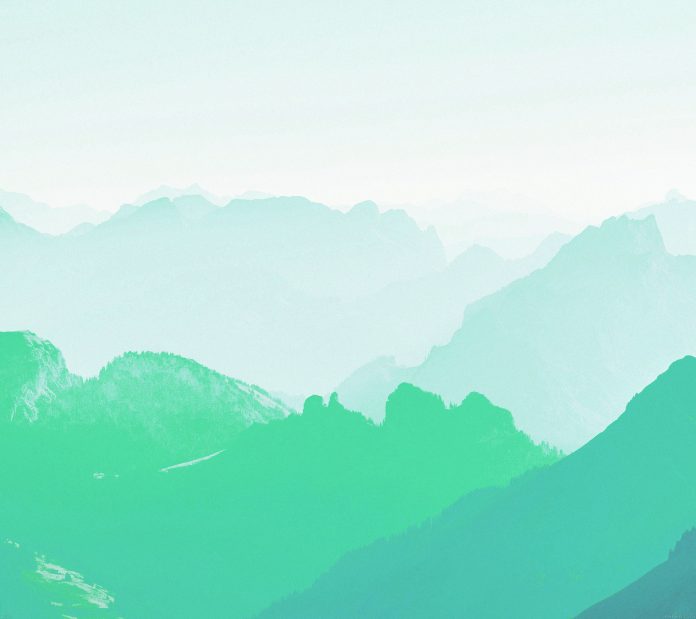In this article we will see how we can do Gaussian filtering in mahotas. For this we are going to use the fluorescent microscopy image from a nuclear segmentation benchmark. We can get the image with the help of command given below
mahotas.demos.nuclear_image()
A Gaussian filter is a linear filter. It’s usually used to blur the image or to reduce noise. If you use two of them and subtract, you can use them for “unsharp masking” (edge detection). The Gaussian filter alone will blur edges and reduce contrast.
Below is the nuclear_image
In order to do this we will use mahotas.gaussian_filter method
Syntax : mahotas.gaussian_filter(nuclear, 20)
Argument : It takes numpy.ndarray object as argument and a integer
Return : It returns numpy.ndarray object
Note : The input of the gaussian filter should be the filtered image object
In order to filter the image we will take the image object which is numpy.ndarray and filter it with the help of indexing, below is the command to do this
image = image[:, :, 0]
Example 1 :
Python3
# importing required librariesimport mahotasimport mahotas.demosimport numpy as npfrom pylab import imshow, show# getting nuclear imagenuclear = mh.demos.nuclear_image()# filtering the imagenuclear = nuclear[:, :, 0]print("Image with filter")# showing the imageimshow(nuclear)show()# setting gaussian filternuclear = mahotas.gaussian_filter(nuclear, 35)print("Image with gaussian filter")# showing the gaussian filterimshow(nuclear)show() |
Output :
Example 2:
Python3
# importing required librariesimport numpy as npimport mahotasfrom pylab import imshow, show# loading imageimg = mahotas.imread('dog_image.png')# filtering the imageimg = img[:, :, 0] print("Image with filter")# showing the imageimshow(img)show()# setting gaussian filtergaussian = mahotas.gaussian_filter(img, 15)print("Image with gaussian filter")# showing the gaussian filterimshow(gaussian)show() |
Output :