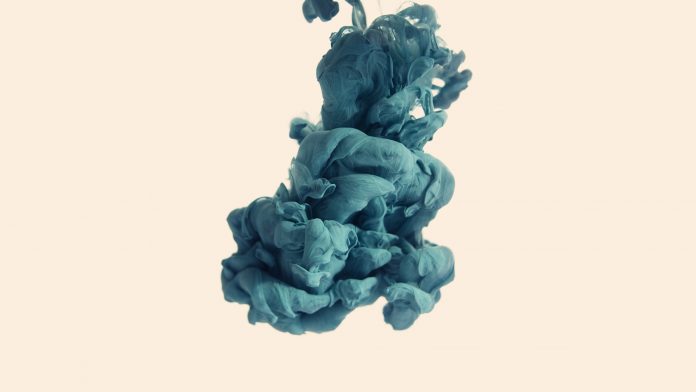Prerequisites: Python GUI – tkinter
Domain information is very important for every user. It contains information like Name, organization, State, city, Ip address, emails, server name, etc. In this article, we will write code for getting domain information and bind it with GUI Application. We will use the Python-whois module to get information about the website. It’s able to extract data for all the popular TLDs (com, org, net, …)
Installation
Before writing the code we need to install python-whois Module. To install this type the below command in the terminal.
pip install python-whois
After installation, let understands this module with examples.
Step 1: Import python-whois module
Python3
import whois |
Step 2: Use whois.whois( ) methods to get all information.
Python3
whois.whois('neveropen.com') |
Output:
Step 3: Let’s, extract some importation data from the neveropen.com site.
Python3
domain = whois.whois('neveropen.com')print("Expiration Date :",domain.expiration_date)print("Email :", domain.emails)print("Server name : ",domain.name_servers) |
Output:
Expiration Date : 2025-06-06 18:16:43 Email : abuse@uniregistry.com Server name : ['NS1.PARKINGCREW.NET', 'NS2.PARKINGCREW.NET']
Let’s create a GUI for the above code using tkinter.
Implementation:
Python3
# import modulesfrom tkinter import *import whois# user define function# for get domain informationdef Domain_info(): domain = whois.whois(str(e1.get())) server.set(domain.whois_server) exp_date.set(domain.expiration_date) reg_name.set(domain.name) org.set(domain.org) state.set(domain.state) city.set(domain.city) country.set(domain.country)# object of tkinter# and background set for redmaster = Tk()master.configure(bg='red')# Variable Classes in tkinterserver = StringVar()exp_date = StringVar()reg_name = StringVar()org = StringVar()state = StringVar()city = StringVar()country = StringVar()# Creating label for each information# name using widget LabelLabel(master, text="Website URL : ", bg="red").grid(row=0, sticky=W)Label(master, text="Server Name :", bg="red").grid(row=3, sticky=W)Label(master, text="Expiration date :", bg="red").grid(row=4, sticky=W)Label(master, text="Register name :", bg="red").grid(row=5, sticky=W)Label(master, text="Origination :", bg="red").grid(row=6, sticky=W)Label(master, text="State :", bg="red").grid(row=7, sticky=W)Label(master, text="City :", bg="red").grid(row=8, sticky=W)Label(master, text="Country :", bg="red").grid(row=9, sticky=W)# Creating label for class variable# name using widget EntryLabel(master, text="", textvariable=server, bg="red").grid(row=3, column=1, sticky=W)Label(master, text="", textvariable=exp_date, bg="red").grid(row=4, column=1, sticky=W)Label(master, text="", textvariable=reg_name, bg="red").grid(row=5, column=1, sticky=W)Label(master, text="", textvariable=org, bg="red").grid( row=6, column=1, sticky=W)Label(master, text="", textvariable=state, bg="red").grid(row=7, column=1, sticky=W)Label(master, text="", textvariable=city, bg="red").grid(row=8, column=1, sticky=W)Label(master, text="", textvariable=country, bg="red").grid(row=9, column=1, sticky=W)e1 = Entry(master)e1.grid(row=0, column=1)# creating a button using the widget# Button that will call the submit functionb = Button(master, text="Show", command=Domain_info, bg="Blue")b.grid(row=0, column=2, columnspan=2, rowspan=2, padx=5, pady=5,)mainloop() |
Output: