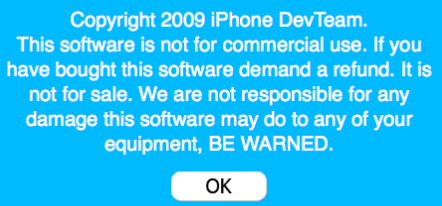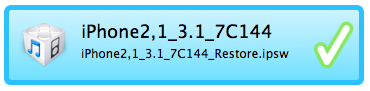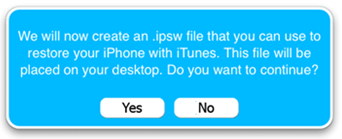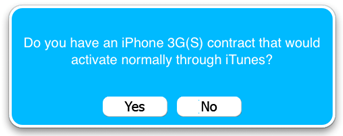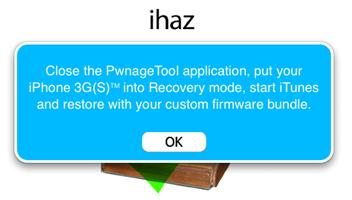This tutorial is a step-by-step guide that will show you how to jailbreak OS 3.1 for your iPhone 3GS using PwnageTool for Mac OS X.
This tutorial is a step-by-step guide that will show you how to jailbreak OS 3.1 for your iPhone 3GS using PwnageTool for Mac OS X.
PwnageTool will be used to create a custom firmware (also called custom IPSW). After creating the custom firmware, we will restore your iPhone 3GS in iTunes using this firmware. A custom IPSW is needed in order to avoid updating the baseband, which would render any software unlock impossible, at least for the time being.
Please read the next 2 notes over and over and over again… Seriously, please make sure you read and understand the following:
Note 1: PwnageTool does not support the 3GS out of the box. If your iPhone 3GS has 3.1 preinstalled and is not Pwned then there is no tested jailbreak solution at the moment. In other words, if you are on a pwned version of 3.0 or 3.0.1 (either using PwnageTool, RedSn0w, or PurpleRa1n), then you are fine; just follow this tutorial. If you updated to 3.1, you will have to wait for another method. We don’t know when this other method will be available.
Note 2: there is no Windows version at the moment. We have no indication about when a Windows jailbreak will be available.
This post was written on 10/02/09. For the latest information about jailbreaking, visit our jailbreak section.
As usual, proceed with caution. You are doing this at your own risk…
1. Create a folder called “jailbreak” on your desktop. Go to our download page and download the iPhone 3GS 3.1 firmware and PwnageTool 3.1.3 in your “jailbreak” folder. Make sure you download the right files… I suggest you download the 3.1 firmware using FireFox because Safari sucks and can cause problems.
2. Update iTunes to the latest version available. Sync your iPhone to back it up.
3. Launch PwnageTool. You should get a warning message. Agree to it.
4. Now you have the option to jailbreak your iPhone 3GS in “simple mode” or “expert mode”. For the sake of this tutorial, we will choose “simple mode”.
5. Select your device. A green check-mark will appear. Click the blue arrow to continue.
6. If PwnageTool doesn’t automatically find the correct IPSW file, click “Browse for IPSW” and locate it (it should be in your “jailbreak folder”). Click the blue arrow to continue.
7. You will now get a message that tells you that you are going to create a custom IPSW that will be saved on your desktop. Click OK arrow to continue.
8. PwnageTool will now ask you if you have a contract that you would normally activate through iTunes. Click YES if you use an official carrier (such as AT&T in the US, Roger in Canada, etc…). If you are not using an official carrier, then say NO.
9. PwnageTool will now start building your custom IPSW. Be patient…
10. Once the building process is over, you will get a message asking you to close PwnageTool, put your iPhone 3GS into recovery mode, start iTunes and restore with your new custom firmware. Click OK to continue.
11. Launch iTunes and plug your iPhone. In iTunes, hold the “Alt/Option” key and click “Restore” at the same time. DO NOT click “Restore” without holding the “Alt/Option” key! A dialog box will pop up and you’ll be able to choose the custom IPSW file you created that was saved to your desktop.
12. Navigate to your desktop to select your custom 3.1 firmware iPhone2,1_3.1_7C144_Custom_Restore.ipsw. iTunes will now restore your iPhone using this custom firmware. It could take a while so relax and don’t stress out.
13. When done, your iPhone will reboot.
14. You now have a jailbroken iPhone 3GS running OS 3.1.
If you have any question, please ask in the comments.