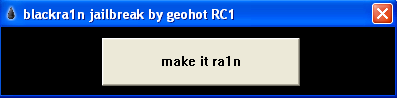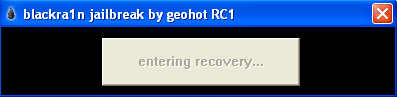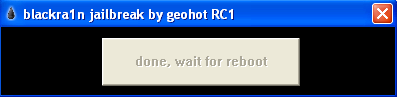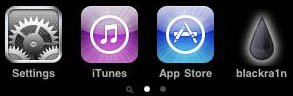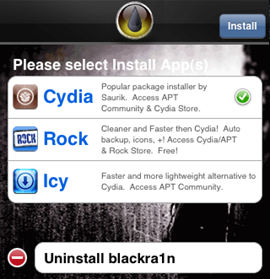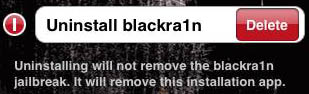This step-by-step guide/tutorial will show you how to jailbreak your iPhone using BlackRa1n, the latest jailbreak tool by GeoHot. This BlackRa1n tutorial is for Windows and Mac. Note that this tutorial was written for a PC but the steps are identical for Mac.
Before we get started, I highly suggest you read this post I wrote earlier today. There are a few requirements and restrictions about BlackRa1n and it is very important you read and understand them all.
BlackRa1n will not unlock your iPhone. Also you should not update to 3.1.2 if you want to be able to unlock. If that’s your case, you will have to wait for the Dev Team to update PwnageTool.
This tutorial was written for an iPhone 3GS but the process is exactly the same for all iPhones and all iPod Touch.
UPDATE: This method is completely outdated. Check out our Jailbreak Section for the latest jailbreaking methods.
BlackRa1n RC2 is out! Check out this tutorial for a step by step guide on how to jailbreak your iPhone or iPod Touch with BlackRa1n RC2.
How to Jailbreak Your iPhone Using BlackRain:
Step 1: Update iTunes to the latest version available and reboot your computer.
Step 2: Download BlackRa1n from our iPhone downloads page and install it, then reboot your PC (note that rebooting is not necessary but I always do this as a precaution).
Step 3: Plug your iPhone to your computer and launch BlackRa1n. Click on “make it ra1n”.
Step 4: Your iPhone will now enter recovery mode. The regular recovery mode image on your iPhone will be replaced by a picture of GeoHot.
Step 5: BlackRa1n will run on your iPhone and then it will reboot.
A pop up will show up asking you to donate. If you successfully jailbreak your iPhone, I suggest you send $5 or $10 to GeoHot.
Step 6: Once your iPhone reboots, you will notice a new icon on your springboard. This is BlackRa1n. Now make sure you have internet connection and launch BlackRa1n on your iPhone.
Step 7: Choose what installer applications you want to install on your iPhone and then tap “Install”. I suggest only installing Cydia but you may install them all if you want to.
BlackRa1n will download and install the selected applications.
Step 8: Once done installing, your iPhone will respring and you should see your installer app on your springboard.
Step 9: Once your installer app (Cydia in our case) is installed. You can safely uninstall BlackRa1n by launching the app and selecting “uninstall balckra1n”.
Step 10: Reboot your iPhone. You’re done!
If you have any question, please leave a comment below…