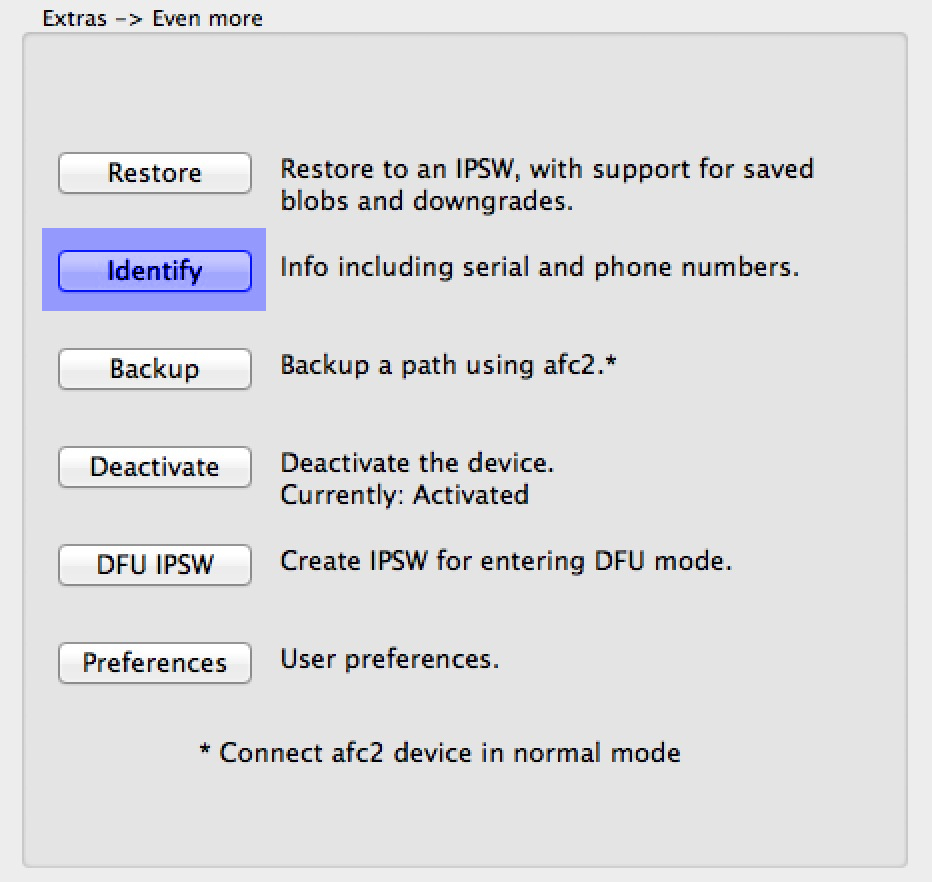
As you know, RedSn0w 0.9.15b1 was a pretty significant upgrade over its predecessor. One of the new features that has sort of flown under the radar is the new Identify feature, which is buried in the Extras > Even more options.
The purpose of this new feature is to provide a verbose output of all device info in an easy to read and exportable format. This nice thing about the Identify feature is that you don’t even have to be jailbroken to use it, and it works on pretty much every iOS device, including the iPhone 5.
Have a look inside as we go hands on with the new feature and showcase how easy it is to use.
How to use the new Identify feature in RedSn0w
Step 1: Download the latest version of RedSn0w from our downloads page.
Step 2: Connect your iOS device to your computer. The device does not have to be in DFU mode, and it does not have to be jailbroken. It can even be the newest iPhone 5, as Identify works well with all iOS devices.
Step 3: Open RedSn0w, and navigate to Extras > Even more, and press the Identify button.
Step 4: RedSn0w will query the connected device, and provide you with a verbose output of info about the device in the Device info window.
Step 5: If you’d like to save your Device info, simply click the Save button. To close out of the Device info window, click OK.
Here is an output of the fields provided using this new option:
ActivationInfo:
ActivationPublicKey:
ActiveWirelessTechnology:
ActivityURL:
AirplaneMode:
ApNonce:
BasebandCertId:
BasebandChipId:
BasebandFirmwareManifestData:
BasebandGoldCertId:
BasebandKeyHashInformation:
BasebandMasterKeyHash:
BasebandRegionSKU:
BasebandStatus:
BasebandVersion:
BluetoothAddress:
BoardId:
BuildVersion:
CPUArchitecture:
CarrierBundleInfo:
ChipID:
CompassCalibration:
DeviceCertificate:
DeviceClass:
DeviceColor:
DeviceEnclosureColor:
DeviceName:
DevicePublicKey:
DeviceSupportsFaceTime:
DeviceVariant:
DieID:
EscrowBag:
EthernetAddress:
FirmwarePreflightInfo:
FirmwareVersion:
HardwareModel:
HardwarePlatform:
ICCID:
IMEI:
IMSI:
MCC:
MLBSerialNumber:
MNC:
MobileEquipmentIdentifier:
ModelNumber:
NonVolatileRAM:
PasswordProtected:
PhoneNumber:
ProductType:
ProductVersion:
ProductionSOC:
ProtocolVersion:
ProximitySensorCalibration:
RegionInfo:
SIMStatus:
SIMTrayStatus:
SerialNumber:
SoftwareBehavior:
TelephonyCapability:
TimeZone:
TimeZoneOffsetFromUTC:
TrustedHostAttached:
UniqueChipID:
UniqueDeviceID:
UseRaptorCerts:
Uses24HourClock:
WeDelivered:
WiFiAddress:
That’s a significant bit of information to be gained by doing this. You can identify the phone number associated with the device, the device’s time zone, telephony capabilities, baseband version, software version, even the SIM tray status.
Interestingly, you can also use the Identify feature with a device in DFU mode, though the information returned is significantly reduced when compared to performing the same function in normal mode.
Here is a screenshot of the response you receive when performing an Identify in DFU mode. Note: I did this with my iPhone 5.
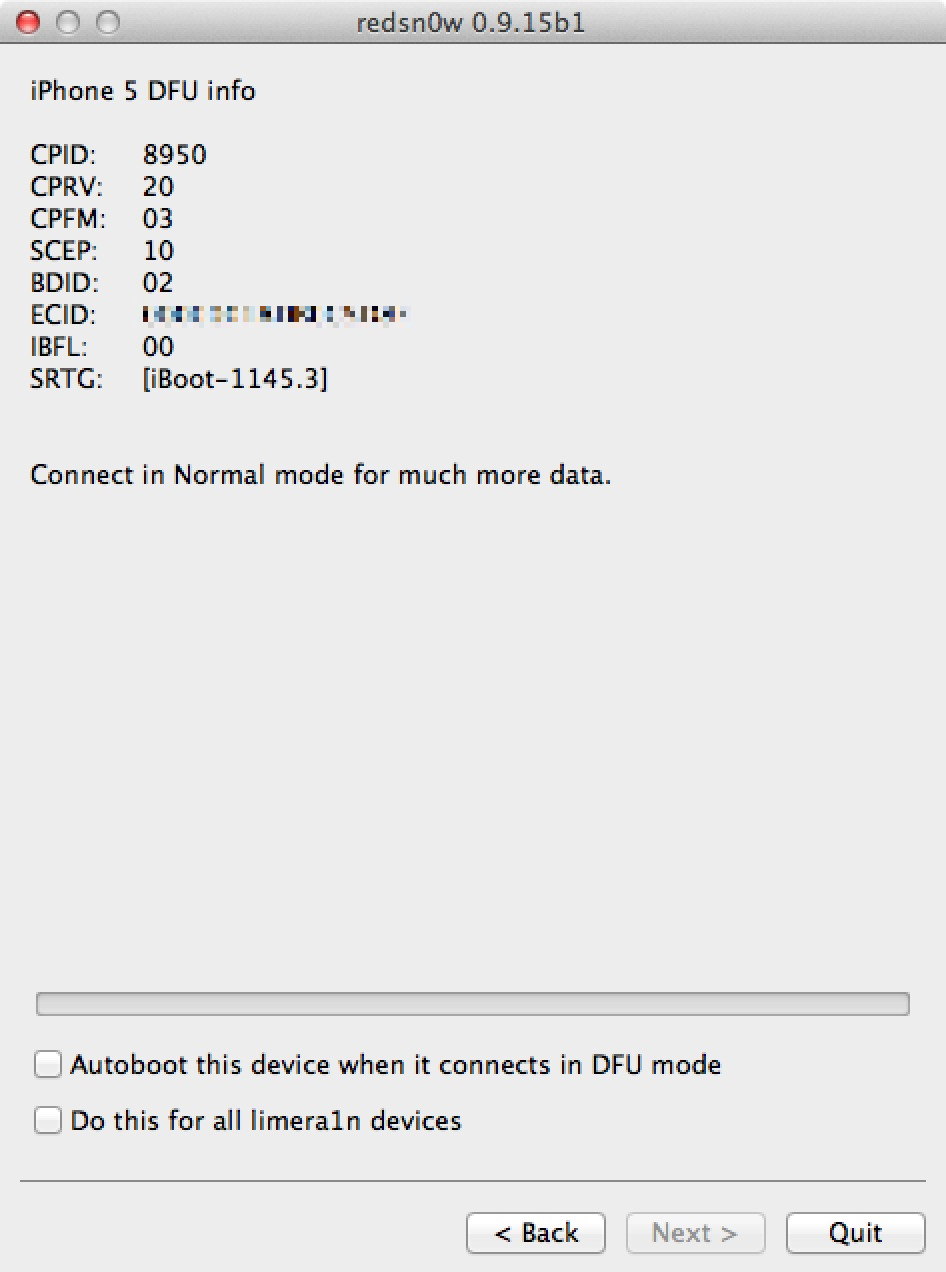
In my opinion this is a great new feature to have, especially for those curious about the inner working and settings on their iOS device. The average person will likely gain no benefit from using the Identify option, but if you’re a geek, which you likely are if you’re reading this post, then you’ll come to appreciate the verbosity of the feature.
Have you used the Identify feature? If so, share your opinion about it in the comments below.




