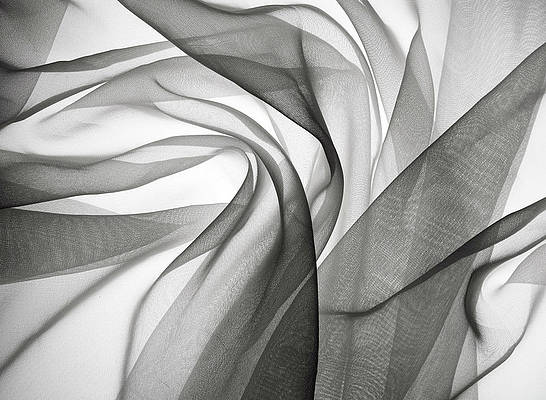A little over a week after the evasi0n jailbreak tool for iOS 6 devices initially dropped, the hardworking folks over at FireCore have finally provided us with a tool to do likewise for our Apple TV 2’s.
The big upgrade this time around regarding the Apple TV’s latest firmware, is Bluetooth keyboard support. It, along with a few additional minor features certainly makes it worth upgrading to the latest and greatest. Thanks to the Seas0nPass update released yesterday, you can now enjoy those new features along with an untethered jailbreak. Take a look past the break as we show you how to jailbreak the Apple TV running iOS 6.1…
Video Tutorial
How to jailbreak the Apple TV 2
Notes: This jailbreak is for the Apple TV 2 only. It does not work with the newer 1080p enabled Apple TV 3 devices. There’s still no word on an Apple TV 3 jailbreak, as providing one would be significantly more difficult due to the minimum amount of services running on that device. If an ATV3 jailbreak ever does surface, be rest assured that you’ll be the first to know. You will also need a USB micro cable in order to connect your Apple TV 2 to your computer. You’ll need your Apple TV remote as well.
Step 1: Head over to our downloads page and scroll down to the Seas0nPass section. There you can download Seas0nPass for your operating system of choice. This tutorial was performed on a Mac, but the same principal applies to Windows users.
Step 2: Drag the Seas0nPass app icon to your desktop and double click it to open it up. Click the Create IPSW button and Seas0nPass will begin downloading the Apple TV 5.2 (iOS 6.1) firmware. This will take a while to complete. Once the download is completed, Seas0nPass will create a custom IPSW from the downloaded file. This custom IPSW is jailbroken for use with your Apple TV 2.
Step 3: Plug in your USB Micro cable into the Apple TV 2 and plug the other end of it into your computer. You should see the LED light flash on the front of the device.
Step 4: Hold the Menu and Play/Pause buttons on your Apple TV remote for 7 seconds to place your Apple TV 2 into DFU mode.
Step 5: After a few seconds, Seas0nPass will recognize your device in DFU mode and start the recovery process with the custom firmware. This process is entirely automated. It will actually open up iTunes and point to the exact location of the custom firmware. You don’t need to click anything, just be patient and let the automated process complete. Again, this portion is quite lengthy, be patient. Close Seas0nPass when the restore process is completed.
Step 6: Disconnect your Apple TV 2 from your computer, and plug in the power cable for the Apple TV 2. You should verify that the LED light is active once power is supplied. Hook up the HDMI cable between the Apple TV and the television.
Step 7: Since this process performs a full restore, you’ll have to go back through the initial configuration process (Wifi network, etc.). Once you are at the Home screen for the Apple TV 2, you should see the FireCore logo residing on the settings app. If this logo is there, then congratulations, you successfully jailbroke your Apple TV 2 using Seas0nPass.
What next?
That’s probably the most common question I get from Apple TV jailbreakers, because it’s not readily apparent as to what you can do with a jailbroken Apple TV like it is with a jailbroken iPhone. There’s no “Cydia” app to speak of to help get your started.
Trust me, though; there’s a ton of awesome things that you can do with an Apple TV 2. I’ve covered it many times on iDB in the past, so I encourage you to read and watch in order to learn more.
If you’re an absolute beginner with the Apple TV 2 jailbreak, then its hard to go wrong with aTV Flash (black). It too, is produced by FireCore, and it too was updated with iOS 6.1 compatibility in mind. There is a fee to use aTV Flash (black), but if you’re a beginner, I think you’ll agree that the price of admission is worth it.
What do you think? Have you jailbroken your Apple TV 2 on the latest firmware? Share your thoughts in the comments section below.