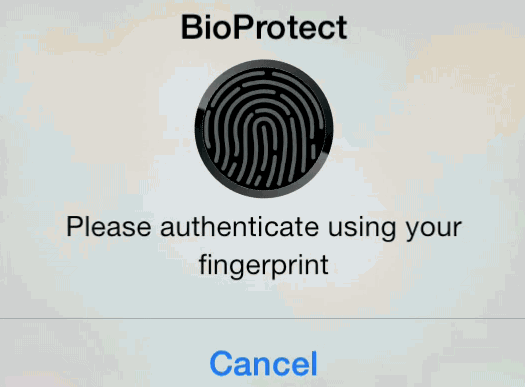
Hot on the heels of another Touch ID enabled jailbreak tweak comes BioProtect—a tweak exclusively dedicated to protecting individual apps with Touch ID. Unlike the previous tweak we covered, AppLocker, BioProtect’s entire goal is solely based on securing individual apps by means of Touch ID.
The singular focus is immediately noticeable while using BioProtect. Its graphics, design, and preferences are all orientated towards the single goal. This makes BioProtect the best choice for those of you who are only interested in Touch ID-based app security. Have a look at our full video walkthrough, which breaks down the tweak, inside.
BioProtect, available for $2.99 on Cydia’s BigBoss repo, is the creation of Elias Limneos. Elias is responsible for one of the better jailbreak tweaks called CallBar, and when you see his name associated with a particular release, you can pretty much assure that its quality will be decent, if not spectacular.
In order to use BioProtect, you must have an iPhone 5s, the only Touch ID enabled device available at the moment. Before you can use BioProtect, Touch ID must be configured with at least one fingerprint. In order to access the tweak’s preference panel, you’ll need to verify your fingerprint via a scan on the Touch ID sensor.
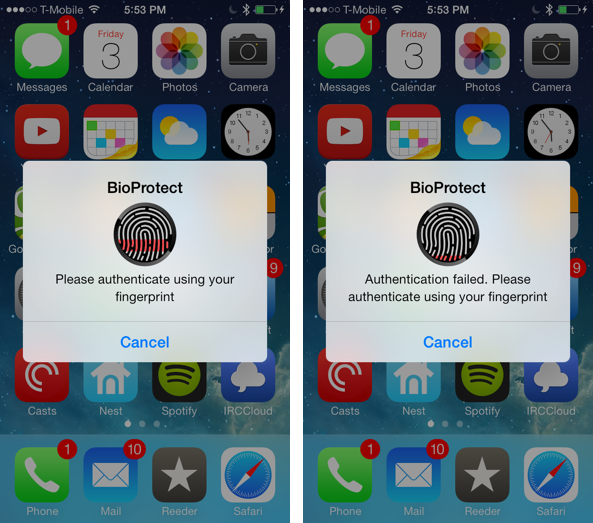
Some have expressed concern over potential security issues stemming from the use of Touch ID within jailbreak tweaks. But the only thing that tweaks like BioProtect do is ask iOS whether or not the fingerprint submitted is a valid. No actual fingerprint data gets passed anywhere, so there’s no need to worry about these tweaks intercepting or stealing your fingerprint data.
Once in BioProtect’s settings, you’ll notice an overall kill switch, a toggle to turn on app switcher protection, vibrate on error, and a section for establishing the animation circle color.
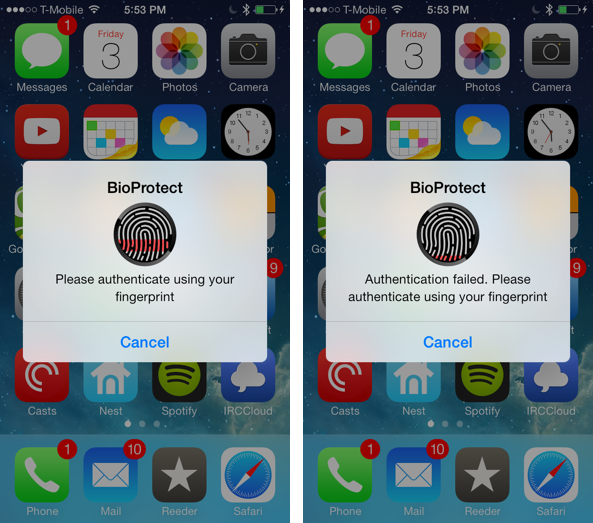
The protect app switcher toggle will literally ask you to verify your fingerprint any time you invoke the app switcher. It won’t actually display the contents of the app switcher until your fingerprint is verified. This not only keeps users from being able to switch to a potentially locked app, but it keeps users from seeing the contents of the running apps in the switcher as well.
The circle color section allows users to select between three color overlays for the animation that pops up when trying to launch a protected app. The colors correspond to the three different iPhone 5s colors available—white, black, and gold.
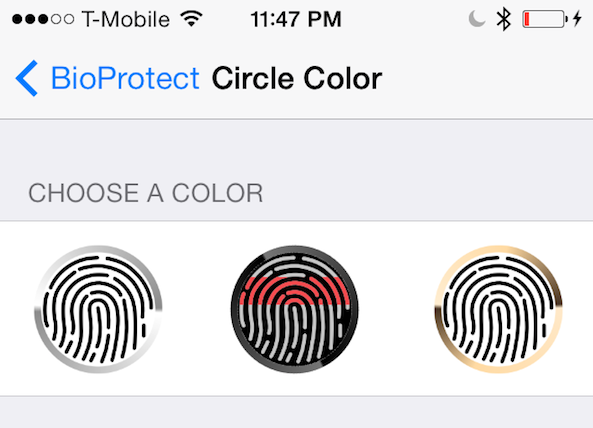
Below the global settings is a shortcut to the Touch ID section of the stock Settings app. On iOS 7.0.4 and below, this is available at Settings > General > Touch ID & Passcode > Touch ID. You’ll be asked to enter your passcode any time you wish to take advantage of this shortcut.
Below the Touch ID shortcut lies a list of all of the applications installed on your device. Next to each application is a toggle that can be switched on to enable BioProtect security for that individual app. Once an app is toggled on, that app is subjected to BioProtect’s security immediately.
As of now, BioProtect has been plagued by a bug that keeps the overlay animation running in the background even when it disappears from view. Because of this, some users have complained their devices have become excessively warm, and that its battery life depletes rapidly. Limneos has acknowledged this bug on Twitter and is working on a fix.
Yay! Found heating issue of BioProtect to be: my cool scanning animation never stops animating after alert disappears :/ Releasing fix ASAP
— Elias Limneos (@limneos) January 4, 2014
Although BioProtect is much better looking, and easier to configure than AppLocker, it doesn’t have nearly as many features and costs substantially more. If you’re a power user, I’m most inclined to recommend AppLocker, even though it pales in comparison from a presentation standpoint. If you’re someone who wants something that “just works” or you’d like to impress your friends with your cool biometric security, BioProtect is definitely the way to go.
What do you think? Share your thoughts in the comments below.




