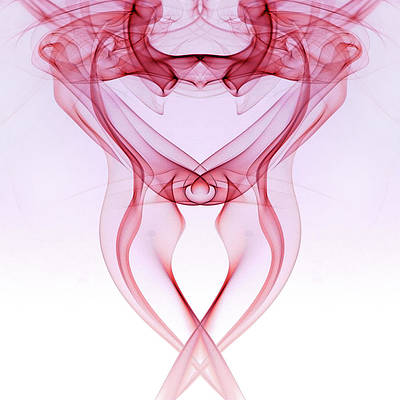While plenty of premium and great Android controller options exist, if you own a PlayStation 4 or 5, you can connect and use your DualShock 4 controller on your Android device. The best part is that these controllers are relatively easy to set up, and Sony has made them extra sturdy, ensuring they last a good long while. All it requires is to connect the controller via USB or Bluetooth and be on Android 10 or higher.
We’ll show you how to connect a DualShock 4 controller to your Android phone or tablet and point out common problems you may encounter. Once you’ve successfully set up your PS4 controller, you can test it with phenomenal games that work well with controllers. To get started, keep reading our guide below.
How to connect a DualShock 4 to your Android device via Bluetooth
Just like with your PlayStation 4 console, your DualShock 4 can connect to your Android device as a Bluetooth device. If you have an iPhone or iPad, you can also connect your PS4 controller via Bluetooth.
- Press and hold the PS and Share buttons on your DualShock 4 until it enters pairing mode (shown by the flashing white light bar on the back of the controller).
- Open your Android phone’s Settings app.
- Search “Bluetooth” in your Settings app’s search bar and open the Bluetooth menu.
- Tap Pair new device.
- Tap DualShock 4 from the list of available devices.
If your PlayStation controller doesn’t show up, check your Bluetooth settings to see if the controller is already connected to your device. Your controller will eventually leave pairing mode, so restart the steps if you cannot connect the first time.
If you’re still struggling, try resetting the network settings on your Android device.
To disconnect your controller, press and hold the PS button until the controller turns off.
.JPG)
How to quickly reset your network settings on Android and iOS
Unexpected network glitches bugging you out?
How to connect a DualShock 4 to your Android device via USB
Connecting your DualShock 4 to your Android device via USB means a more reliable connection, although you will drain your phone’s battery faster. However, the cable that comes with your DualShock 4 controller isn’t compatible with the USB-C port on your Android device. You’ll need a USB-A/USB-C adapter or a USB-C to Micro-USB cable.
You’re ready to play once you’re plugged in. No setup is needed.
What else can I do with my DualShock 4 controller?
Your DualShock 4 controller is a great Android controller, but it can do a lot more than act as a generic Android controller.
If you own a PlayStation 5 or a PlayStation 4, you can use the PS Remote Play app (only available on Android 10 and newer) to access your console from anywhere. This app lets you play games with the full functionality of your DualShock 4 controller without any compromises.
You can also use your controller to navigate your device, which is only necessary if your touch screen is broken.
Play mobile games with your DualShock 4 controller
Sony’s DualShock 4 controller is also compatible with iOS devices and PCs. If you own an Apple device or plan to swap to play on your desktop, you don’t have to worry about paying for a premium option, which is great.
However, if you can’t always hook up your controller to your phone or tablet, fortunately, many fantastic Android games still play well without one. So don’t stress if you’re temporarily without your DualShock 4 controller.