The “Compiled Filter Output” dialogue box displays the compiled byte code for our capture filter. It will help us to better understand the capture filter created. The “Compiled Filter Output” dialogue box displays the result of compiling the BPF filter for the selected interface. The “Compile Selected BPFs” available in the “Capture Options” input tab displays the result of compiling the BPF filter.
Steps To Open Wireshark’s Compiled Filter Output Dialogue Box:
Start the Wireshark by selecting the network we want to analyze or opening any previously saved captured file. Now click on the Capture option menu from the menu items in the main Wireshark window.
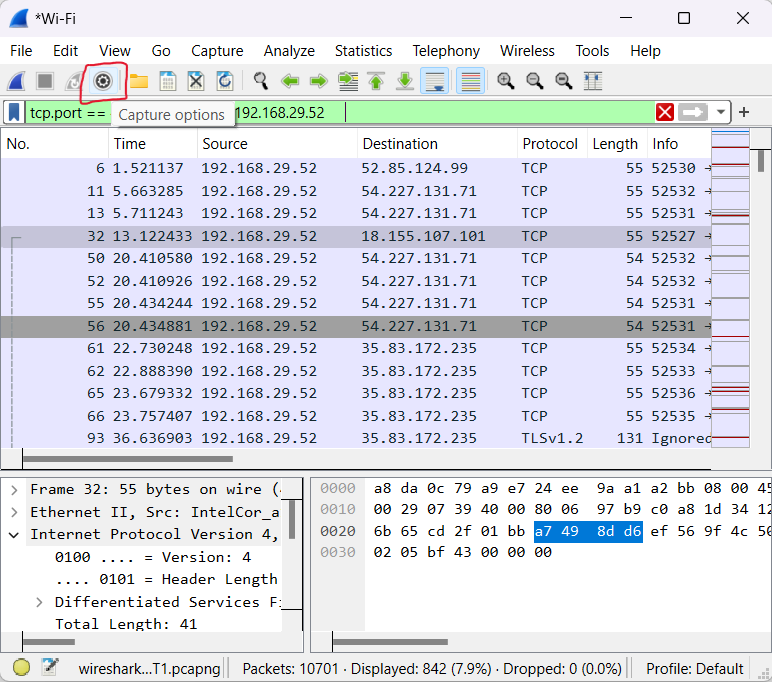
This will open Wireshark’s “Capture Options” dialogue box.
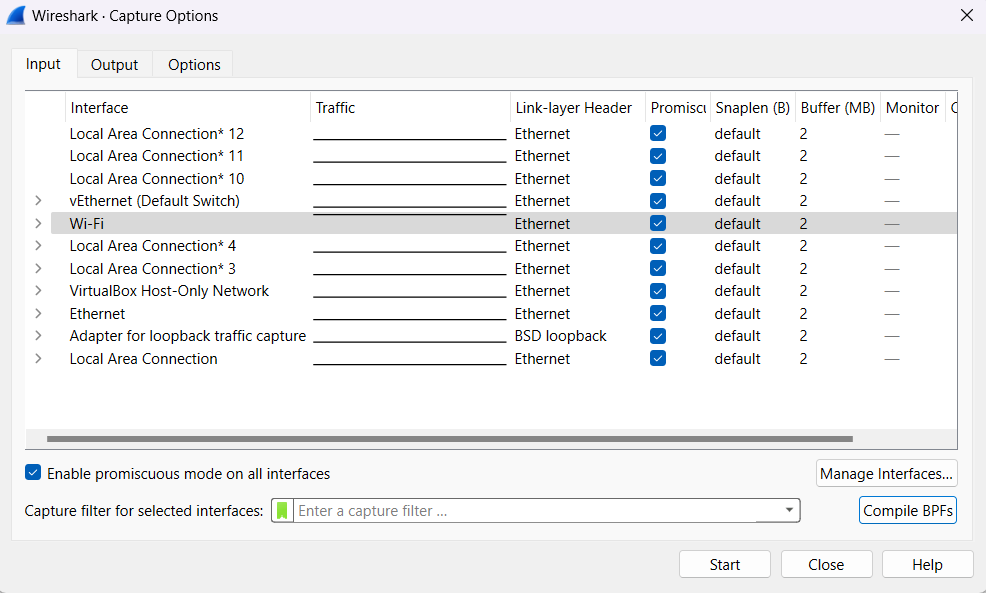
Now in the Capture Options input tab click on the “Compile BPFs” option. This will bring up the “Compiled Filter Output” dialogue box.
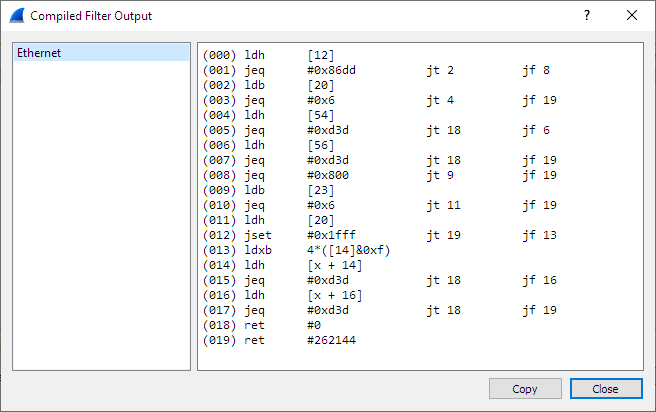
The above screenshot displays the name of the available interfaces on the left side. The results of compiling the BPF filter for the selected interface are shown on the right side.




