
iOS 8.1.1 is now officially jailbroken, and it’s one of the easiest jailbreaks that I’ve experienced in my long history of jailbreaking. As we first noted, the TaiG team, not the Pangu team, is responsible for the iOS 8.1.1 jailbreak, which was released for Windows users early this morning.
I’ve personally tested out the TaiG jailbreak tool for iOS 8.1.1, and can report that it works. In fact, it installs Cydia straight out of the box, and it’s super easy to follow along, even though the tool hasn’t been translated to English. In this tutorial, we will show you how to use TaiG to jailbreak iOS 8.1.1.
Update: This tutorial was written for iOS 8.1.1, but you can follow the same directions to jailbreak iOS 8.1.2. Simply make sure you use the latest version of TaiG.
Note that TaiG can be used to jailbreak iPhone, iPad, and iPod touch running iOS 8, iOS 8.0.2, iOS 8.1, and iOS 8.1. In this guide, we use TaiG to jailbreak an iPhone, but the process is the same regardless of the device.
How to jailbreak iOS 8.1.1 using TaiG on Windows
Step 1: Download TaiG from our Download section and extract its contents to the desktop
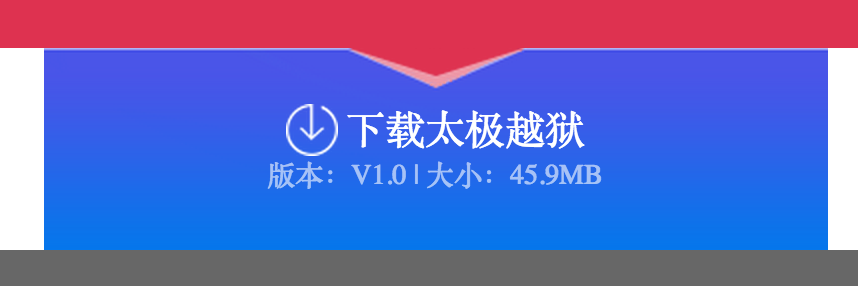
Step 2: Ensure that iTunes is installed and plug your device into your computer and make sure that iTunes recognizes it
Step 3: Restore your iPhone to iOS 8.1.1 (this tool can also jailbreak iOS 8.0, iOS 8.0.2, iOS 8.1)
Step 4: Make sure that Find My iPhone is turned off in Settings → iCloud
Step 5: Make sure that your passcode is disabled in Settings → Touch ID & Passcode
Step 6: Enable AirPlane mode via Control Center
Step 7: Right click on the TaiGJBreak_1006.exe tool and select Run as Administrator, followed by Yes
Step 8: Make sure the TaiG tool recognizes your iOS device, uncheck the second box but keep Cydia checked, and then click the green jailbreak button
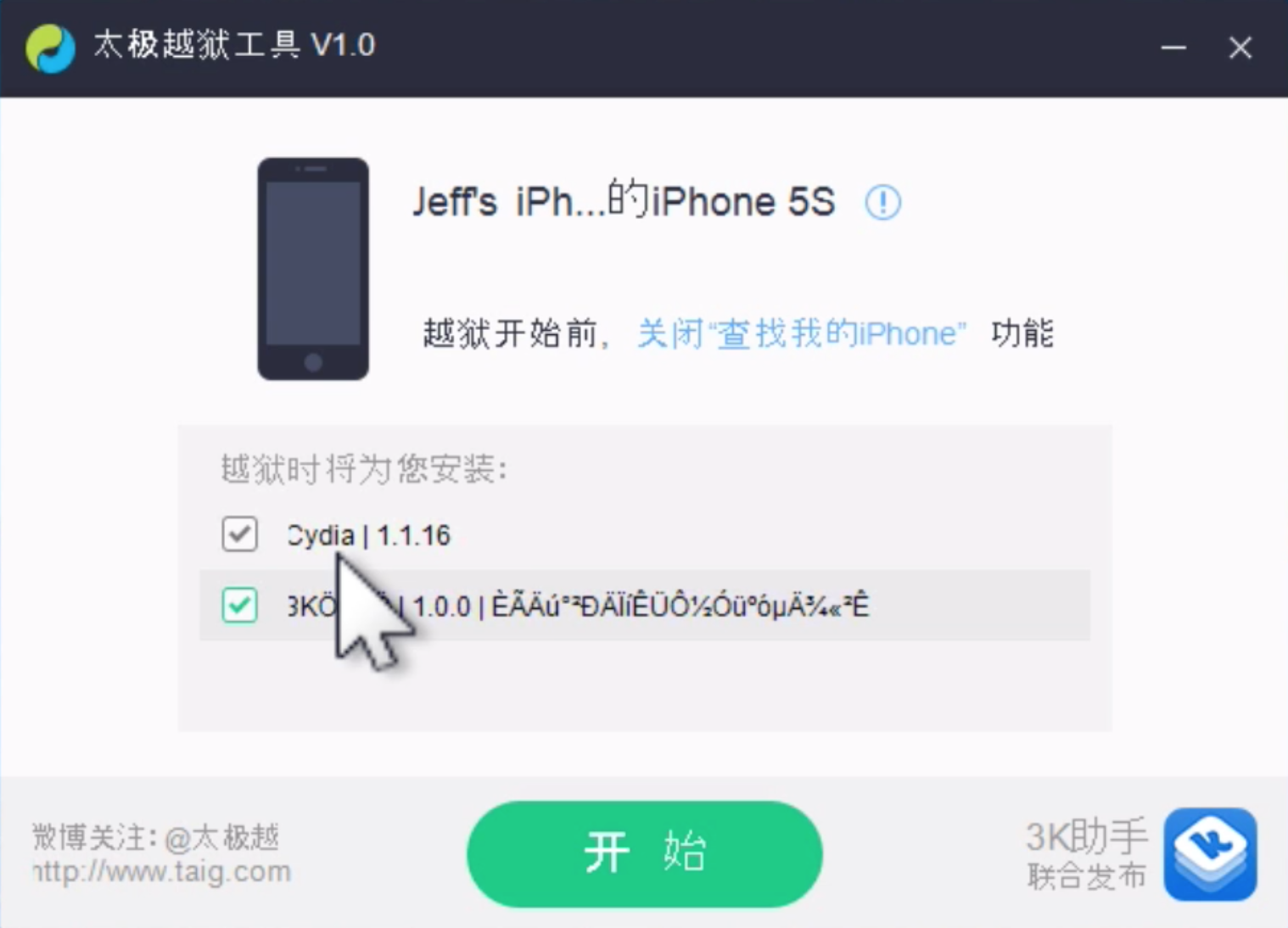
Step 9: Let the jailbreak progress until the tool states that the jailbreak is complete (you’ll see a smiley face)
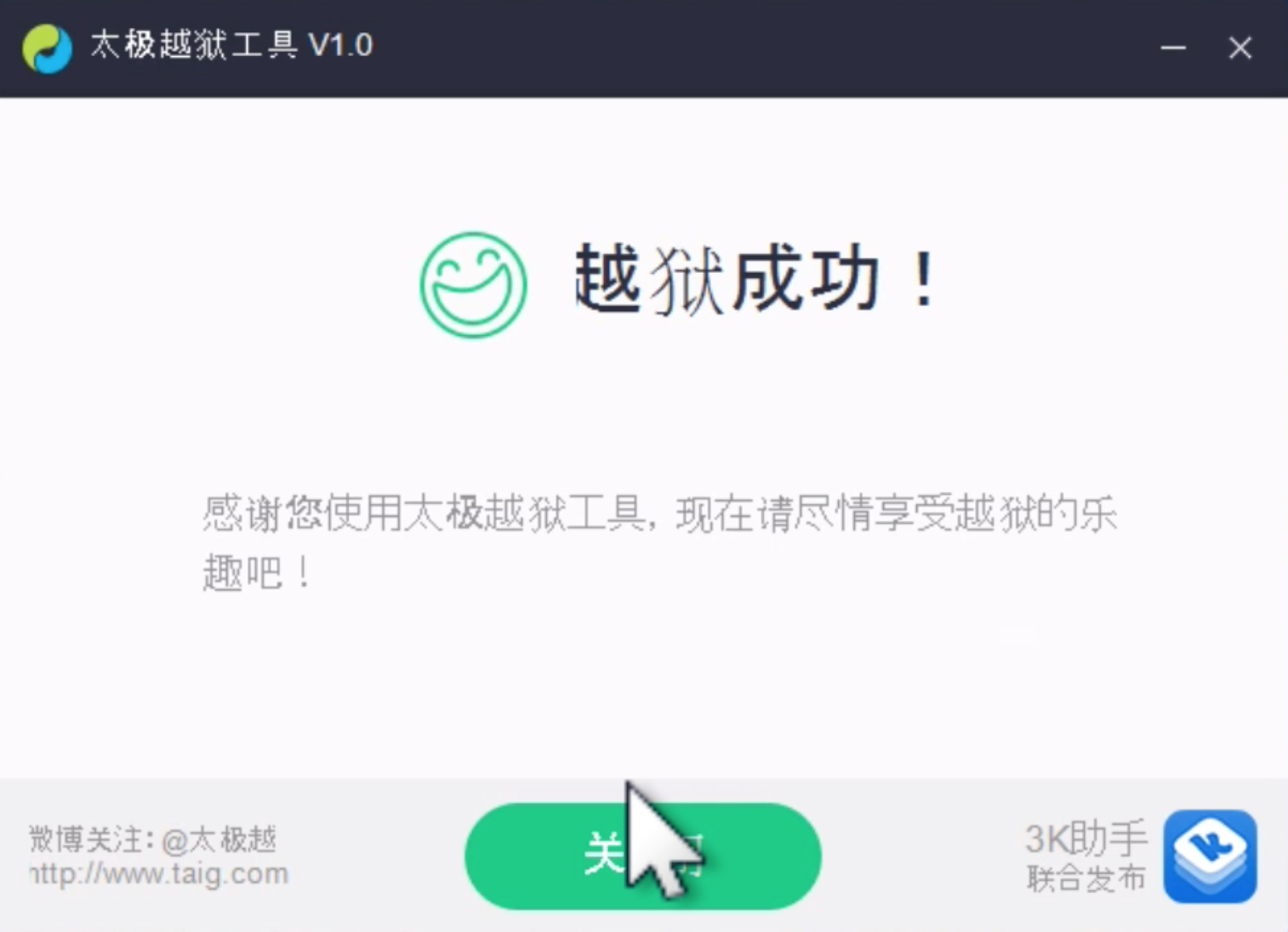
Step 10: Once your iPhone reboots, you should see the Cydia app on your Home screen
Congratulations! You just jailbroke iOS 8.1.1. Easy, wasn’t it?
Sound off down below in the comments with your thoughts, observations, suggestions, and experiences. Were you expecting the iOS 8.1.1 jailbreak this soon, if at all?




