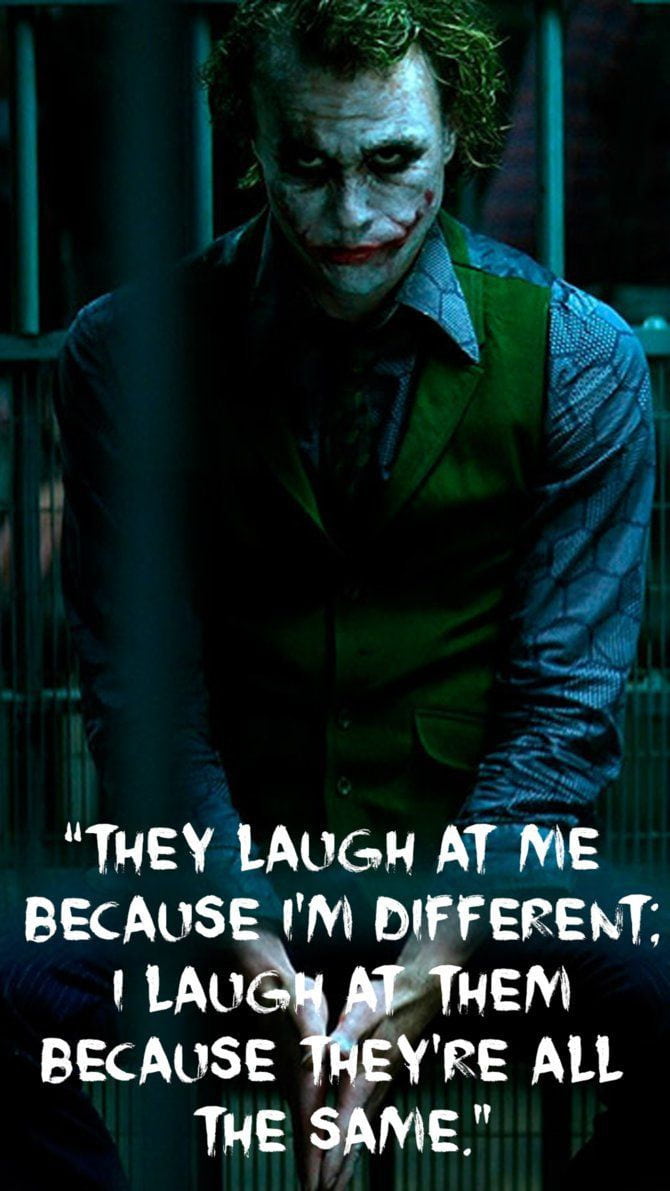There was once a time when actual paper was the primary medium for graphic artists and designers. Any artist could have rows of sketchbooks full of failed concepts and unfinished ideas, and about ten times as many broken pencils. Thanks to the drawing tablet, also sometimes referred to as E Ink tablets, paper is so yesteryear. With it, designs can be contained on one device.
Drawing tablets run the gamut, with versatile devices great for practically anything, dedicated handhelds for drawing, and kid-friendly options. The proper choice depends on what you plan on doing with it. The following standard and drawing tablets represent the best of the best and will help you choose which best fits your lifestyle.
Top tablets to unleash your creativity

Wacom One 13 Touch
Works with most operating systems
The Wacom One 13 Touch (2023) is great for beginners seeking a portable drawing tablet compatible with many devices. Although it is not cheap, the tablet’s 13.3-inch display is sharp and provides a paper-like experience for drawing or editing photos and videos, and Wacom’s battery-free EMR pen is a delight to use.
- Display is sharp and paper-like
- Pen doesn’t need charging
- Free creative software suite included
- Cost of accessories drives up the price
- Requires another device to work
- Wired connection can be a hassle
Wacom is the leading name in the drawing tablet segment, and the Wacom One 13 Touch (2023) is one of the best models in its pen display series. Though the device’s price aligns it with a mid-range tablet and leagues below premium options, Wacom’s One 13 Touch is closer to the costlier Cintiq series in quality. You’ll need to spend a bit to get everything you need, from a carrying case to stylus pens, but the cost gets you an impressive tablet that only suffers by being a little too connected.
Unlike some other options on the list, the One 13 Touch needs to connect to another device to work, such as a Windows, macOS, or ChromeOS computer, or even select Android devices. Using a USB-C to USB-C cable, it’s a smooth and fluid connection that’s easy to establish to draw. Want to take your time with the One 13 Touch to the next level? Install the drivers and the companion app for the full experience.
The One 13 Touch’s integrated display is a highlight. You can keep your eyes focused on one display, making it easier to focus on the project at hand. The 13.3-inch, 1080p multi-touch screen is possibly the biggest highlight, offering crystal-clear clarity and accurate color. And the matte finish gives it that paper-like feel.
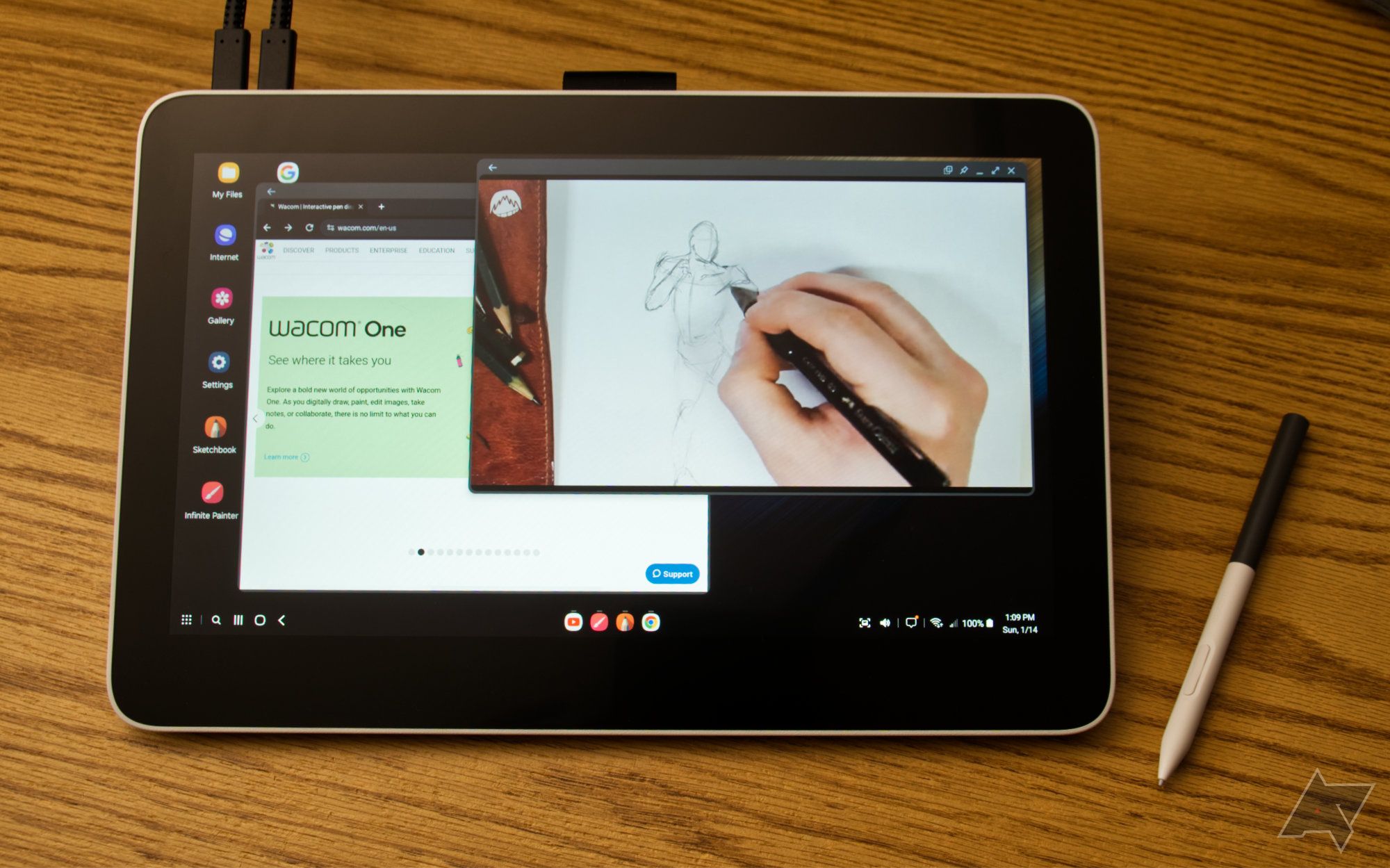
Wacom One 13 Touch review: Taking a stab at Android and Chrome OS
This may be the perfect interface for DeX fans
Wacom’s standard stylus is a welcome addition that’s nice for drawing, painting, or sketching, as well as navigating and using the One 13 Touch like a tablet. It has 4,096 pressure levels and programmable buttons on the side for accuracy. It also does not require charging and comes with replacement nibs. Users can also purchase alternative pens from brands, such as Dr. Grip or Staedtler.

Huion Kamvas Pro 24
Made for professionals
The Huion Kamvas Pro 24 (4K) is a massive 23.8-inch drawing pen display that’s large enough to double as a monitor. It supports multiple wired connectivity options and includes a stylus with 8,192 pressure sensitivity but lacks touch input.
- Large and sharp 4K display
- Integrated metal kickstand
- Several accessories included
- Doesn’t work with Chrome OS
- Pretty heavy
- No touch support
The Huion Kamvas Pro 24 (4K) is a drawing tablet designed for professionals; its large size and high price tag are evidence of this. Huion’s tablet is also a pen display, but with an expansive 23.8-inch QLED screen that has a 3840 x 2160 resolution with HDR technology. The big downside is that it isn’t a regular touchscreen, so you need the stylus to navigate the display.
It covers a 140% sRGB color gamut, and its 178-degree viewing angle means colors pop from any angle. The display has anti-glare glass to reduce reflection and for that paper-like experience, and the included stylus is battery-free with 8192 pressure levels.
Like the Wacom One 13 Touch (2023), this, too, has to be plugged into another device to work. It’s compatible with devices running Windows 7 and later, macOS 10.12 or later, and select Android devices. It also works with Ubuntu. Due to its size and weight (13.8 lbs), the Kamvas Pro 24 (4K) can’t be easily moved around. However, users can set it on their desk and prop it up using the integrated metal stands, or connect it to a flexible monitor arm via the VESA mount holes on the back.
Although the Huion Kamvas Pro 24 (4K) is expensive, that price is further justified by all the accessories included in the box. Alongside the device, there’s an artist’s glove, a pen holder, and all the power and connectivity cables you’ll need. It also comes with a Huion Mini Keydial K100, which has 18 customizable keys and a dial to help improve productivity, while the stylus comes with five standard and five felt pen replacement nibs.

XP-PEN Artist 15.6 Pro
The middle ground
The XP-Pen Artist 15.6 Pro offers a nice balance between features and price for a drawing tablet with a display, and this gives it an edge over rivals. Its 15.6-inch screen isn’t too big nor too small to work with and the customizable shortcut buttons and dial puts a handful of controls at a user’s fingertips.
- Moderately-sized display
- Adjustable brightness
- Slim design
- Can’t work independently
- Included stand has only one angle
- No touch support
XP-Pen, like Huion, offers cheaper alternatives to tablets from big-name brands, and the Artist 15.6 Pro is a perfect example. It nails the perfect balance between price and features, making it a great option for those who want a feature-packed drawing tablet with a display that doesn’t burn a hole in their pockets.
Despite launching a few years ago, the XP-Pen Artist 15.6 Pro is still a capable drawing tablet in 2023. Its 1080p IPS display is fully laminated, has a 120% sRGB color gamut, and has a pretty solid viewing angle.
There are customizable buttons and a knob on one side, which users can map to shortcuts and commands and configure to zoom in and out or scroll up and down like a mouse. There are also dedicated physical buttons to adjust brightness.
While some drawing tablets have an integrated stand, that isn’t the case with this one. XP-Pen ships it with a stand similar to what you’d buy for a laptop, but it can only be adjusted to one angle, which greatly limits flexibility. There is also an 8192-level pressure-sensitive drawing pen in the box along with 8 extra nibs, a pen holder, and a drawing glove.
The XP-Pen Artist 15.6 Pro’s compatibility includes the major desktop operating systems, but not Android or iOS/iPadOS. It also works with programs like Photoshop, Illustrator, and Clip Studio.

Wacom One 12
A pen display for entry-level users
The Wacom One 12 (2023) is a cheaper and smaller alternative to the Wacom One 13 Touch (2023). While its lower price tag makes it suitable for beginners, some may find its small display hard to work with or miss the regular touchscreen support. Nevertheless, the display is laminated, sharp, glare-free, and has an anti-fingerprint coating. It also works with a wide range of EMR pens.
- Portable and lightweight
- Low power consumption
- Plug and play
- No touch support
- Screen area can be small for some
- Pricey compared to rivals
Alongside the One 13 Touch (2023), Wacom also announced the Wacom One 12 (2023), which is a smaller, lighter, and significantly cheaper model. That lower price tag means that there are some tradeoffs, such as the lack of touch support and a smaller 11.6-inch display. However, if you can live with these, the Wacom One 12 (2023) should suffice as a drawing tablet, especially if you are a beginner. Other than its smaller size and lack of touch support, the display has the same features as the larger model.
The resolution remains 1920 x 1080, and because it is a smaller screen, it has a higher PPI than the larger model. The Wacom One 12 (2023) also has anti-glare and anti-fingerprint and works with the Wacom Standard EMR Pen which supports tilt- and pressure sensitivity. It also works with the same operating systems as the Wacom One 13 Touch (2023) and connects via USB-C. When connected, owners can use it to mirror the main display or as an extended display.
Its accessories, such as the Wacom One Stand and Wacom One Carry Case, also sell for the same price as the larger model, so you are not saving any money on accessories because it is smaller. The Wacom One 12 (2023) also comes with free design and art software when you register your device, although they are trial versions for a duration of 3 months to 12 months. For $200 less than the 13-inch model, the Wacom One 12 is a great choice for anyone who wants a Wacom drawing tablet but has a tight budget.

iPad Pro 12.9-inch (2022)
Apple’s flagship tablet
The iPad Pro 12.9 (2022) makes for a great drawing tablet thanks to its large, sharp display and powerful processing processor. And unlike other drawing tablets which have to be connected to another device to work, the iPad Pro’s built-in operating system and built-in battery means it can work on its own. This also means you can whip it out anywhere and begin to draw.
- Sharp display
- Immense processing power
- Works independently
- Price is on the high side
- Stylus has to be purchased separately
- Stylus needs charging
It’s no news that the iPad can be used for drawing, and the iPad Pro 12.9 (2022) is the best of them all. Unlike many other drawing tablets on this list which need to be connected to a device to work, that is not the case with the iPad. It has a built-in operating system and battery, which means you can use it on the go. There is also the option to hook up the iPad to your Mac and choose to mirror the display of your computer or use it as a second display via Sidecar.
The iPad Pro 12.9-inch’s 120Hz LCD is very bright, and its superfast Apple M2 processor means you won’t experience stutter when switching between drawing apps or templates. However, the iPad Pro 12.9 (2022) is quite expensive as it starts at over $1,000. That price doesn’t include the Apple Pencil, which you must purchase separately. You’ll also want to invest in a screen protector that provides a paper-like feeling when drawing, and a stand to prop up the tablet to a comfortable angle.

Samsung Galaxy Tab S9 Ultra
A behemoth Android tablet
The Galaxy Tab S9 Ultra is one of the best choices for an Android drawing tablet. Its massive AMOLED display is not only sharp but has a 120Hz refresh rate. It also has a flagship processor, comes with a stylus in the box, and has a microSD card slot so you can add more storage to save your designs and drawings.
- Large and sharp display
- Water and dust-resistance
- S Pen included
- Stylus needs to be charged
- Size may be too large for on-the-go use
- Quite expensive
Samsung’s Galaxy Tab S9 Ultra is not just one of the largest tablets on the market but is also one of the best. And if you are looking for an Android tablet that is great for drawing, it should be on your radar. Like the iPad Pro 12.9 (2022), the Galaxy Tab S9 Ultra can work as a standalone tablet for drawing as it has an operating system on board. Its 14.6-inch 120Hz AMOLED screen is a massive digital canvas that can help bring your artwork to life when paired with the included S Pen stylus.
While there are more than a handful of Android drawing apps, the one you prefer may be available on your computer. Not to worry, you can also connect the Galaxy Tab S9 Ultra wirelessly to your PC to use it as a second display. This way, you can edit or create new images from your computer using the Galaxy Tab S9 Ultra.

Samsung Galaxy Tab S9 Ultra review: The best big Android tablet
A killer media machine, but you’ll pay for the privilege
Samsung’s flagship tablet isn’t perfect. For starters, it isn’t cheap, though at least the S Pen stylus is included in the box. However, other accessories such as a paper-like screen protector or a stand will have to be purchased separately. Also, while the large display is a plus when using it at a desk, it can become uncomfortable to use when on the go.

Huion Inspiroy Dial 2
Inexpensive and feature-packed
The Huion Inspiroy Dial 2 is a drawing tablet that lacks a display. It has a built-in battery and can connect to a computer via Bluetooth. There is also the option for a wired connection via a USB-C port. Huion has also designed it to be used by both left-handed and right-handed users or in portrait or landscape mode. The Inspiroy Dial 2 also has programmable shortcut buttons and a set of dials.
- Can connect via Bluetooth
- Has a built-in battery
- Lots of customizable keys and dials.
- Lacks a screen
- No kickstand
The Huion Inspiroy Dial 2 doesn’t have a screen like some of the other options on this list and that makes for a slim and lightweight drawing tablet that is also pocket-friendly. The Inspiroy Dial 2’s lack of a display is further proof that it needs to be connected to a device to work. Supported devices include Windows PCs, Chromebooks, Macs, and devices running Android and Ubuntu.
Depending on the device, owners can connect to the drawing tablet via USB-C or Bluetooth. The latter makes for a more convenient experience, and the 1,300mAh built-in battery should provide up to 18 hours of usage.
Another highlight of the Inspiroy Dial 2 is the shortcut keys and dials flanking it on one side. The top dial can be used to zoom in or out, change the brush size, or scroll up or down, while the bottom dial can be used to undo or redo an action or adjust the volume. Users can also map certain combination keys, functions, or menu options to the six shortcut keys.
With a price tag that’s under $200, the Huion Inspiroy Dial 2 is a pretty affordable drawing tablet. At that price, owners not only get the drawing tablet but a battery-free pen with 8,192 levels of pressure sensitivity and two shortcut keys, 10 extra nibs (standard and felt pen), a pen holder, and a USB-C to USB-A cable.

XP-Pen Deco Mini 7 Wireless
For when you don’t need a display
The XP-Pen Deco Mini 7 Wireless is a lightweight and portable drawing tablet that works with a wide range of devices in wired or wireless mode. It has a bunch of programmable keys on the side and comes with a stylus in the box. However, its small drawing area can pose a challenge for some.
- Portable and lightweight design
- Supports USB-C or 2.4GHz wireless connection
- Lots of customizable shortcut keys
- Small drawing area
- No Bluetooth support
The biggest advantage of screenless drawing tablets is that they are ridiculously cheap compared to their counterparts with a display, and the XP-Pen Deco Mini 7 Wireless (or Deco mini7W) is the perfect example. This portable drawing tablet connects to a computer, smartphone, or tablet via a USB-C cable or a 2.4GHz wireless receiver. When connected via wireless mode, the tablet runs off the built-in 1,000mAh battery that provides up to ten hours of use.
The Deco Mini 7 Wireless has a small drawing area, which may be cramped for a lot of people, and while it could have been made bigger, XP-Pen decided to use some of the space for the customizable shortcut keys. There are eight in total, and if you pair them with the right commands or functions, it should boost your productivity.
The Deco Mini 7 Wireless works with PCs, Chromebooks, Macs, and Android phones and tablets. It is also compatible with popular graphics software and apps, including Photoshop, Illustrator, Blender, Canva, Zenbrush, Ibis Paint, and GIMP. Despite this drawing tablet selling for below $100, it comes with several accessories including a battery-free stylus with 8,192 pressure sensitivity levels, 10 extra nibs, and a few cables for connectivity.
Finding the drawing tablet to serve you best
The Wacom One 13 Touch (2023) lands at the top of this list for several reasons, but the most significant is its user-friendliness. It blends the best of a laptop and tablet, allowing you to focus solely on your drawing, providing versatility as needed. Though you’re constantly tethered to another device for functionality, Wacom’s drawing tablet makes up for a minor shortcoming in a big way — with features upon features.
It’s a significant jump in price, but Kuion’s Kamvas Pro 24 landed as our premium pick for its 4K display. You’ll see your designs in near-perfect clarity, all at the expense of a heftier, untethered tablet not compatible with ChromeOS. This limitation is surprising, especially for a premium model at this price point, but you can’t beat a crystal clear screen and a bevy of helpful features.
Finally, if you’re looking to save some money and still enjoy a high-quality drawing tablet experience, you’ll want to start with XP-PEN’s Artist 15.6 Pro. At one of the lowest price points among the featured models, the Artist 15.6 still has quite a bit to it, like a decently sized 1080p IPS display, adjustable brightness, and a drawing pen with extra nibs. Like the One 13 Touch, the Artist 15.6 does require an external device for functionality; it is compatible with Mac and Windows (but not iOS and Android).

Wacom One 13 Touch
Gets the job done nicely
The Wacom One 13 Touch (2023) is a pen display drawing tablet that connects via a USB-C cable to a compatible device for drawing. It has a full HD resolution, supports touch input, and works with an EMR stylus that doesn’t need to be charged.