
The creativity surrounding a number of the jailbreak tweak releases for iOS 10 so far has been quite impressive, but perhaps one of my favorites yet is one called Falcon by iOS developer Logan O’Connell.
With Falcon, you will be supercharging your Lock screen and Notification Center interfaces with a ton of new features; among those are a web browser, a note taker, and a toggle page.
To access all of these new features, you basically just need to swipe between them when you’re looking at your Lock screen or Notification Center. The process to change between interfaces is exactly the same as changing between the Spotlight widget page and the Camera page on the Lock screen, or changing between the Spotlight widget page and the notifications page in Notification Center.
Configuring Falcon
After you install Falcon, your Lock screen and Notification Center interfaces will look pretty standard, as if nothing has changed. To fix that, you’ll have to go to Falcon’s preferences pane in the Settings app, which is where you will configure what can be accessed from the Lock screen and Notification Center individually:
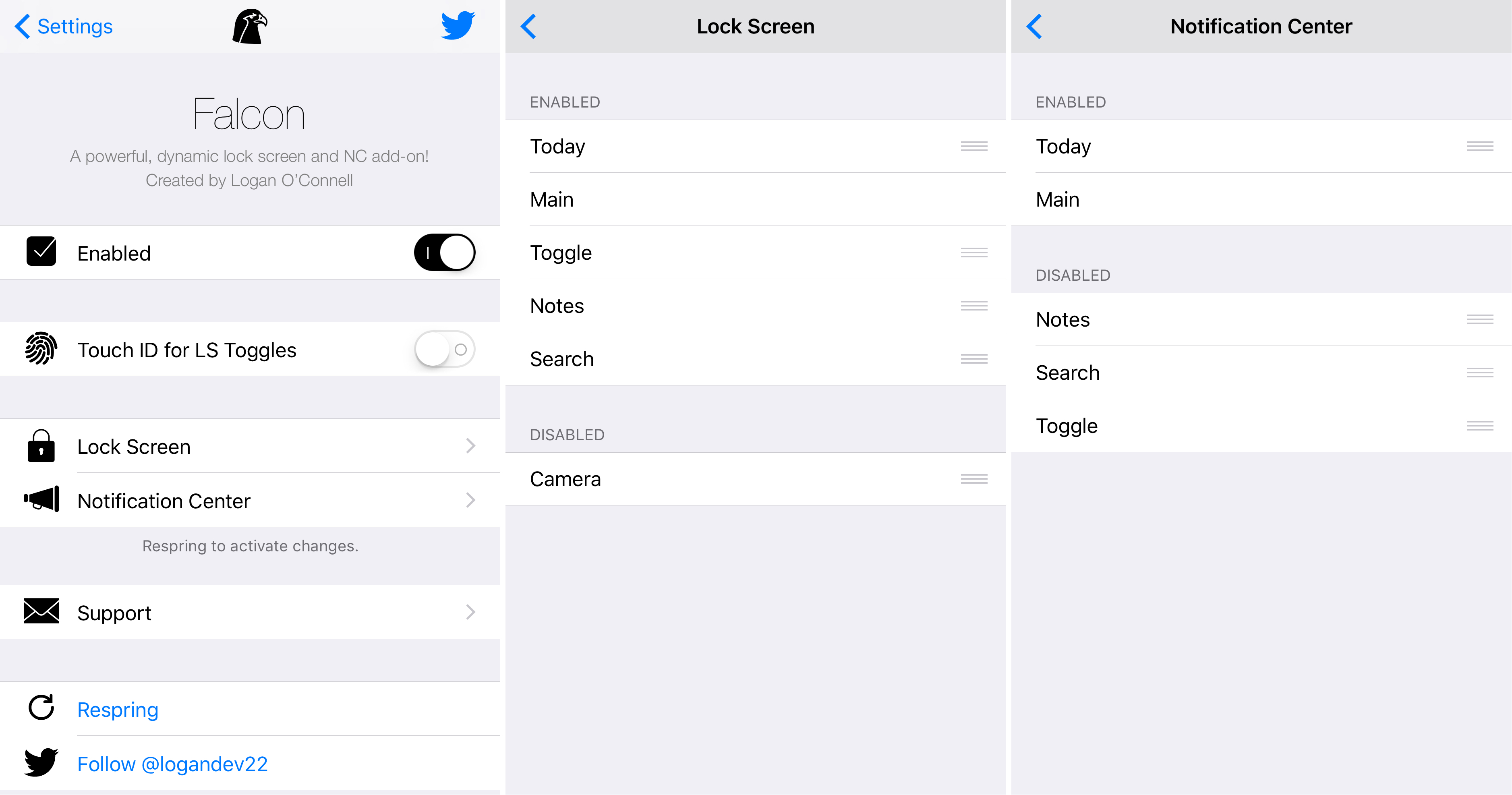
Here, you will find the following options:
- A toggle switch for enabling or disabling Falcon on demand
- A security switch for requiring Touch ID to mess with toggles on the Lock screen
- A cell for configuring what custom pages will appear on the Lock screen
- A cell for configuring what custom pages will appear in Notification Center
At the bottom of the preferences pane is a respring button that you can use to save the changes you make here.
In each of the cells in the preferences pane, you can configure what appears on the Lock screen and in Notification Center. Just like the sorting mechanisms we’ve seen in choosing the order of stock Spotlight widgets on the Lock screen or in notification Center, you can tap and drag to choose the order that these pages appear as you swipe through them.
Using Falcon
Once you’re all set up, you can begin accessing your new pages on the Lock screen or Notification Center.
You can continue to use the Camera and Spotlight pages on your Lock screen as you always have (if you didn’t disable them), but Falcon will essentially compliment them by adding even more pages to join them. If you continue to swipe over, you’ll find the additional pages for jotting down notes, playing with toggles, and surfing the web.
Notes
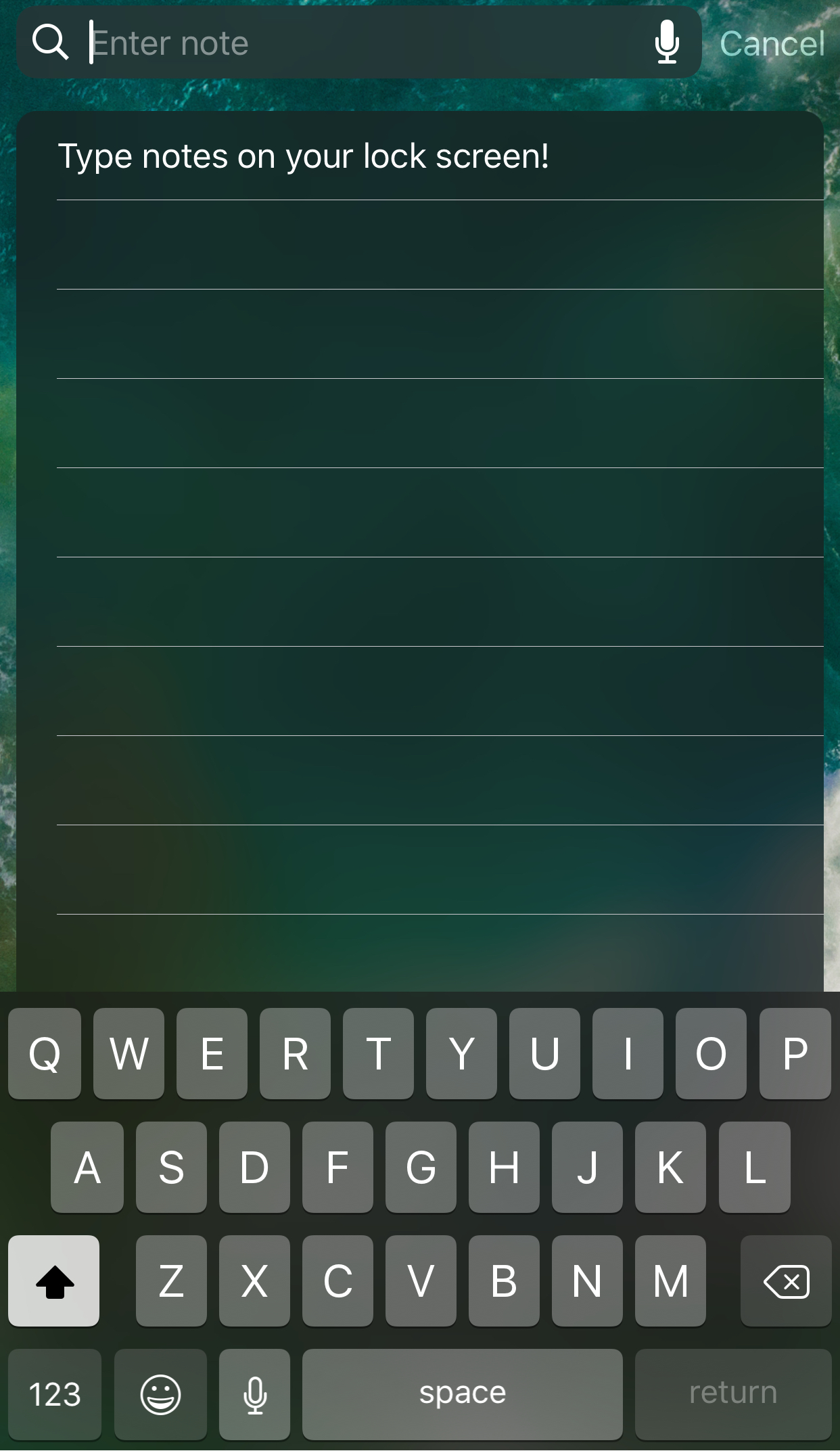
The notes you jot down here are in no way, shape, or form related to the Notes app on your device. Instead, this is a completely separate place to just write something down so you don’t forget it.
It’s great for quickly taking down someone’s phone number or creating a shopping list that you intend to delete later.
To make a note, all you do is tap on the text box at the top of the interface and start typing. When you tap the return key on the keyboard, the note is saved.
Toggles
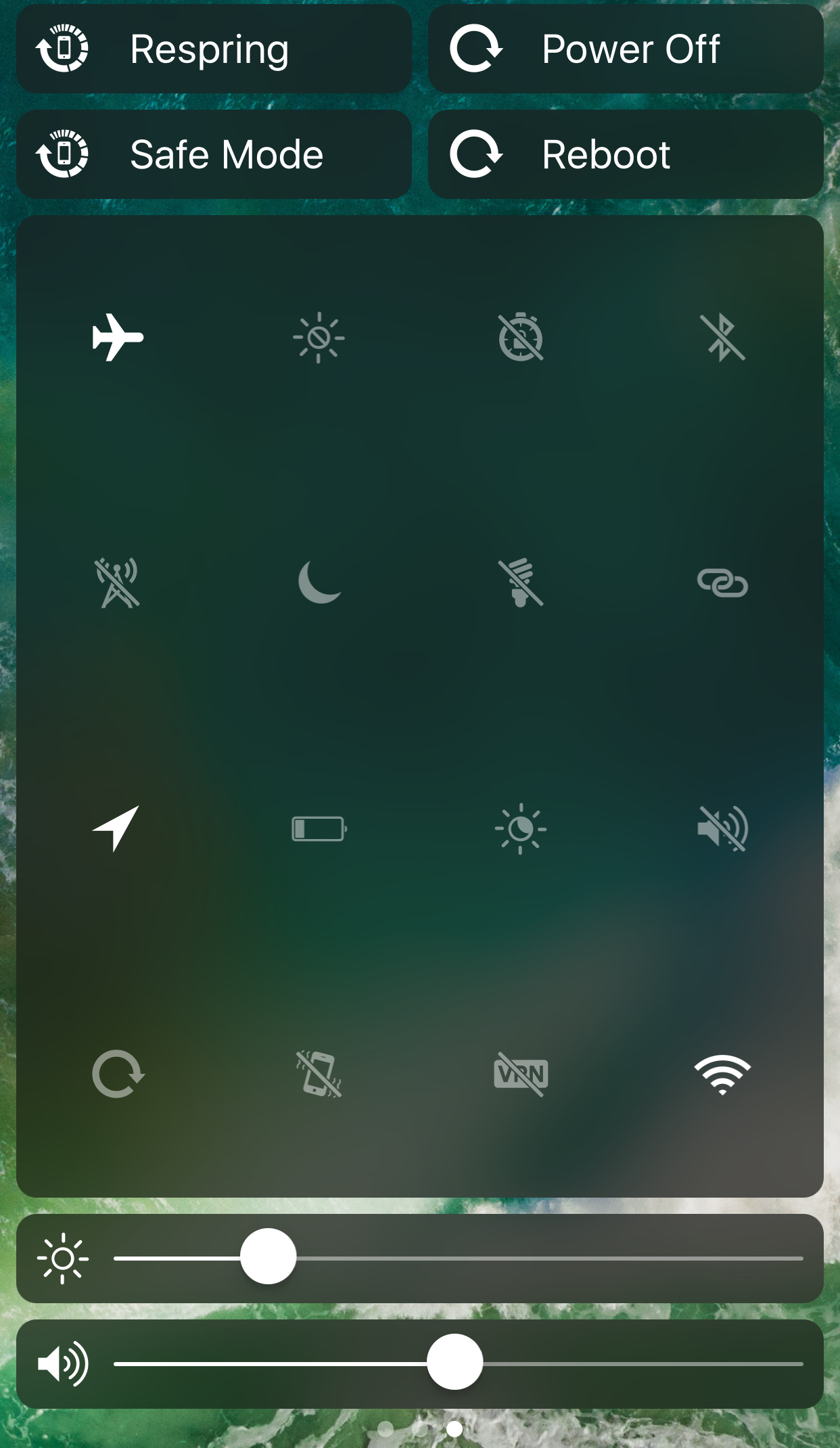
The toggles page is one of the more curious parts of the tweak that I think makes the tweak the most appealing in the first place.
Here, you get toggles and controls for a number of different things. Just to name a few (or a lot):
- Airplane mode
- Automatic display brightness
- Automatic lock
- Bluetooth
- Cellular data
- Do Not Disturb
- Flashlight
- Personal hotspot
- Location services
- Low power mode
- Night shift mode
- Silent mode
- Screen rotation
- Vibration
- VPN
- Wi-Fi
In addition to these toggles, you can adjust your brightness and volume, and you can also easily enter Safe Mode, respring your device, power it off, or reboot it.
As a side note, if you’re worried about someone messing with your toggles from the Lock screen without your permission, you can enable Touch ID security, which prevents them from being messed with unless your fingerprint is authenticated first:
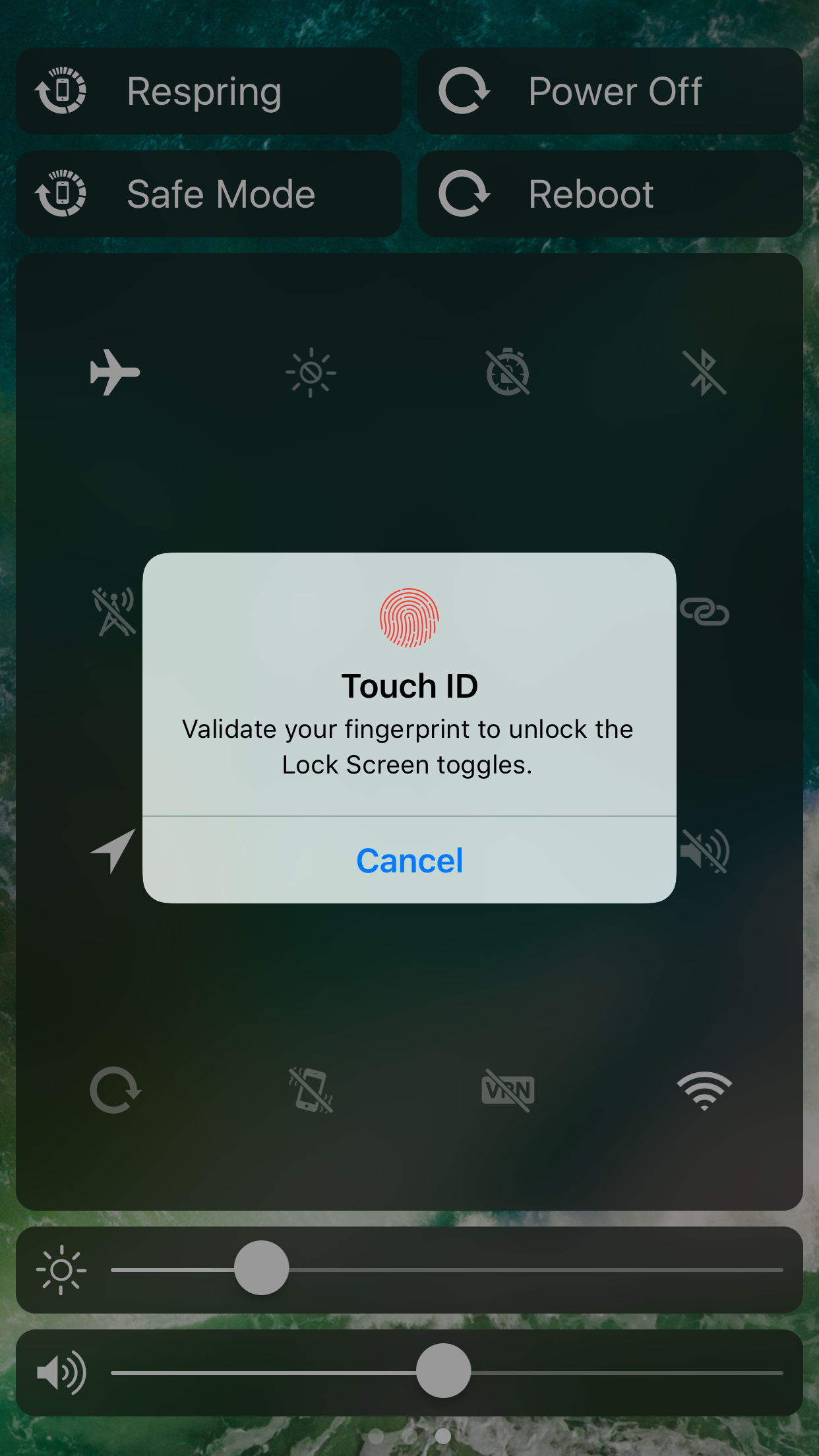
Web browser
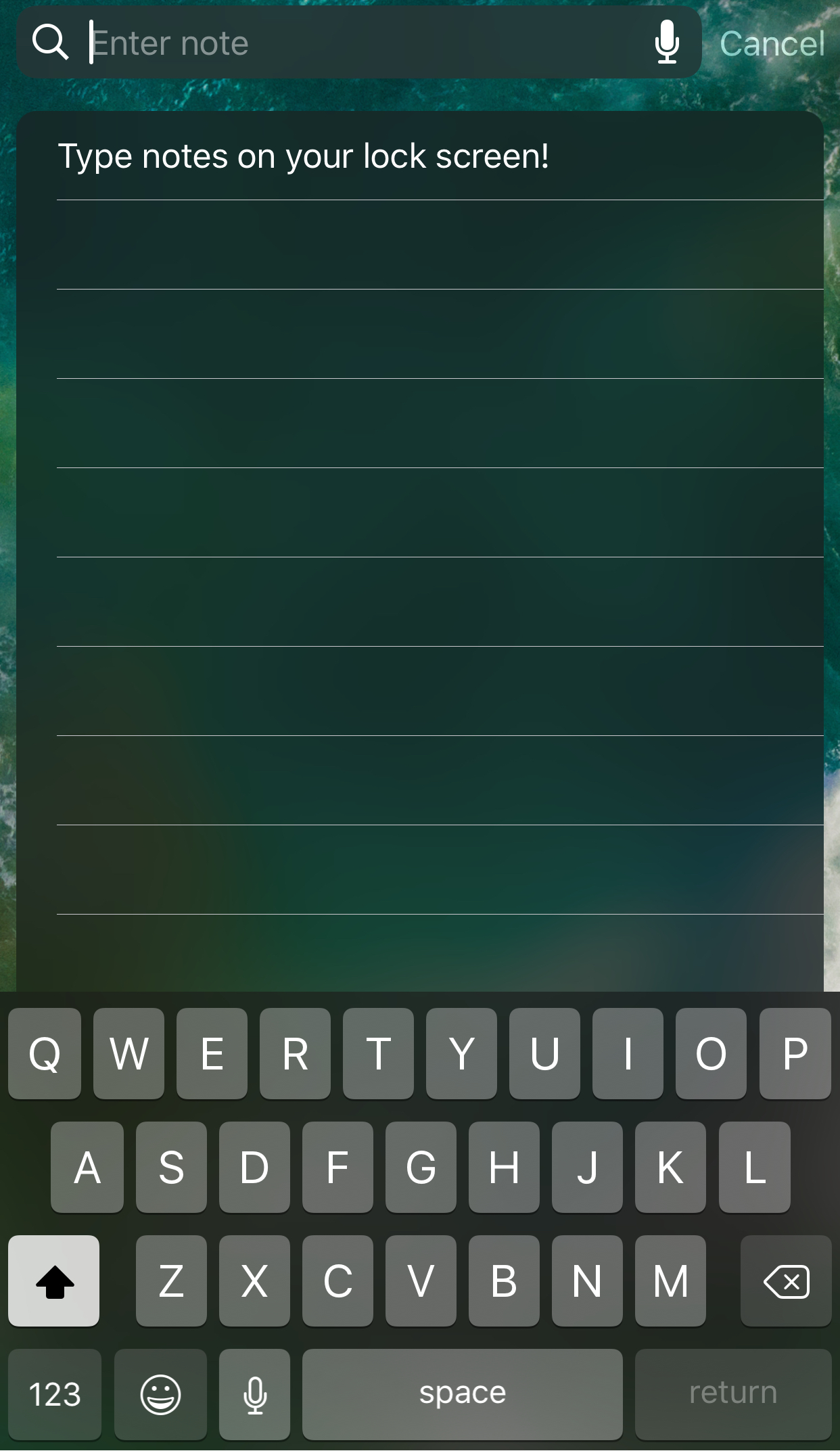
Another awesome feature is the web browser, which is well-designed and zippy, just like Safari.
At the top, you have your search bar for browsing the web, and at the bottom you have your toolbar, which includes forward and backward buttons, a share button, a refresh button, and a close button.
Is it worth it?
I think Falcon is one of the more polished jailbreak tweaks for iOS 10 to date, so if you are looking for a capable all-in-one jailbreak tweak that packs a lot of functionality into your interface and empowers your fingertips before you even unlock your iPhone, then this is a great place to start.
Falcon won’t be for everyone, but there are a lot of jailbreakers out there who can appreciate a tweak like Falcon, where the hard work is self evident and the quality speaks for itself.
If you’re interested in trying Falcon, you can grab it from Cydia’s BigBoss repository right now for just $1.49. It will not work on any firmware versions prior to iOS 10 due to the changes on the Lock screen and Notification Center that the update brought.
Falcon is an open source jailbreak tweak, so if you’re interested in seeing how it works, you can check it out on the developer’s GitHub.
Are you impressed with extravagance of Falcon? Share in the comments below.




