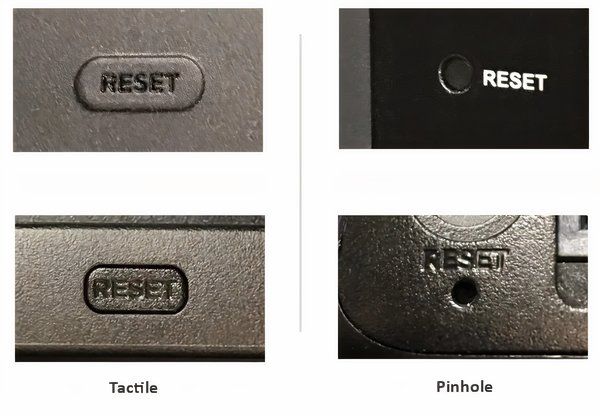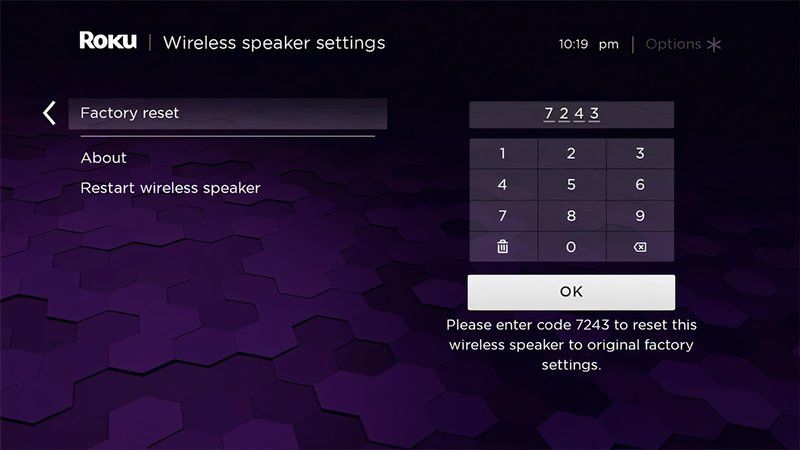Roku makes some of the best streaming devices in all price ranges. Since streaming devices have taken over cable TV, a Roku device is your best companion for viewing content from popular streaming platforms such as Netflix, Amazon Prime Video, HBO Max, and more. In addition to streaming devices, Roku makes wireless soundbars and smart home devices. If you have multiple Roku devices, there’s a chance any or all of them might misbehave.
You can try one of the solutions to fix the Roku device’s problems. If that doesn’t work, it’s time for advanced troubleshooting, such as a factory reset. This guide shows you how to factory reset different types of Roku devices and fix the problems.
Before your factory reset
A factory reset is an advanced troubleshooting method that helps you fix several common glitches and issues with a Roku device. You can also perform a factory reset if you are selling your product or giving it to someone. The process erases your settings, apps, Roku account data, and personalized settings from the device, restoring it to factory conditions.
Before performing a factory reset on your Roku device to fix issues with your Roku remote, Roku TV, or Roku streaming stick, here are a few simple troubleshooting solutions that might fix the problems.
- Restart Roku: One of the first things you should do is reboot your Roku streaming player. A simple restart can fix temporary bugs or glitches. Power off the Roku, wait a few seconds, and then turn it on.
- Check the batteries: If you have issues with your Roku device, check if the batteries in the remote control are working. If not, replace the batteries and see if this fixes the issue.
- Check all cables: Make sure the malfunctioning Roku device has all the cables, such as the HDMI and power cord, connected properly to it.
- Check your Wi-Fi: To use a Roku device properly, you need access to a strong Wi-Fi network. Make sure your Wi-Fi is working and at an optimum speed.
- Update your Roku device: The latest update brings new features and fixes several underlying issues presented by the previous update. Ensure that your Roku gadget is up-to-date with the latest software.
If these solutions don’t resolve your problems, it’s time to factory reset your Roku device, which we discuss in the sections below.
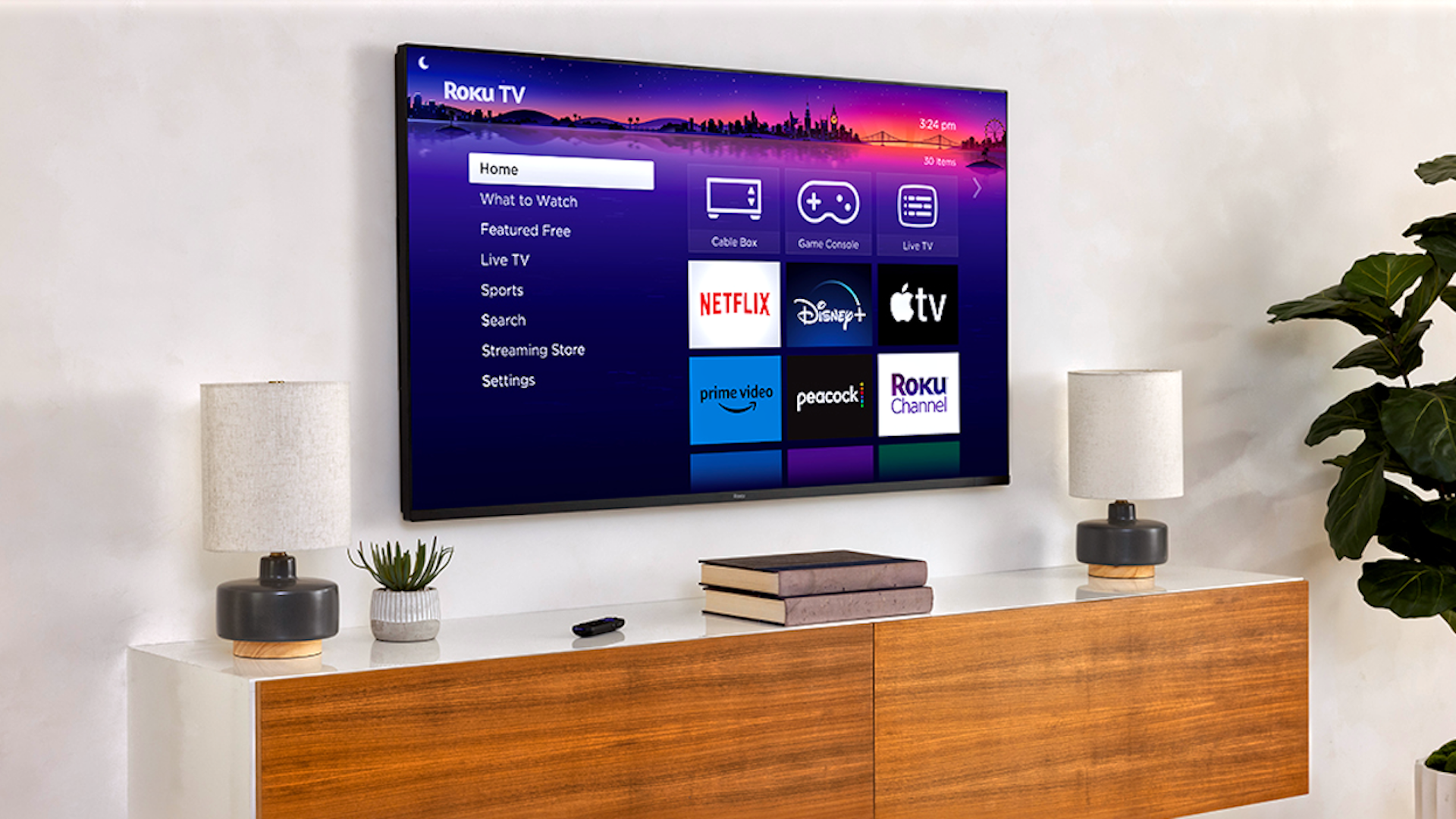
How to find your Roku IP address
You don’t have to dig through complicated menus to find your Roku IP address
Factory reset the Roku streaming device
This method works if you can control your Roku device and it is responsive.
These factory reset instructions also apply to Roku TV, Roku streaming player, Roku Streaming Stick, Roku Streambar, Roku Streambar Pro, and the Roku Smart Soundbar.
Go to the Settings menu to factory reset a Roku
- Press the Home button on your remote control.
- Choose Settings.
- Select System.
- Choose Advanced system settings.
- Select Factory reset. On a Roku TV, select Factory reset everything.
- Follow the on-screen steps to begin the factory restore process.
Use the physical button to factory reset a Roku
If the Roku device is unresponsive, use the physical Reset button, usually on the back or the bottom of the device. It is available as a physical button or a pinhole that requires you to insert a pin to reset your device.
When you locate the reset button, press and hold it for 10 to 15 seconds. After the reset is complete, the LED indicator blinks rapidly on most Roku devices.
Factory reset a Roku Smart Home device
The process of resetting different Roku smart home devices varies from one to another. Here is what you’ll do.
Reset a Roku smart home camera
These instructions reset the Roku Indoor Camera SE, Roku Indoor Camera 360° SE, Roku Outdoor Wired Camera SE, and Roku Floodlight Camera SE.
- Plug the camera into the power source.
- Press and hold the Setup button located on the back of the camera.
- Wait for about 30 seconds for your camera to reboot.
- When the factory reset is successful, the LED light on the front flashes red.
The Roku Outdoor Camera SE cannot be reset because of privacy and safety reasons. You can restart it to fix glitches by removing the weatherproofing cover on the back of the camera and turning off the power switch. Wait for a few seconds before turning the device back on.
If you want to reset the Roku camera base station, ensure the station is connected to a power source and turned on. Then, insert a paperclip or a pin in the pinhole and press and hold the Reset button for 10 to 15 seconds until the LED light turns yellow. After a successful reset, the LED light flashes blue.
Reset the Roku video doorbell
- Unmount the doorbell and connect it to a power source.
- Press the Reset button on the back of the video doorbell.
- Wait for a few seconds before your device restarts.
- After your device is reset, you will hear “Ready to connect,” and the status light turns yellow.
You can reset your Chime SE by plugging it into a power source and pressing the Setup button for five seconds until you hear “Reset successfully.”
Reset the Roku light
To reset your Roku Smart Bulb SE, power on your bulb and turn the light switch off and on three times. If the reset is successful, the bulb pulsates.
To reset the Roku Smart Light Strip SE and Smart Light Strip+ SE, connect the light strip to the controller and power it on. Then, press and hold the side button for 10 seconds. When the status light pulsates blue, the reset is successful.
Reset the Roku plug
To factory reset the Roku Indoor Smart Plug SE or the Outdoor Smart Plug SE, power it on, and press and hold the Power button for at least 5 seconds until the light flashes blue.
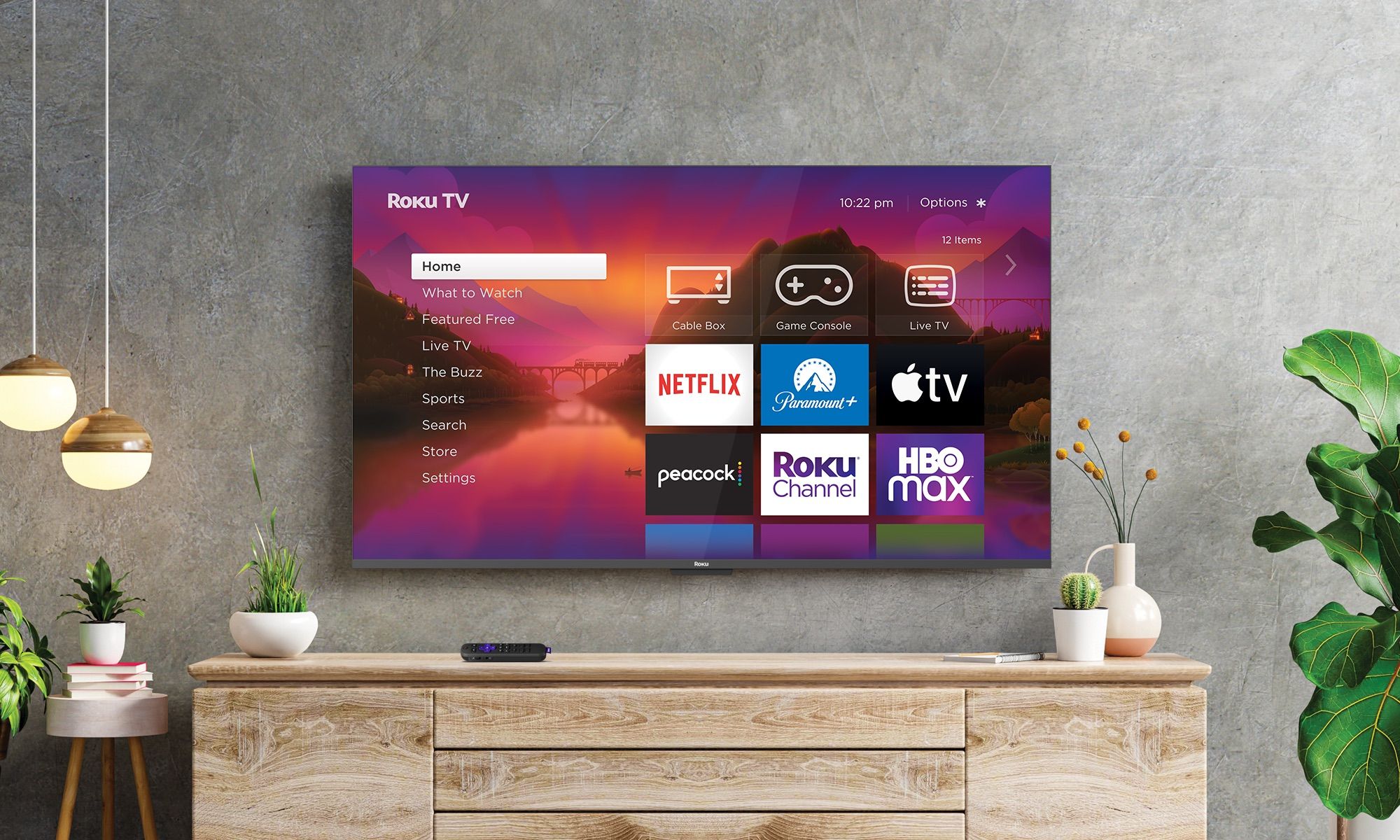
How to cancel your Roku subscription
Save a few bucks each month if you no longer need a streaming service
Reset the Roku wireless audio device
The instructions below apply to Roku Wireless Speakers, Roku TV Wireless Soundbar, Roku Wireless Bass, and Roku Wireless Bass Pro.
Reset from the Settings menu
- Press Home on your Roku remote control.
- Select Settings.
- Choose Remote & devices.
- Select Speakers.
- Locate the Wireless speaker, Wireless soundbar, or Subwoofer and choose the device to reset.
- Choose Factory reset and enter the pin that appears on the screen to confirm the process.
Source: Roku
Reset using the physical button
You can reset the Roku wireless speakers by pressing and holding the Reset button on the back of the device for 10 seconds. When the process is complete, the status light blinks. To reset a Roku TV Wireless Soundbar, Wireless Bass, or the Bass Pro subwoofers, press the Reset button on the back of the device.

How to update apps on your Roku TV or streamer
Running outdated apps on Roku is never a good idea
Get rid of the bugs on your Roku device
After completing the factory reset of your Roku device, go through the initial setup process to get your Roku device up and running. Check out our tips to make the most of your Roku device. Also, we have a list of the best Roku channel apps you should have on your streaming device.