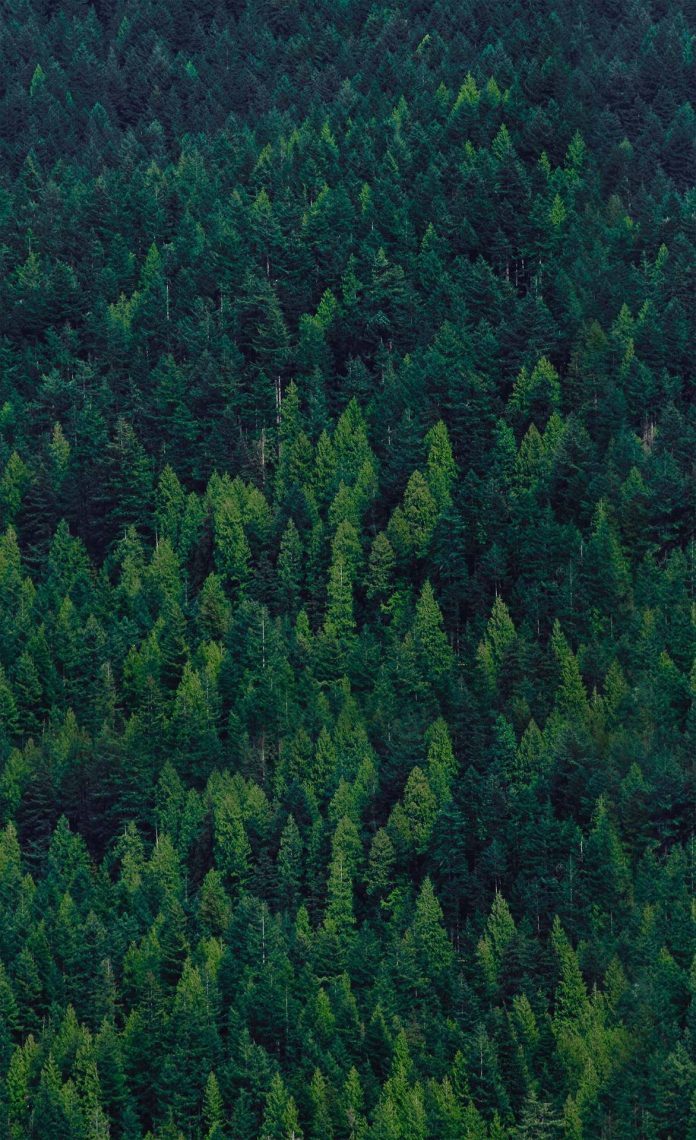In this article we will see how we can maximize the window in PYGLET module in python. Pyglet is easy to use but powerful library for developing visually rich GUI applications like games, multimedia etc. A window is a “heavyweight” object occupying operating system resources. Windows may appear as floating regions or can be set to fill an entire screen (fullscreen). We can change the size of the window with the help of manual input although sometime there is a need to maximize the window programmatically.
We can create a window with the help of command given below
pyglet.window.Window(width, height, title)
In order to create window we use maximize method with the window object
Syntax : window.maximize()
Argument : It takes no argument
Return : It returns None
The behaviour of this method is somewhat dependent on the user’s display setup. On a multi-monitor system, the window may maximize to either a single screen or the entire virtual desktop.
Below is the implementation
Python3
# importing pyglet moduleimport pygletimport pyglet.window.key# width of windowwidth = 500# height of windowheight = 500# caption i.e title of the windowtitle = "Geeksforneveropen"# creating a windowwindow = pyglet.window.Window(width, height, title)# text text = "neveropen"# creating a label with font = times roman# font size = 36# aligning it to the centerlabel = pyglet.text.Label(text, font_name ='Times New Roman', font_size = 36, x = window.width//2, y = window.height//2, anchor_x ='center', anchor_y ='center')# on draw event@window.eventdef on_draw(): # clearing the window window.clear() # drawing the label on the window label.draw() # key press event @window.eventdef on_key_press(symbol, modifier): # key "A" get press if symbol == pyglet.window.key.A: # maximize the window window.maximize() # start running the applicationpyglet.app.run() |
Output :
When key “A” get pressed window get maximized