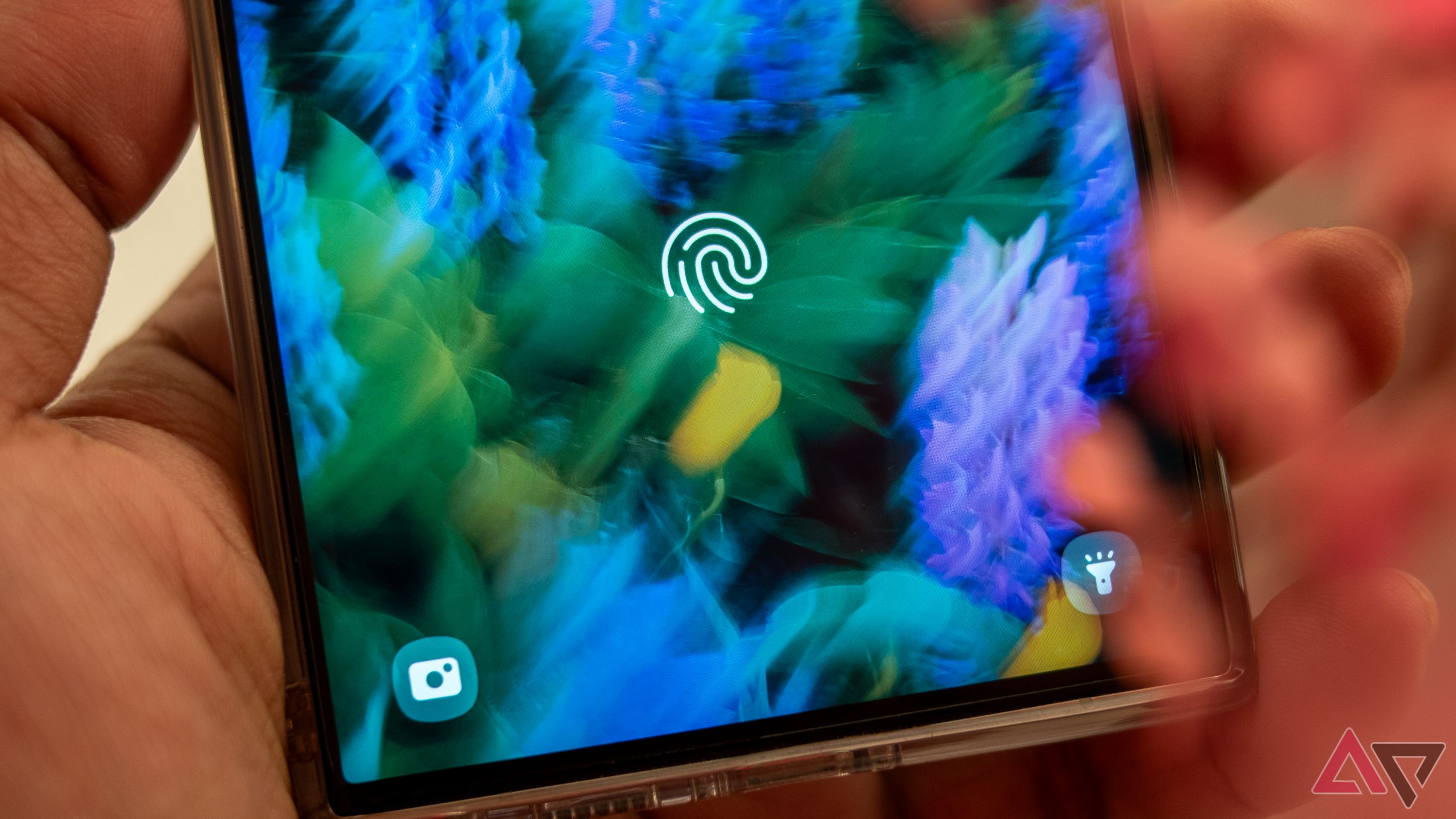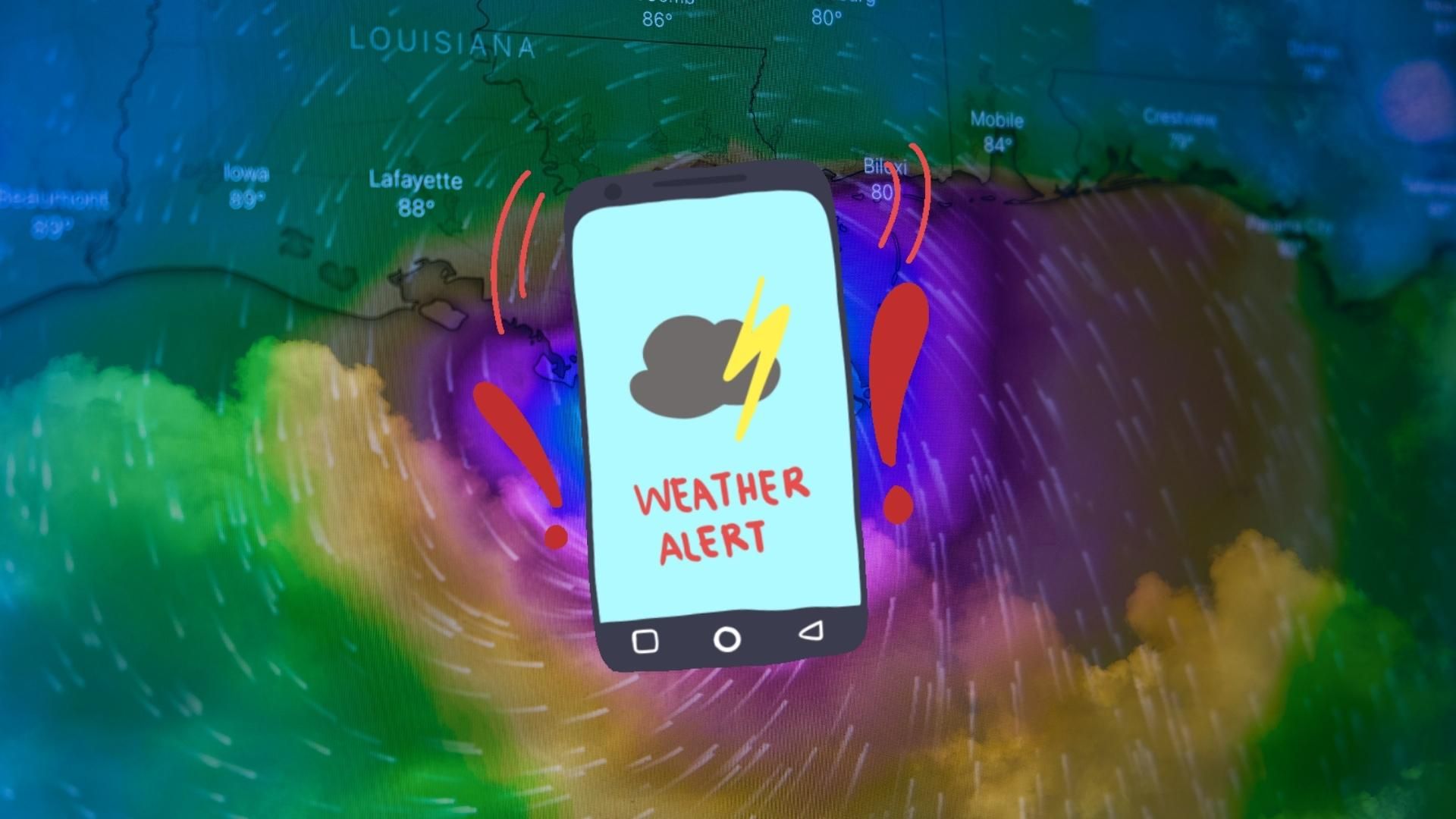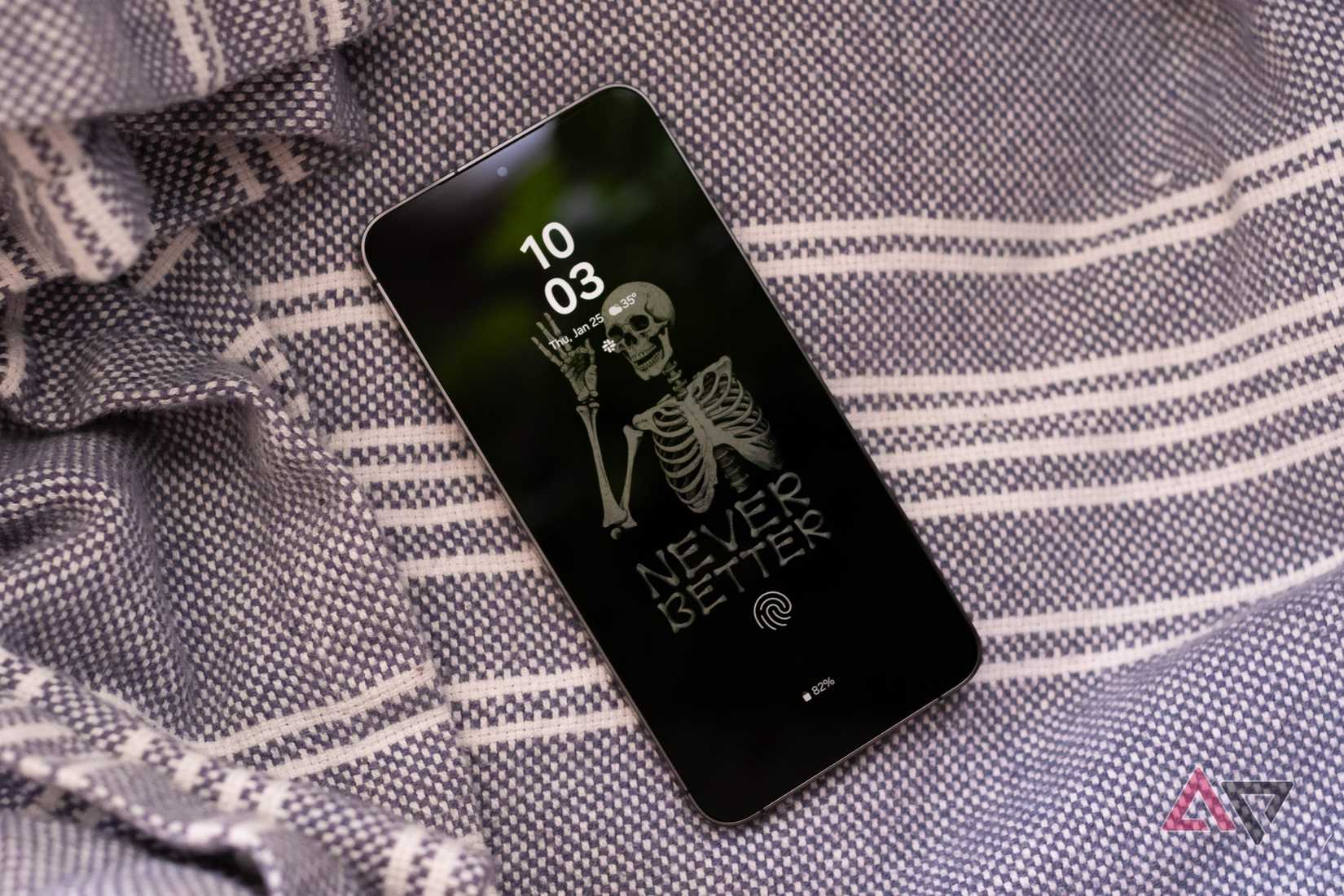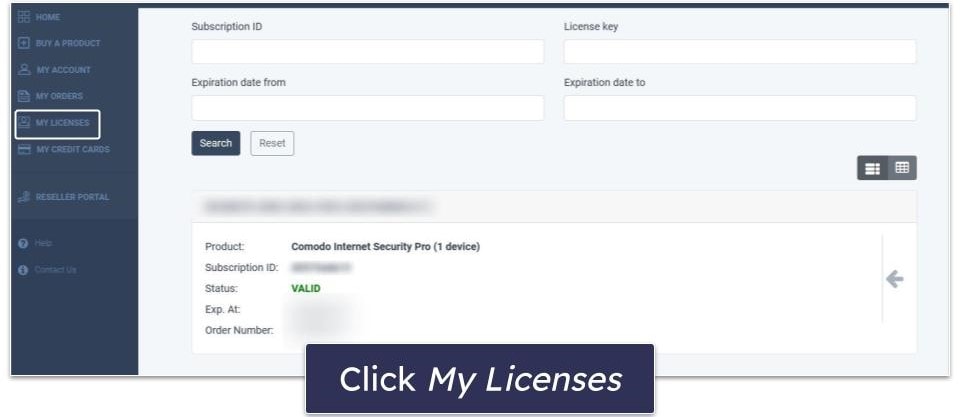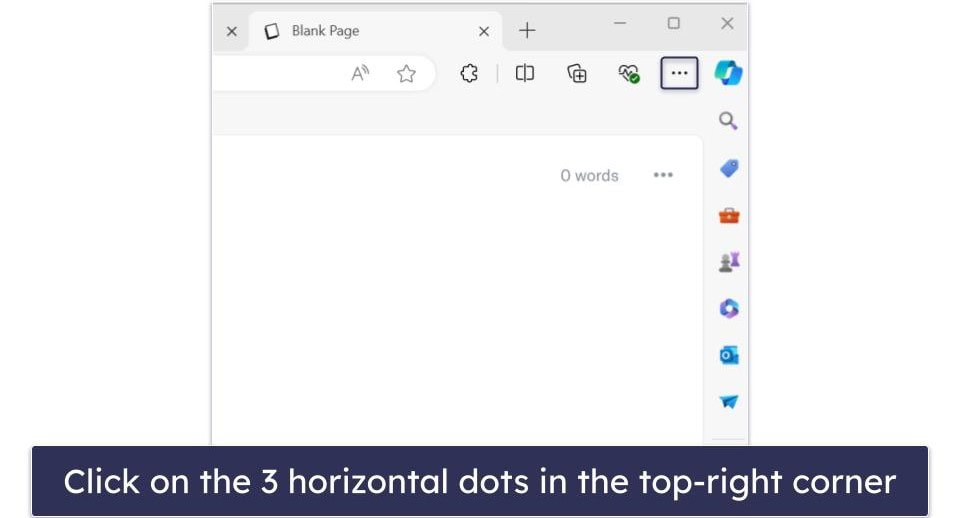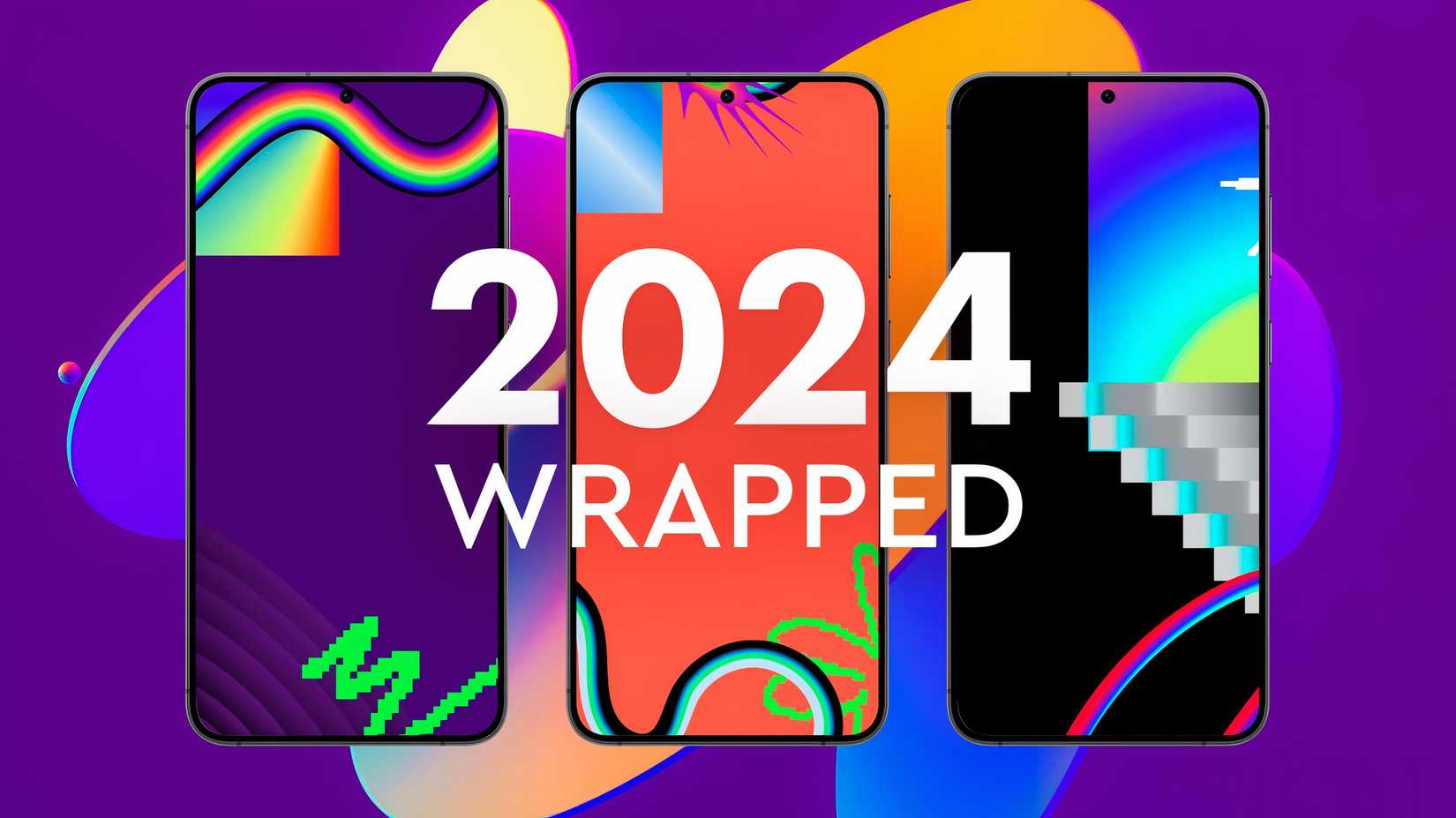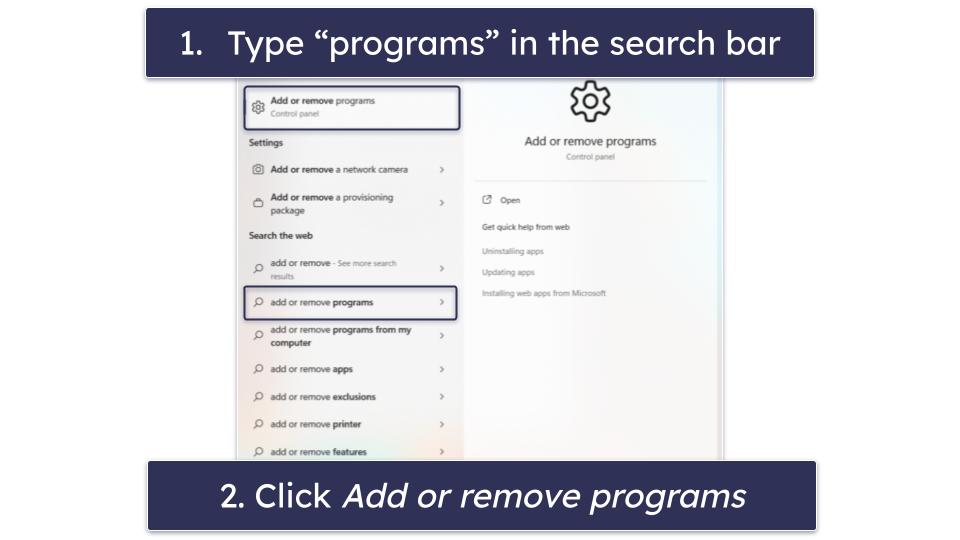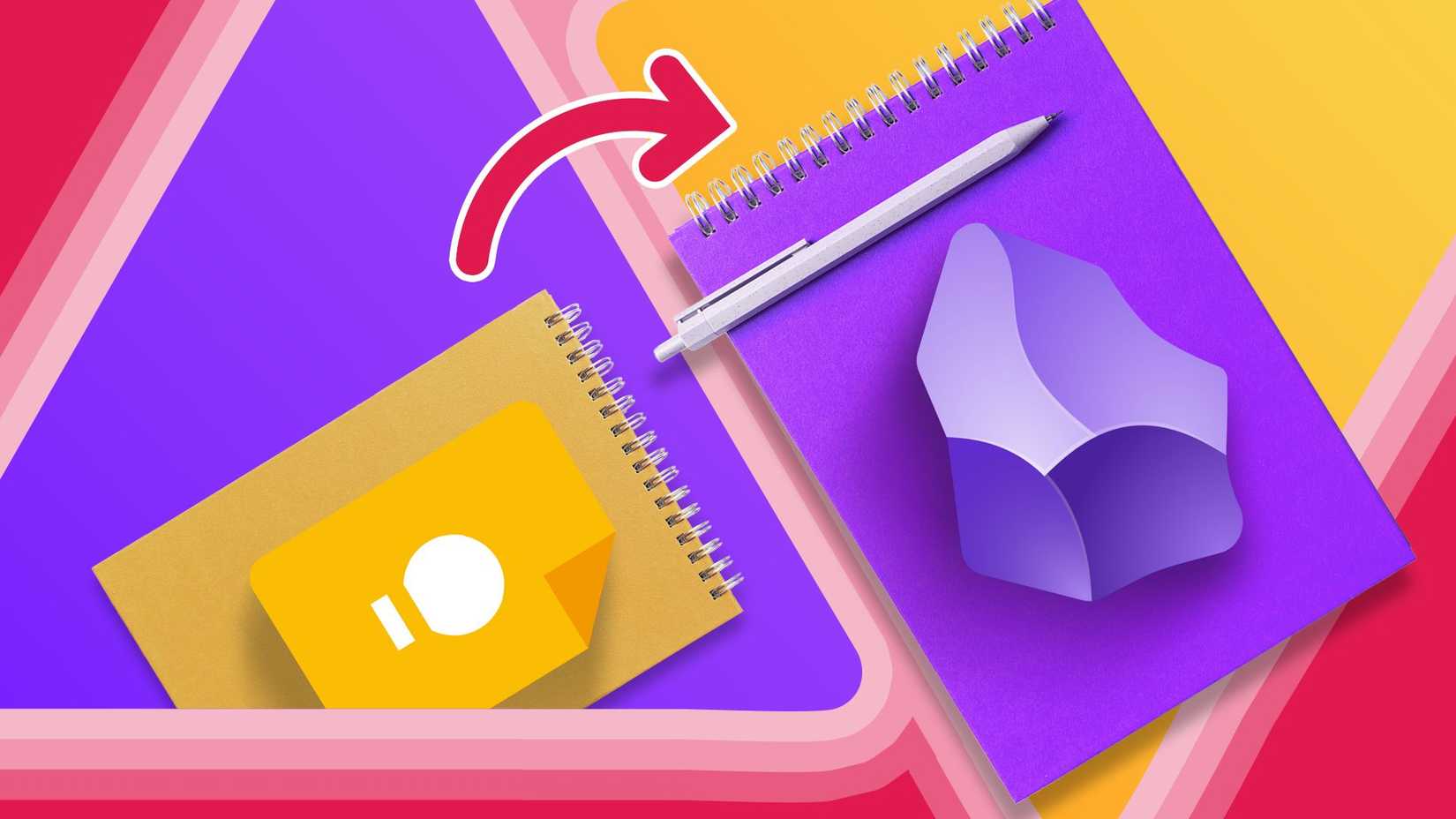When traveling, facing a medical emergency or getting stranded far from home is terrifying. In those moments, your phone becomes your lifeline. Android phones include several built-in safety and emergency features that many overlook.
This guide highlights under-the-radar Android tools, how to set them up, and why they can be lifesavers. Many travelers never discover these tools until it’s too late, so take a moment to set up an emergency plan now.
9
Use your lock screen to show emergency contacts and medical information
Your phone’s lock screen lets you display critical health details. First responders can access it during an accident or emergency. They can view your blood type, allergies, medications, medical conditions, organ donor status, and emergency contacts without unlocking your phone.
Enter your details in Settings > Safety & emergency > Medical information. You can also do this via the Personal Safety app. Regularly update this information.
Along with Medical ID, Android lets you add a custom lock-screen message. Go to Settings > Display > Lock screen > Add text on lock screen and enter a short note such as:
Lost device. If found, please contact [Name] at [Phone Number] or [email address]
Now your phone’s finder can reach you in case of loss. This small step improves your chances of recovering a lost phone.
8
Set up Emergency SOS before you need it
Android’s Emergency SOS feature (in the Safety or Personal Safety app) lets you trigger an emergency response with one gesture. The phone dials emergency services and texts your chosen contacts. Your contacts get a link to track you on Google Maps (with your remaining battery level).
To find the feature, go to Settings > Safety & emergency (or Personal Safety) and tap Emergency SOS. You can choose whether it dials immediately or after a countdown.
Add one or more emergency contacts (family or travel buddies) to the same menu. You can also set up automatic video recording when SOS is used. This saves evidence (such as license plates and faces) in certain situations. Test it (cancel the call) to verify that contacts get the message.
After setting it up, make an emergency gesture if you feel threatened (mugging or accident). To do so:
- Press the power button 5 times.
- Touch and hold inside the red circle for 3 seconds, or wait for the automatic countdown (depending on your settings).
- Start the emergency call to trigger other emergency actions based on your settings.
SOS needs an internet connection to send location, so keep Location Services on and avoid Airplane Mode.
7
Schedule a safety check when heading somewhere risky
This feature acts as a timed emergency backup. Open the Safety app and select Safety check. Choose a reason, such as hiking alone or going to an unknown party. Set a duration (up to 24 hours), and add your emergency contacts. When the timer ends, your phone prompts you to confirm you’re OK.
If you don’t respond within a minute, it assumes an emergency and sends your contacts a Google Maps link with your last known location. Allow the Safety app to access location and notifications. The feature shares your last location even if your phone dies or loses signal.
6
Set up emergency alert broadcasts before your trip
Android can receive official emergency broadcasts about disasters or public safety threats. Go to Settings > Notifications > Emergency alerts and make sure Crisis Alerts are on (including AMBER and severe weather).
When an event is detected, you’ll get a loud notification (even on silent) with details and links to more info. The alert includes details and links to more information.
You won’t miss critical warnings or rely on local news. Your phone alerts you immediately if a storm or wildfire threatens your area.
5
Set up Find Hub to track your lost or stolen Android
Now re-branded to Find Hub, Google’s Find My Device is part of Google services, which locates and secures your phone. Go to android.com/find or open the Find My Device app and sign in on another device.
Thanks to Google’s device network, you’ll see your phone’s location on a map, even offline. You can then ring your phone (great if it’s lost under a hotel bed), lock it with a new PIN, or display a recovery message on the screen. As a last resort, erase your phone remotely to protect your data.
4
Google Lens helps you read foreign text
Getting stuck in a country where you don’t speak the language is stressful. You’ll struggle to read signs, order food, and follow instructions.
When you need help, open the Google app. Tap the Google Lens camera icon and select Translate. Point your phone at foreign text such as street signs, menus, timetables, or labels. The lens overlays the translation onto the display in real time.
This feature works offline. Before your trip, download the languages you need to translate without a data connection.
3
Set DND exceptions so key calls reach you
Android’s Do Not Disturb (DND) mode silences unnecessary notifications. You might have set DND for deep work. What if someone needs to reach you urgently? Open Settings > Sound > Do Not Disturb. Review exceptions so key people or apps can still alert you.
You can set distinct rules for calls, messages, and alarms, so the family gets through when DND is on. Allow repeated calls so a second call from the same number bypasses DND.
This feature is critical if a hotel, airline, or someone with your lost wallet calls you from an unknown number.
Go to Settings > Sound > Do Not Disturb > Schedules before traveling. Check if automatic rules are set, such as event-based or time-of-day schedules. Remove or adjust rules you won’t use during travel.
2
Make sure Wi-Fi Calling is active before traveling
Mobile reception can be patchy or nonexistent when you travel to remote areas. Thick-walled buildings, such as hotels, often block signals. That’s where Wi-Fi Calling steps in. Find it under Settings > Network & internet > Mobile network > Wi-Fi calling.
This feature lets your phone place calls and send texts over Wi-Fi instead of cellular. You can use airport Wi-Fi, hotel networks, or public hotspots to make and receive regular calls. It also saves money.
If your SIM supports Wi-Fi Calling, you can avoid roaming charges when calling home. Check with your carrier to confirm they treat Wi-Fi calls as domestic.
1
Download offline maps before traveling abroad
You can’t count on a stable connection when traveling. Before your trip, open Google Maps and download an offline map of your destination. You can search for addresses, view saved places, and get driving directions without data or Wi-Fi. Activate auto-updates to keep your offline maps current.
GPS works offline. If you need to share your location, open Google Maps. Press and hold your current position. Your GPS coordinates appear at the bottom of the screen.
Take five minutes to activate Android’s safety features
These tools help only if you set them up beforehand. Before you travel, enter emergency contacts, complete your medical information, and activate Location Services and alerts. Emergency readiness also involves other practical steps. Keep your phone charged and always carry a power bank. Follow our tips to make sure you don’t buy a fake power bank.